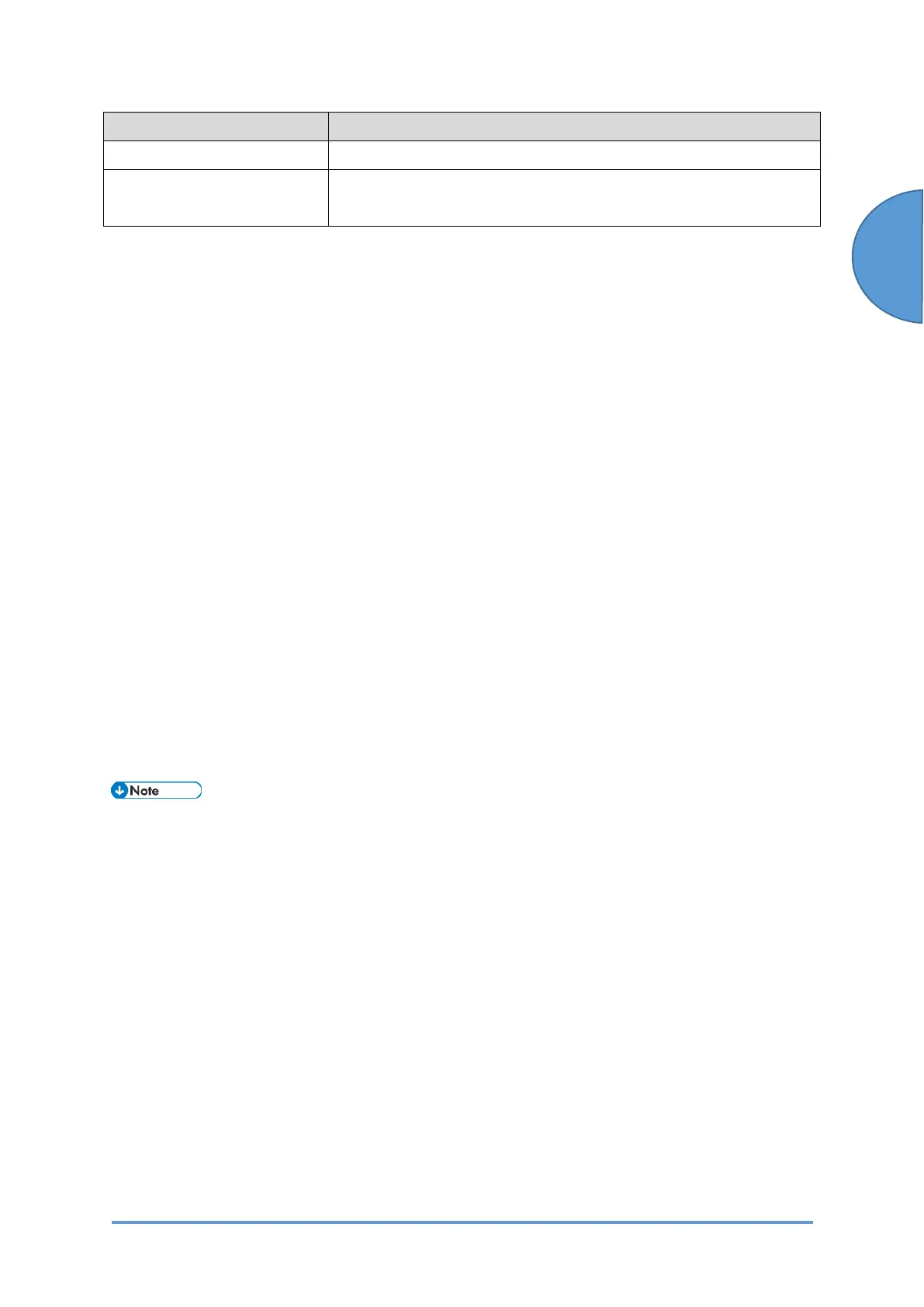System Maintenance
SM 8-49 D0CA/D0C9/D0C8/D0CB
Function Operation for Smart Operation Panel
Resets a single application.
Resetting User Code
Authentication
Hold down [Reset] for 2 seconds.
Returns to the User Code entry screen.
8.3.7 BACKUP/RESTORE FOR SMART OPERATION PANEL
APPLICATION/SETTINGS FUNCTION
Overview
Application settings and additional applications installed on the Smart Operation Panel can be
backed up automatically and can be restored, e.g. after Smart Operation Panel replacement.
In Cheetah SP mode, select [Screen Device Settings]> [Backup / Restore Settings].
System application settings
*1
• Standard application settings
*1
• Pre-install application settings
*1
• Add-on applications (including hybrids)
*2
*1: The system application, standard installed application, and pre-installed application are
installed in MultiLink-Panel, so the application itself is not backed up or restored after
replacement.
*2: Add-on applications settings are not backed up or restored.
Backup
• After replacing the smart operation panel, if the version of the cheetah system
firmware is older than a certain version, update it to a later version.
• Backup cannot be performed manually by the user or the technician.
• During the backup, the message being backed up is displayed and other operations
cannot be performed.
• A backup is performed 24 hours after the last backup. If the machine doesn’t have backup
data, the first backup is performed at 2:00AM.
• A backup cannot be performed under any of the conditions below. Backup will retry 1 hour
later.
• During ARFU, firmware updating from download site, etc
• LCD on the operation panel: ON.
• HDD cannot be accessed for 60 sec.
• If the backup data has not changed, no backup will be performed. (Maximum - 7 days)
• During the backup, the LCD is off.
• Backup data is stored on the HDD.
