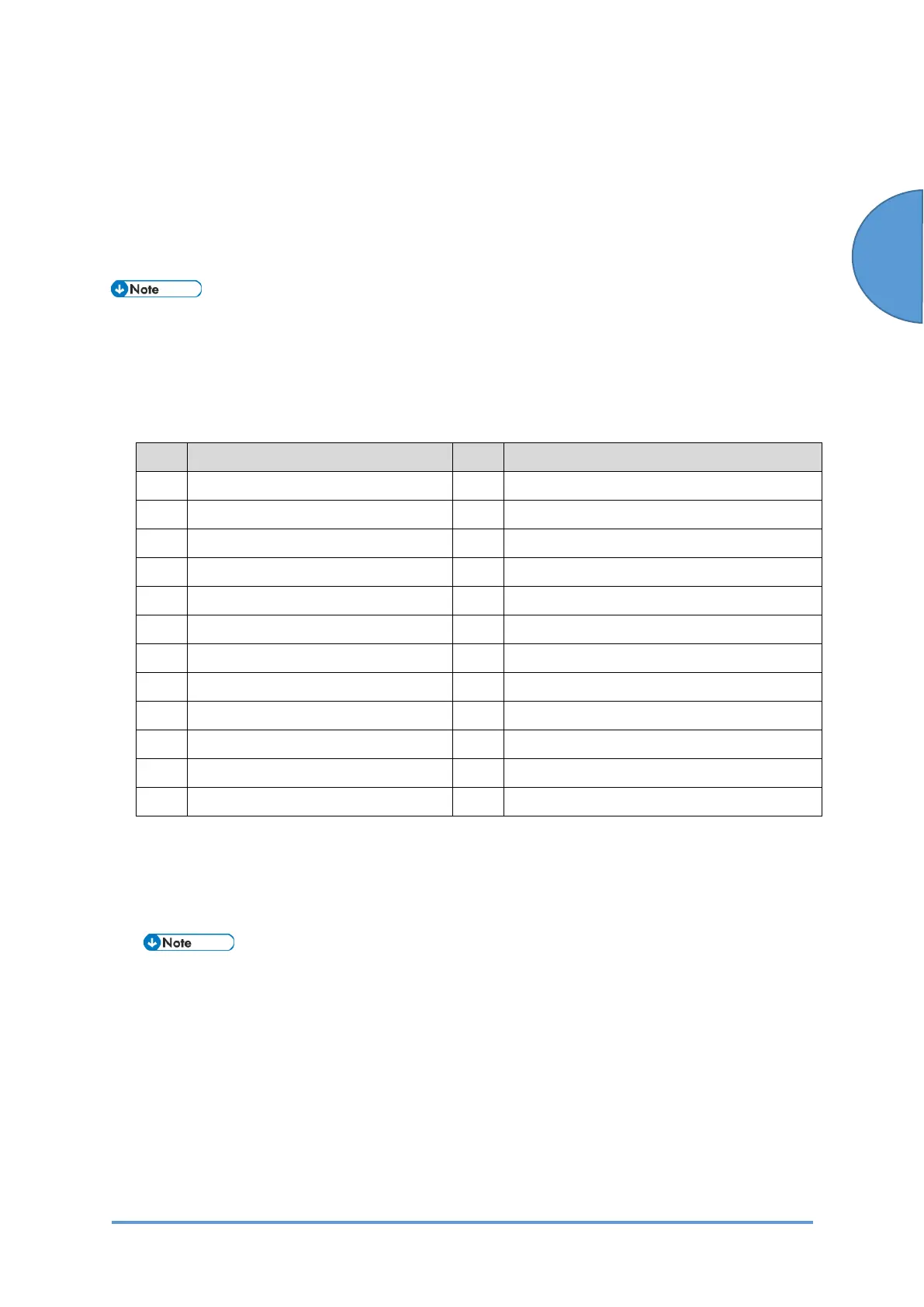Test Pattern Printing
SM 5-67 D0CA/D0C9/D0C8/D0CB
Maintenance
5.14 TEST PATTERN PRINTING
Printing Test pattern: SP2-109
Some of these test patterns are used for copy image adjustments but most are used primarily
for design testing.
• Do not operate the machine until the test pattern is printed out completely. Otherwise,
an SC occurs.
1. Enter the SP mode.
2. Select SP2-109-003.
3. Enter the number for the test pattern that you want to print and press [#].
No. Pattern No. Pattern
0 None 12 Independent Pattern (2-dot)
1 Vertical Line (1dot) 13 Independent Pattern (4-dot)
2 Vertical Line (2dot) 14 Trimming Area
3 Horizontal Line (1dot) 15 Hound's Tooth Check (Vertical)
4 Horizontal Line (2dot) 16 Hound's Tooth Check (Horizontal)
5 Grid Vertical Line 17 Band (Horizontal)
6 Grid Horizontal Line 18 Band (Vertical)
7 Grid Pattern Small 19 Checker Flag Pattern
8 Grid Pattern Large 20 Grayscale (Vertical Margin)
9 Argyle Pattern Small 21 Grayscale (Horizontal Margin)
10 Argyle Pattern Large 22 Two Beam Density Pattern
11 Independent Pattern (1-dot) 23 Full Dot Pattern
4. When you want to select the single color of Magenta, Yellow or Cyan for printing a test
pattern, select the color with SP2-109-005 (2: Magenta, 3: Yellow, 4: Cyan).
5. When you want to change the density of printing a test pattern, select the density with
SP2-109-006 to -009 for each color.
• If you select "0" with SP2-109-006 to -009, the color to be adjusted to "0" does not
come up on a test pattern.
6. Touch "Copy Window" to open the copy window, then select the settings for the test print
(paper size etc.).
