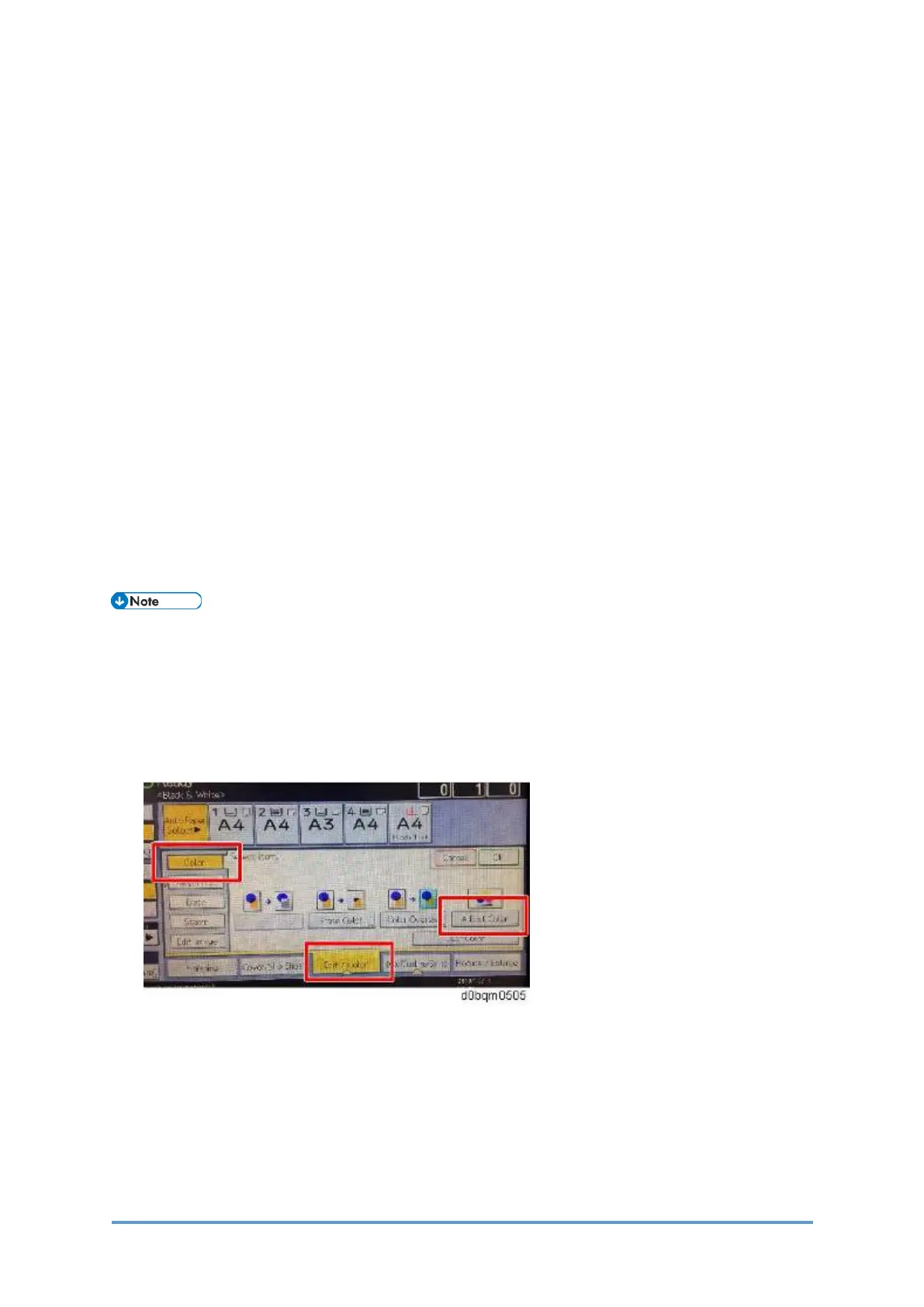Troubleshooting for Image Quality Problems
D0CA/D0C9/D0C8/D0CB 6-140 SM
Cause
In the copier image processing, text areas and color areas are extracted from the scanned
image of the original.
This extraction is called “image area separation”. The area recognized as black text (text area
and black and white area) is printed in black only.
Cause 1
To prioritize the image of the black text and prevent erroneously extracting the black text as the
colored text area, slight colored areas on scanned black text are recognized as black text.
Therefore, faint colors and low chroma colors (or achromatic color) may be partly erroneously
recognized as black text and printed with black only.
Cause 2
Colored text with an image visible from the other side, which is scanned darkly compared to
colored text without an image visible from the other side, may be partly erroneously recognized
as black text and printed with black only.
Solution
By setting the value closest to [photo], the entire image is equally processed as an image
instead of processing areas separately, thus preventing colored text from being printed in black.
• Adjust the Text/Photo Sensitivity in Classic mode (Legacy UI) copier or scanner. There
is no 5-level scale in New (Simple UI) Copier or Scanner application.
1. Press [Edit / Color].
2. Select the [Color] tab.
3. Select [Adjust Color].
