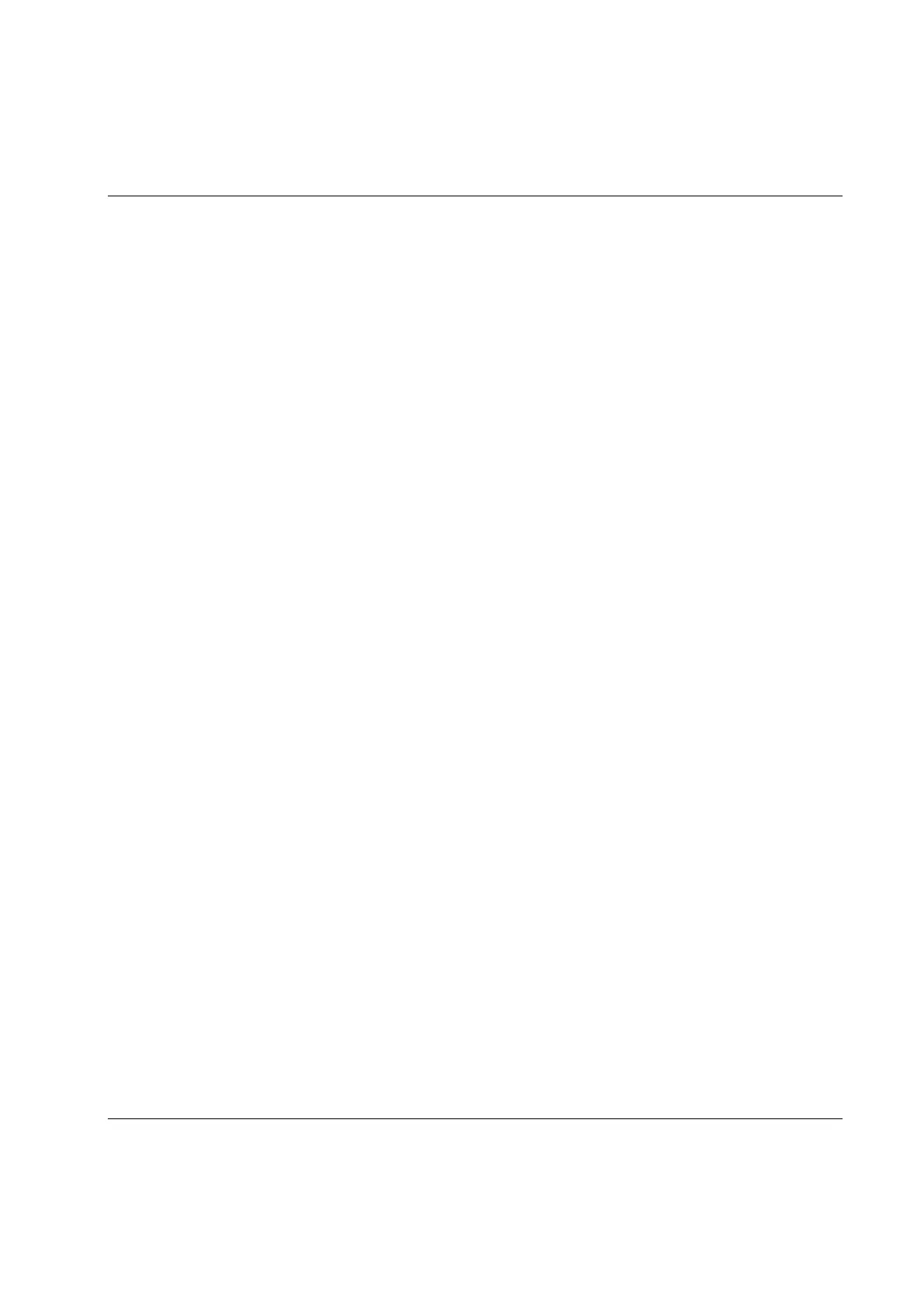Tool
9836 3123 01 165 (428)
For enabling the tool, use the external source for selecting the Pset in Power Focus when the conditions
for “start tightening” are fulfilled
For disabling the tool, use functions P152 Lock at batch ok or J302 Lock at Job done, which are internal
tool locking sources within Power Focus
11.5.2 Intentional locking of tools
By locking and unlocking the tool in certain situations, it is possible to prevent unintended usage of it. In
this way it is possible to avoid some of the mistakes that could normally be made during assembly.
11.5.3 Definition of a locked tool
When the tool is locked, one or several services are disabled. Services are normally tightening and
loosening, but do in some cases include positioning, motor tuning, open-end tuning and tracking.
11.5.4 Tool locking event codes
In case the tool is locked while a user attempts to start a service (normally tightening or loosening), the
Power Focus shows an event code to explain why or by which functionality the tool is locked. In case the
tool is locked while a service is being performed, the service is aborted and an event code explaining why,
or by which function, the tool was locked is displayed.
For more information, see section Event codes.
Combinations and tool locking
Different conditions, functions and external sources may simultaneously cause the tool to be locked.
For example, the tool can be locked both by the digital input function Disable tool n o and by the “Lock on
reject” function. For the tool to be unlocked, the digital input Disable tool n o must be altered and the “Lock
on reject” lock must be unlocked using the digital inputs Unlock tool / Master unlock tool or the CW/CCW
ring (depending on configuration).
When event codes are generated while the tool is locked for multiple reasons, only one of the possible
event codes is generated. It is not specified which of the possible event code messages that will be
generated.
