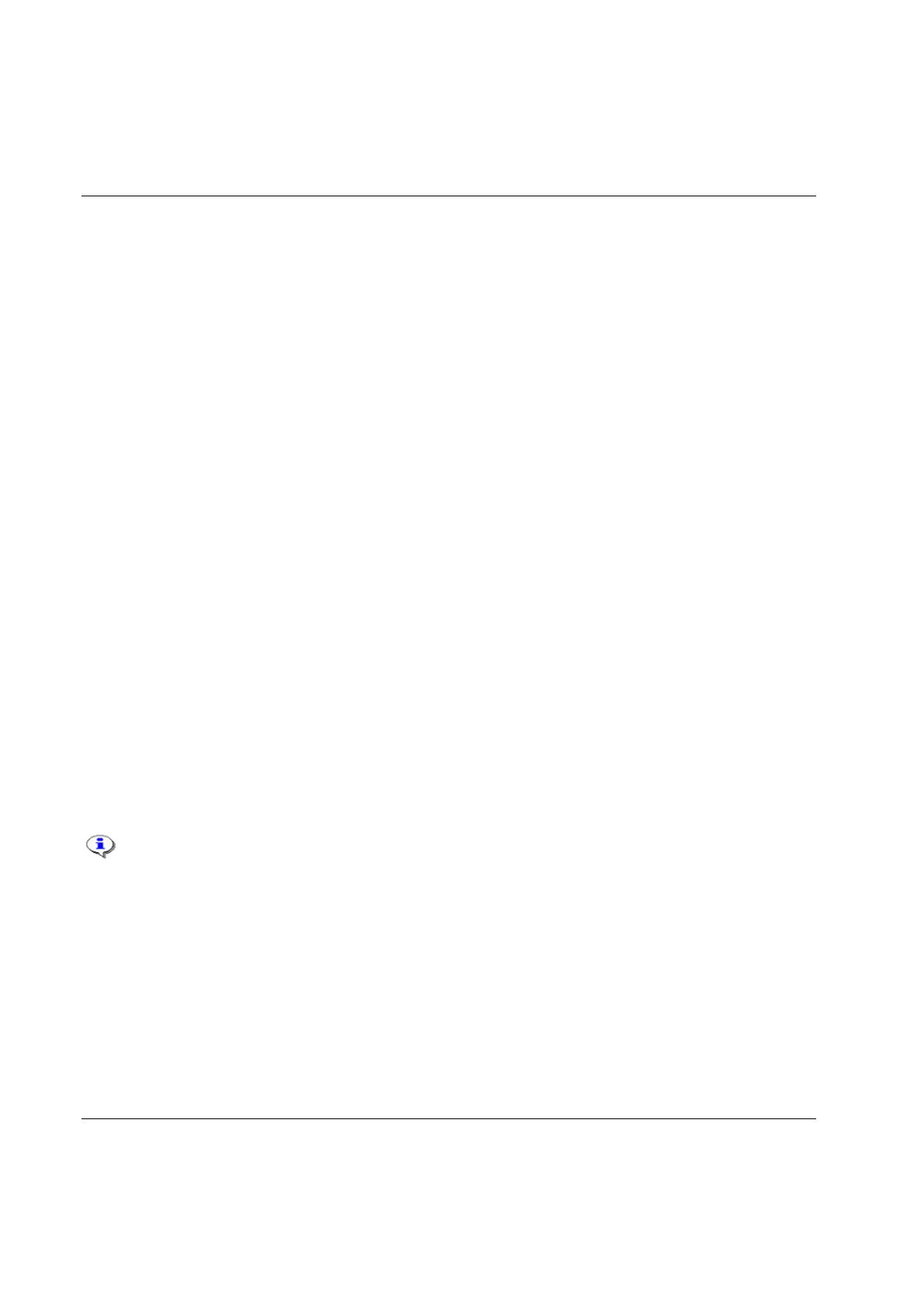Getting started with ToolsTalk PF
68 (428) 9836 3123 01
6.4 Connecting a PF
There are different types of connection possibilities; Ethernet TCP/IP, Serial RS232 and USB. USB
connection is only available for PF 4000.
6.4.1 Ethernet connection
To make an Ethernet connection between PF and Tools Talk, PF must be configured with a unique IP
address. This address must be stored in Tools Talk.
Setting IP address in PF
Do either of the following:
Connect a PC to PF through serial connection. Follow the instructions in section Network or set the IP-
address in PF from ToolsTalk.
Use the keypad directly on PF. For PF Compact, select F8 and enter the IP address.
For PF Graph, press PROG and open the Controller>Network>Ethernet branch. Enter the IP-address.
Storing PF IP address in Tools Talk
From the Options menu, open the Settings dialog box. Do either of the following:
Click the Communication tab, Ethernet setup area, type the Controller IP address of the PF to connect
to. Also click the option for NetMaster, CellMaster or Controller.
Click the PF List tab, and create a list of PF. Note: To configure a cell or net, see section Network
Save the settings and proceed to section To connect.
6.4.2 Serial connection
When using the serial connection, it is important to use the proper baud rate settings. In
order to establish a connection between ToolsTalk PF and PF they must use the same baud
rate. The default baud rate is set to 9600 bit/s.
From the Options menu, open the Settings dialog box. Check the Baud rate for the PC Com port.
Make sure that the serial cable is connected to the correct Com port on the PC and to Serial RS 232 (2) on
PF.
Open PF Map>Controller>COM ports and check the settings for PF, Serial 2 C410 Baud rate.
Save the settings and proceed to section To connect.
