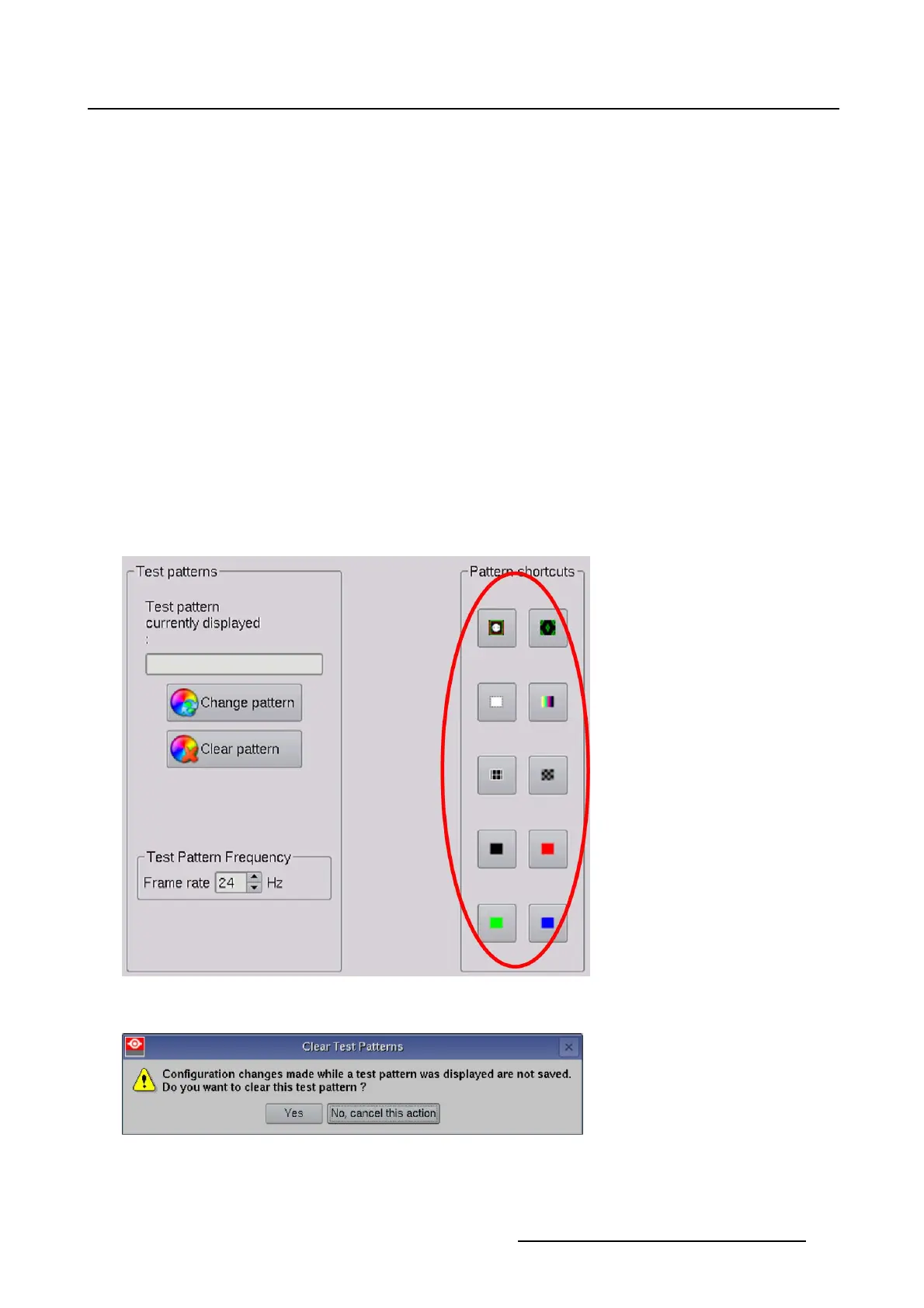2. Controls
How to select
10 predefined patterns can be quickly selected via the shortcuts.
1. Click on one of the 10 predefined pattern shortcuts. (image 2-14)
The selected pattern will be displayed. The button becomes in the pressed state. The name of the
pattern is filled out in Test pattern currently displayed.
The pattern is always displayed in the RGB color space even when the projector was using a different
color space at the moment the pattern was activated.
2. To clear the pattern, click a second time on the pressed button
Or,
click on the Clear pattern button.
A warning message will be displayed to indicate that any projector configuration changes made while
a pattern was enabled are not saved, and will be lost when clearing the pattern (except resizing and
masking). Settings will be set back to the original settings as before the pattern was selected. Settings
on resizing and masking will remain active. If you want to save these configuration settings save them
first in a file (via the file manager). (image 2-15)
3. Do you want to save the settings ?
If yes, Click No, cancel this action and continue with saving procedure in File manager.
If no, click Yes.
A remove test pattern message will be displayed. (image 2-16)
Image 2-14
Pattern shortcuts
Image 2-15
Test pattern warning message
R59770488 COMMUNICATOR TOUCH PANEL 06/06/2012 23