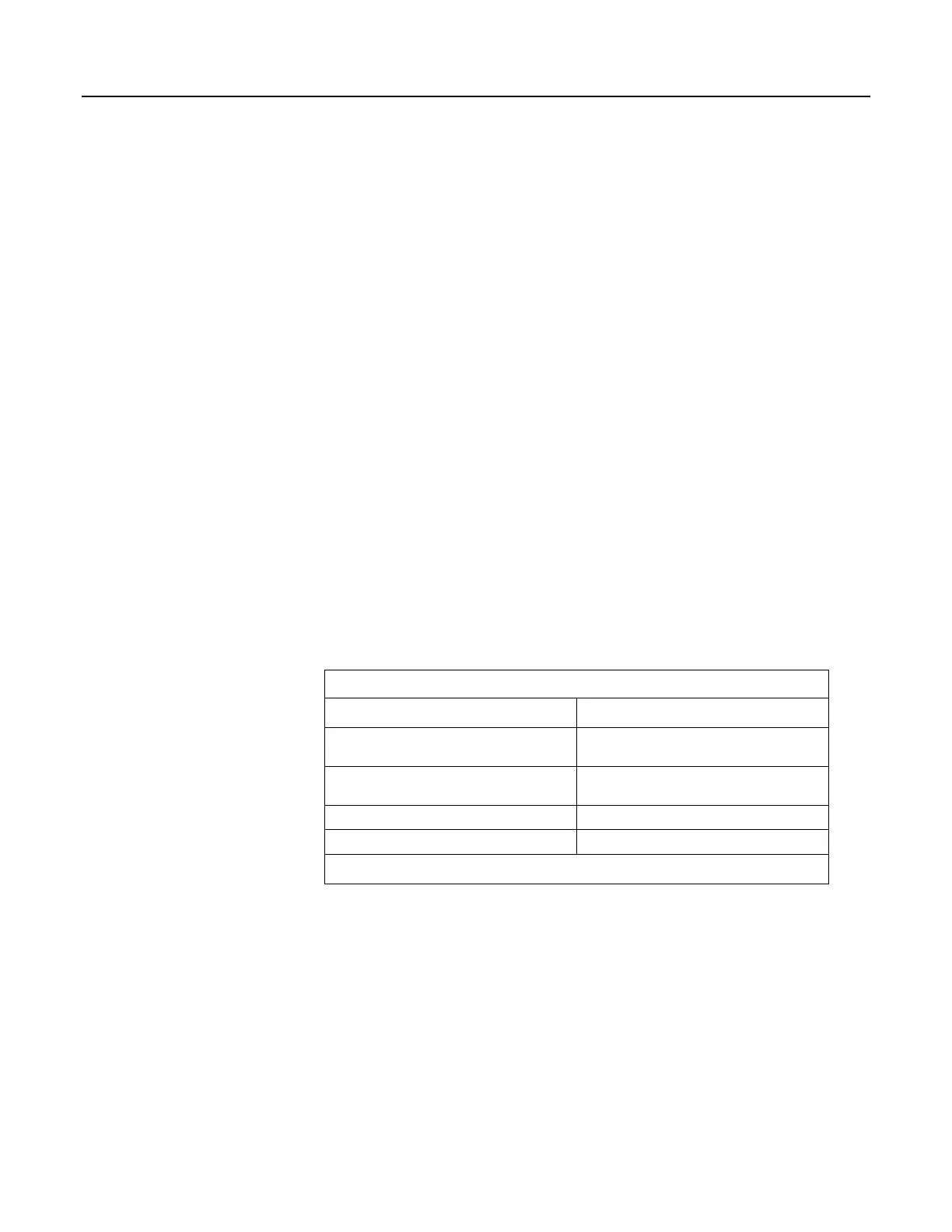will be the current program. Otherwise, any file marked as Run Now will be
used.
3. If there is a file specified in the Include File Name setting, it is compiled at the
end of the program selected in step.
4. If there is no file selected in step 1, or if the selected file cannot be compiled,
the CR1000 will attempt to run the program listed in the Include File Name
setting. The CR1000 allows a SlowSequence statement to take the place of
the BeginProg statement. This allows the "Include File" to act as the default
program.
5. If the program listed in the Include File Name setting cannot be run or if no
program is specified, the CR1000 will attempt to run the program named
default.cr1 on its CPU: drive.
6. If there is no default.cr1 file or it cannot be compiled, the CR1000 will not
automatically run any program.
7.7.2 CR1000 Configuration — Details
Following are a few common configuration actions:
• Updating the operating system
(p. 117).
• Access a CR1000 register
(p. 114) to help troubleshoot
• Set the CR1000 clock
• Save current configuration
• Restore a configuration
Tools available to perform these actions are listed in the following table:
Table 7. Common Configuration Actions and Tools
Action
Tools to Use
1
Updating the operating system
DevConfig
(p. 111) software, Program Send (p.
524),
memory card (p. 89), mass storage device
Access a register
DevConfig, PakBus Graph, CRBasic program,
'Include' file
(p. 147), Default.cr1 file (p. 116).
Set the CR1000 clock DevConfig, PC200W, PC400, LoggerNet
Save / restore configuration DevConfig
1
Tools are listed in order of preference.
7.7.2.1 Updating the Operating System (OS)
The CR1000 is shipped with the operating system pre-loaded. Check the pre-
loaded version by connecting your PC to the CR1000 using the procedure
outlined in DevConfig Help. OS version is displayed in the following location:
Deployment tab
Datalogger tab
OS Version text box
117
