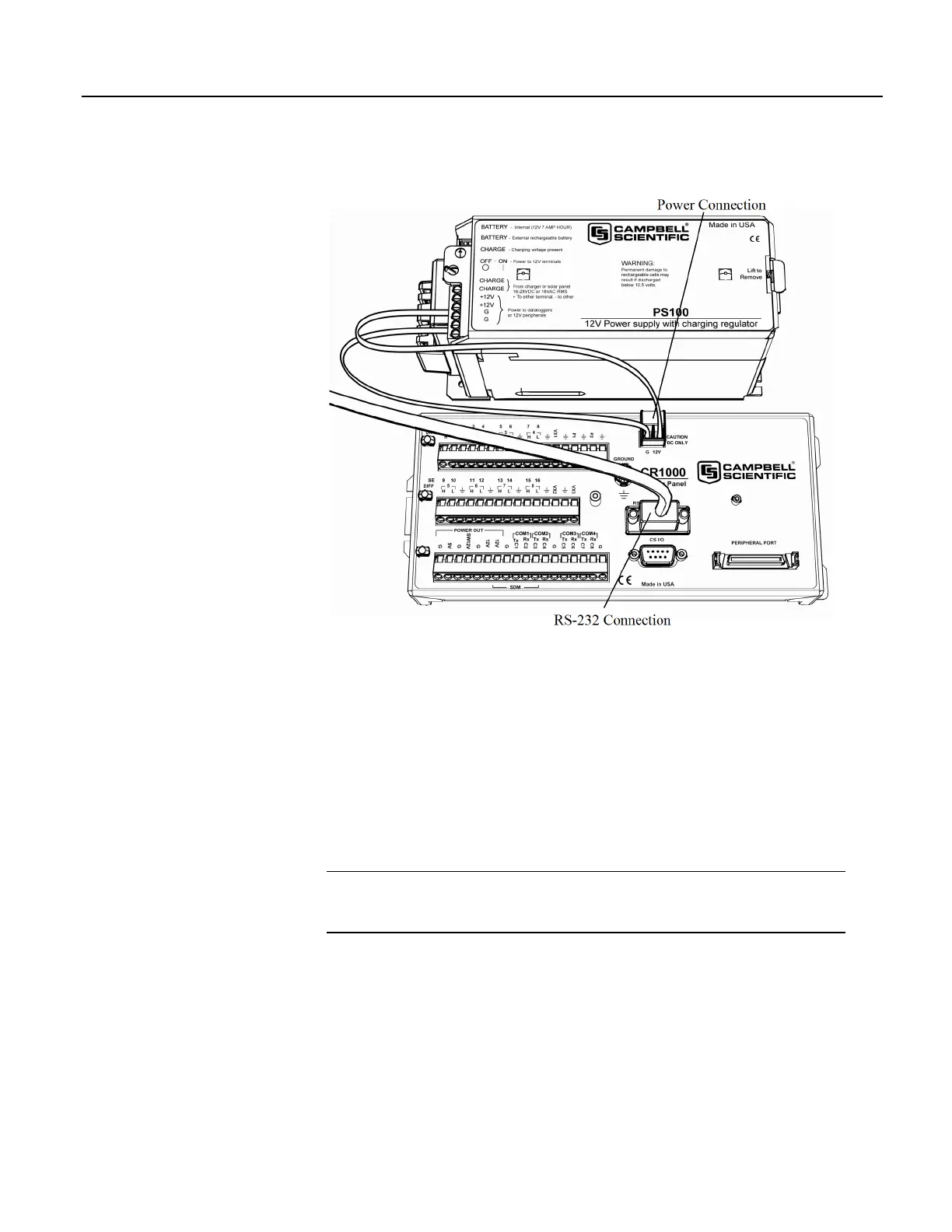Section 4. System Quickstart
Figure 3. Power and Serial Communication Connections
4.7.3 PC200W Software Setup
1. Install PC200W software onto the PC. Follow on-screen prompts during the
installation process. Use the default folders.
2. Open PC200W. Your PC should display a window similar to figure PC200W
Main Window
(p. 49). When PC200W is first run, the EZSetup Wizard will run
automatically in a new window. This will configure the software to
communicate with the CR1000 datalogger. The table PC200W EZSetup
Wizard Example Selections
(p. 49) indicates what information to enter on each
screen of the wizard. Click Next at the lower portion of the window to
advance.
See More! A video tutorial is available at
www.youtube.com/playlist?list=PL9E364A63D4A3520A&feature=plcp. Other
video tutorials are available at www.campbellsci.com/videos.
After exiting the wizard, the main PC200W window becomes visible. This
window has several tabs. The Clock/Program tab displays information on the
currently selected CR1000 with clock and program functions. Monitor Data and
Collect Data tabs are also available. Icons across the top of the window access
additional functions.
48
