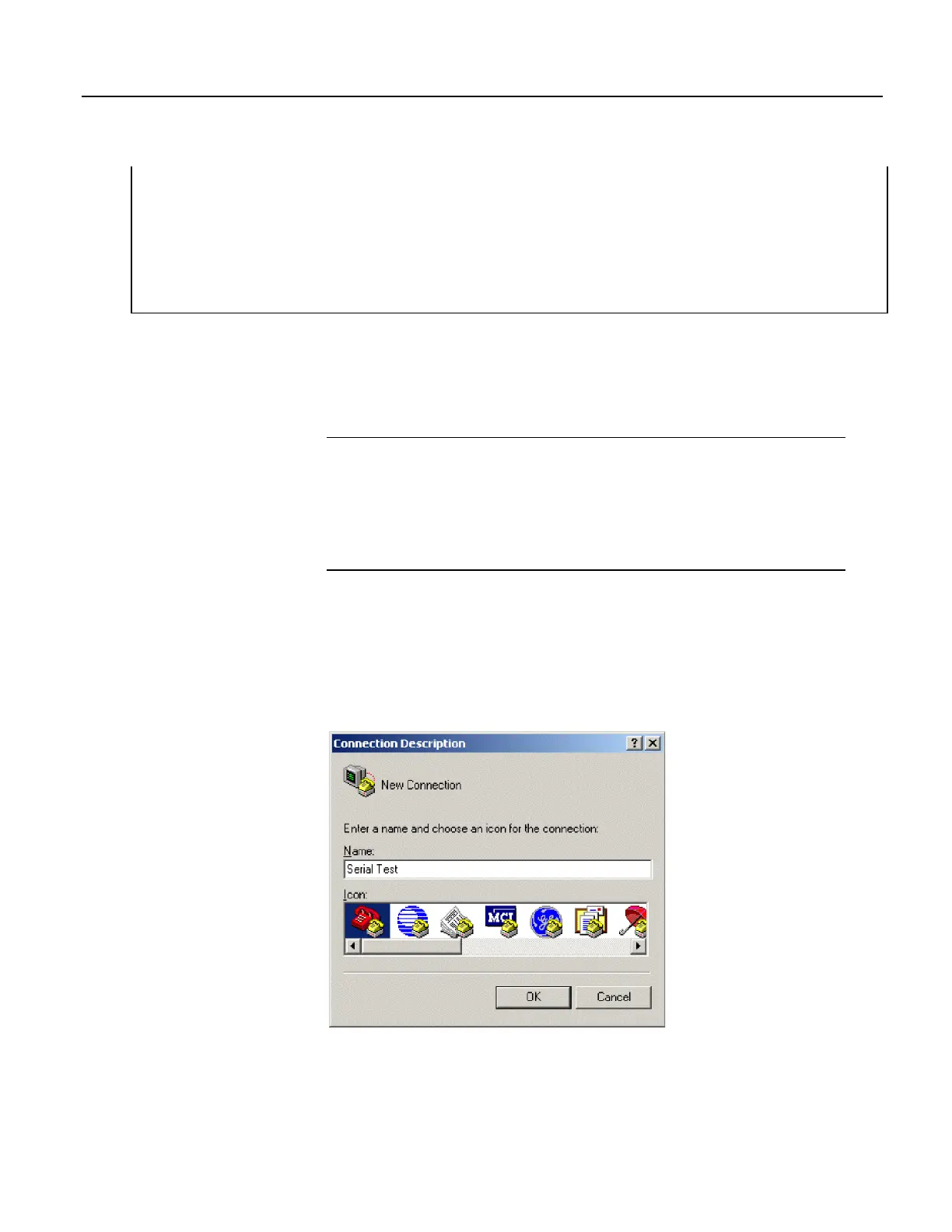'Receive serial data as a string
'42 is ASCII code for "*", 35 is code for "#"
SerialInRecord(Com2,SerialInString,42,0,35,"",01)
'Parse the serial string
SplitStr(InStringSplit(),SerialInString,"",2,0)
NextScan
7.9.17.6 Serial I/O Application Testing
A common problem when developing a serial I/O application is the lack of an
immediately available serial device with which to develop and test programs.
Using HyperTerminal, a developer can simulate the output of a serial device or
capture serial input.
Note HyperTerminal is provided as a utility with Windows XP and earlier
versions of Windows. HyperTerminal is not provided with later versions of
Windows, but can be purchased separately from http://www.hilgraeve.com.
HyperTerminal automatically converts binary data to ASCII on the screen.
Binary data can be captured, saved to a file, and then viewed with a hexadecimal
editor. Other terminal emulators are available from third-party vendors that
facilitate capture of binary or hexadecimal data.
7.9.17.6.1 Configure HyperTerminal
Create a HyperTerminal instance file by clicking Start | All Programs |
Accessories | Communications | HyperTerminal. The windows in the figures
HyperTerminal Connection Description
(p. 256) through HyperTerminal ASCII
Setup
(p. 258) are presented. Enter an instance name and click OK.
Figure 66. HyperTerminal New Connection Description
256
