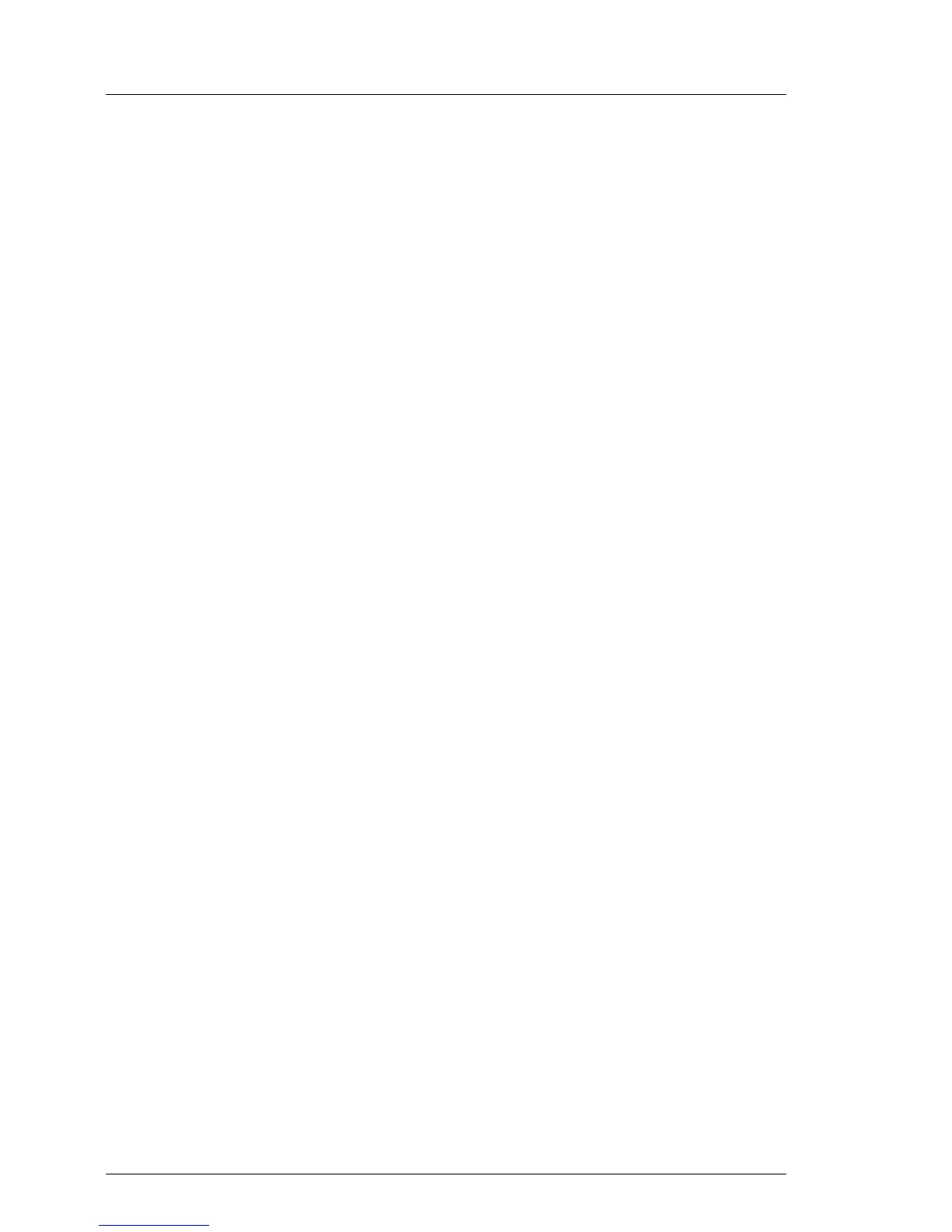15.3.2.2 Steps
Ê "Disabling or suspending BitLocker functionality" on page 67
Ê "Shutting down the server" on page 51
Ê "Disconnecting power cords" on page 52
Ê Remove all external cables.
Ê "Getting access to the component" on page 53
Ê "Removing the fan box" on page 168
Ê "Removing the front cover" on page 376
Ê Remove the HDD cage 2, see "Removing a HDD cage" on page 158.
Ê "Installing the 4x 2.5-inch HDD SAS backplane" on page 144
Ê Installing the HDD cage 2, see"Installing a HDD cage" on page 159.
Ê "Installing a 2.5-inch HDD / SSD module" on page 129 and "Installing a 2.5-
inch dummy module" on page 132
Ê For more information about the cabling see "Configuration 4" on page 402.
Ê "Installing the fan box" on page 171
Ê "Installing the front cover 2.5-inch version" on page 377
Ê "Reassembling" on page 59
Ê Connect all external cables.
Ê "Connecting the server to the power source" on page 64
Ê Update your server’s chassis information on the Chassis ID EPROM
integrated into the front panel board. For further information on how to obtain
and use the ChassisId_Prom Tool, refer to section "Using the Chassis ID
Prom Tool" on page 97.
Ê "Enabling BitLocker functionality" on page 93
15.3.2.3 Configuration 2 to configuration 7
I The configuration 2 must include a SAS controller. Otherwise you must
install a SAS controller as described in section "Installing the SAS RAID
controller" on page 191.
