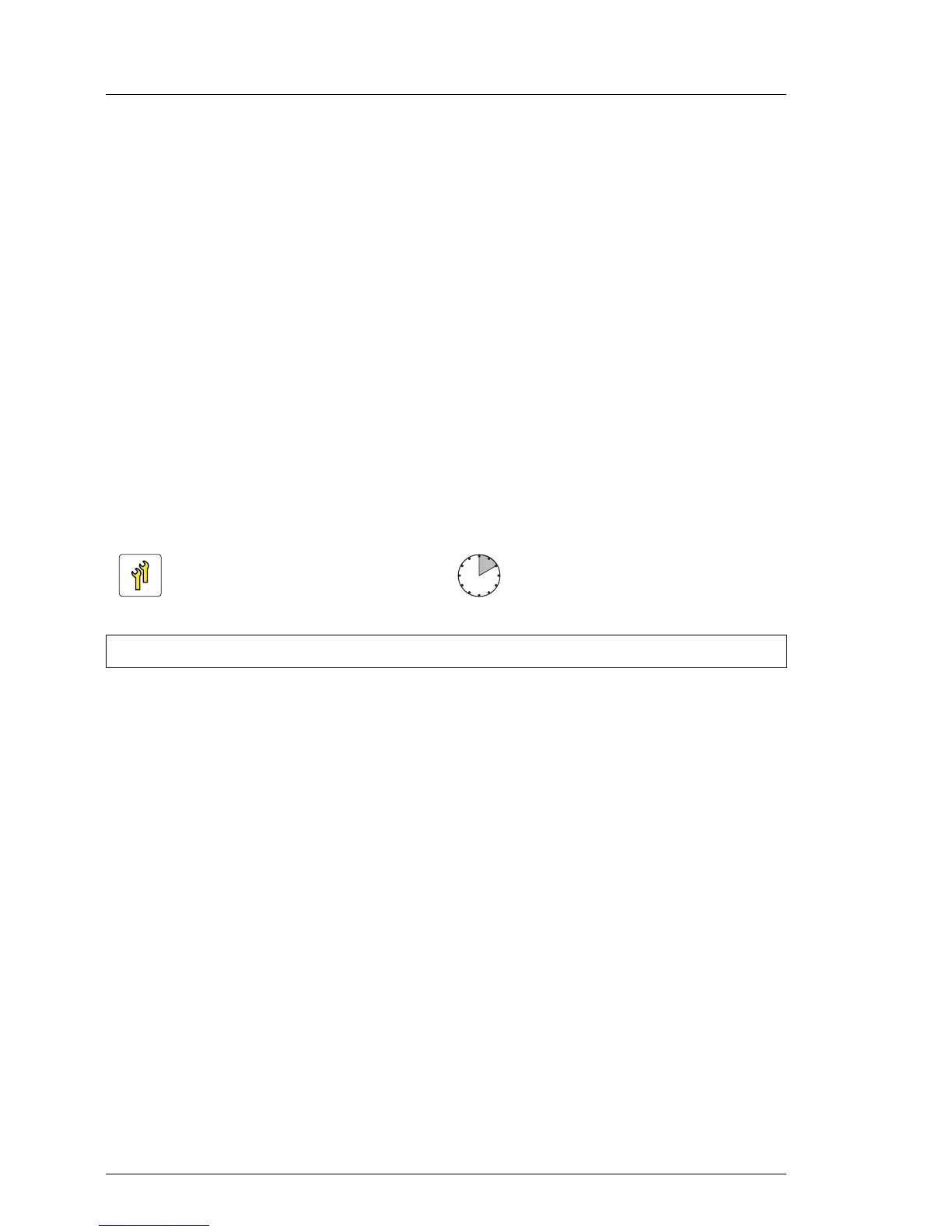12.7 Installing a RDX drive in 2.5-inch version
I Notes on RDX drive USB cabling:
– A USB 2.0 RDX drive may be replaced by a USB 3.0 RDX drive with
previous cabling.
– A USB 3.0 RDX drive may be connected with a USB 2.0 cable to an
onboard USB 2.0 connector with limited performance.
– For full performance, connect the USB 3.0 RDX drive to a USB 3.0
interface card by USB 3.0 cable.
– The USB 3.0 cable cannot be connected to a USB 2.0 RDX drive.
I – Connect the RDX drive to the onboard connector of the system board
with cable C17.
– Connect the RDX drive to the USB 3.0 interface card with cable C22.
12.7.1 Preliminary steps
Ê "Disabling or suspending BitLocker functionality" on page 67
Ê "Locating the defective server" on page 49
Ê "Shutting down the server" on page 51
Ê "Disconnecting power cords" on page 52
Ê "Getting access to the component" on page 53
Ê "Removing the fan box" on page 168
12.7.2 Installing a RDX drive in the cage
Ê Removing the 2.5-inch-HDD cage out of bay 1 and 2 for further information
see section "Removing a HDD cage" on page 158.
Upgrade and Repair Unit
(URU)
Hardware: 10 minutes
Tools: Phillips PH2 / (+) No. 2 screw driver
