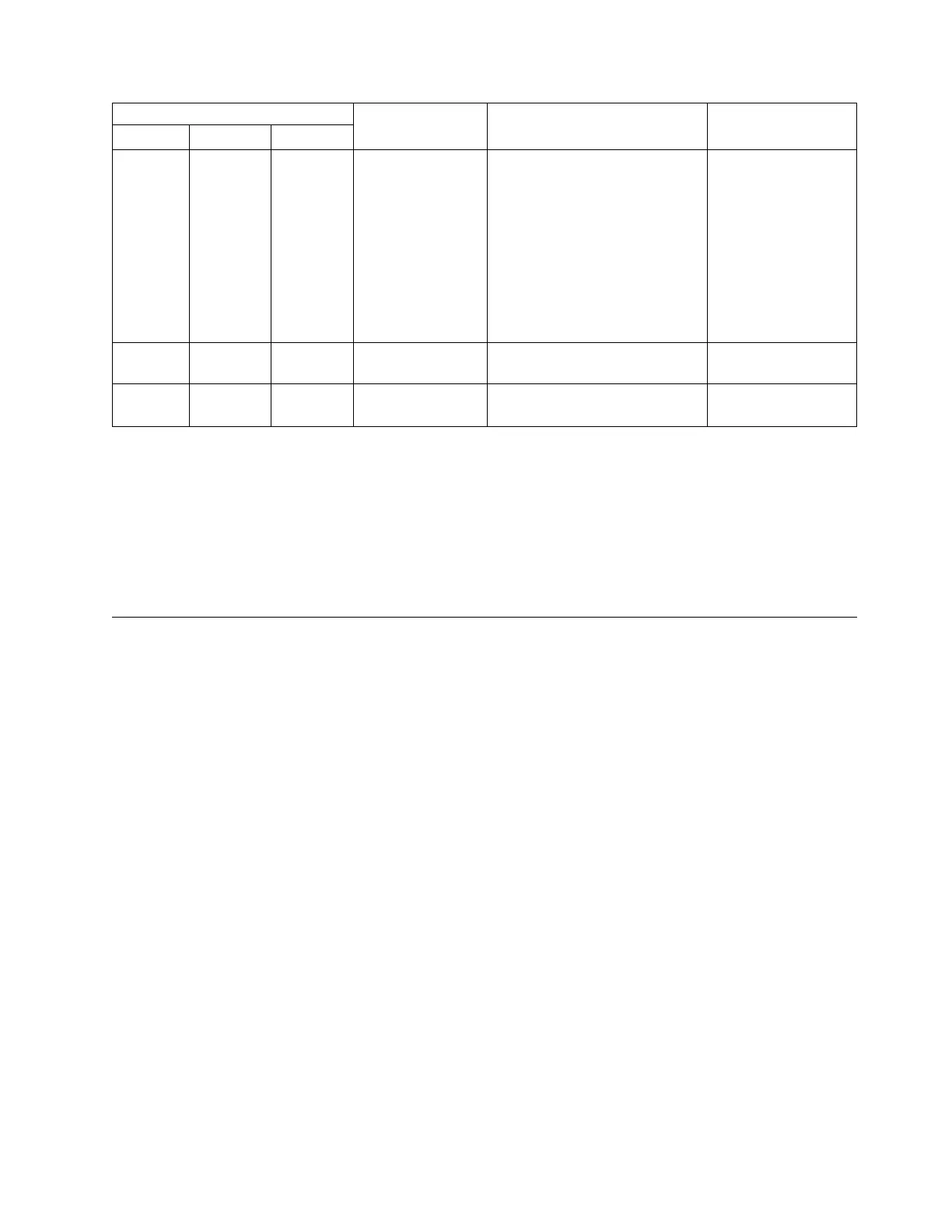AC power-supply LEDs
Description Action NotesAC DC Error (!)
On Off Off Power supply not
fully seated, faulty
system board, or
the power supply
has failed.
1. Reseat the power supply.
2. If the OVER SPEC LED on
the light path diagnostics is
lit, follow the actions in Light
path diagnostics LEDs.
3. If the OVER SPEC LED on
the light path diagnostics is
not lit, check the error LEDs
on the system board and the
IMM2 error messages.
Typically indicates a
power-supply is not
fully seated.
On Off On The power supply
has failed.
Replace the power supply.
On On On The power supply
has failed.
Replace the power supply.
Enclosure hardware indicators
The LEDs provide a general idea of the volume system status.
For specifics about the status of control enclosures, expansion enclosures, node
canisters, and expansion canisters, see Chapter 1, “Storwize V7000 Unified
hardware components,” on page 1. Also refer to “Procedure: Understanding the
system status using the LEDs” on page 255.
Management GUI interface
The management GUI is a browser-based GUI for configuring and managing all
aspects of your system. It provides extensive facilities to help troubleshoot and
correct problems.
About this task
You use the management GUI to manage and service your system. The Monitoring
> Events panel provides access to problems that must be fixed and maintenance
procedures that step you through the process of correcting the problem.
Two tabs are available for monitoring events:
v A Block tab for monitoring the SAN volume events and the file system volume
events from the control enclosure.
v A File tab for monitoring the NAS events from theStorwize V7000 Unified file
modules.
When you click the Block tab, a Next recommended action is shown. Perform the
next recommended action before attempting any other recommended actions.
The information on the Events panel can be filtered three ways:
Recommended action (default)
Shows only the alerts that require attention and have an associated fix
procedure. Alerts are listed in priority order and should be fixed
sequentially by using the available fix procedures. For each problem that is
selected, you can:
Chapter 3. Getting started troubleshooting 87