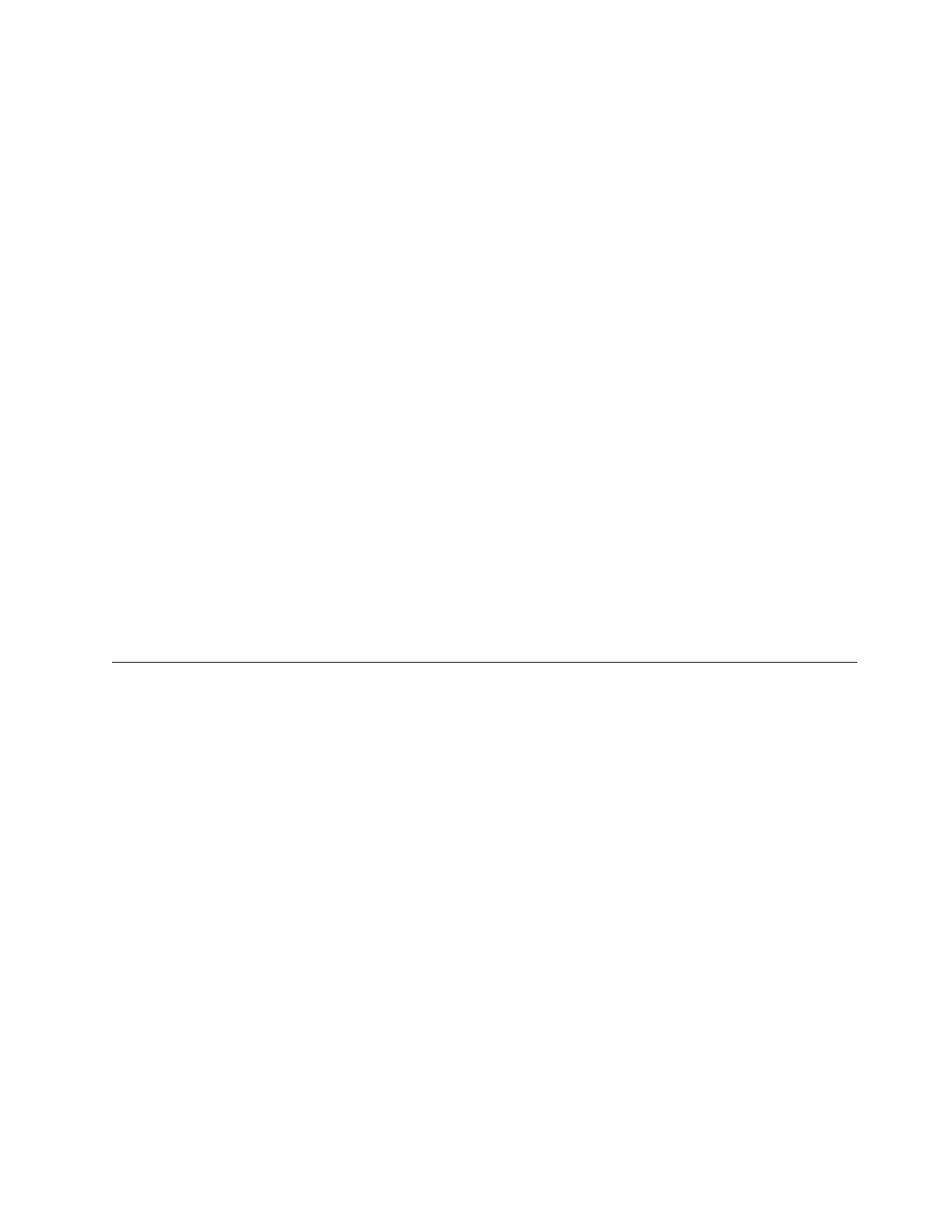This topic instructs you where to go to view the information that is displayed, how
to check the status of the various sensors, and how to manually close out sensor
events. By performing these tasks, you ensure that the overall Health Status
reflects the current system health.
To resolve the overall health status indicators, perform the following steps:
Procedure
1. Log on to the management GUI.
2. Navigate to Monitoring > System Details.
3. Expand any mgmt00xst001 subcomponent that shows a critical or warning event
indication and select Status.
a. Review the Sensor column and the Level column for Critical Error, Major
Warning, or Minor Warning items.
If the problem that caused the Level item is resolved, right-click the event
and select the Mark as Read action.
b. Click Yes in the information dialog to complete the action.
c. Review the status list for the other events that might cause the Health
Status to be red or yellow.
d. Perform the same steps.
As long as there is a single sensor that is marked as Critical Error, Major
Warning, or Minor Warning, the Health Status is red or yellow. When you
use the Mark as Read action against the sensor, the sensor no longer shows
in the status view. If the problem is still not resolved, a new sensor update
occurs that reflects the problem. An example might be if a software error
event is marked as read but the system still detects the problem; then the
status is properly reflected in the Status display.
Connectivity issues for the 2073-720
This topic provides information for troubleshooting connectivity issues. The major
focus is on connectivity between the file modules and the control enclosure. Good
connectivity is required to troubleshoot control enclosure problems.
Host to file modules connectivity
This procedure is used to troubleshoot Ethernet network connectivity between the
host and the file modules. These network paths are used for all system requests
and management operations. The paths are also needed for Ethernet network
connectivity between the file module and the Storwize V7000.
About this task
Within the file modules, two internal 1 GB network ports and two 10 GbE network
ports can be configured for system operations.
Figure 39 on page 64 identifies the various rear ports and hardware for the file
module.
Chapter 3. Getting started troubleshooting 63
