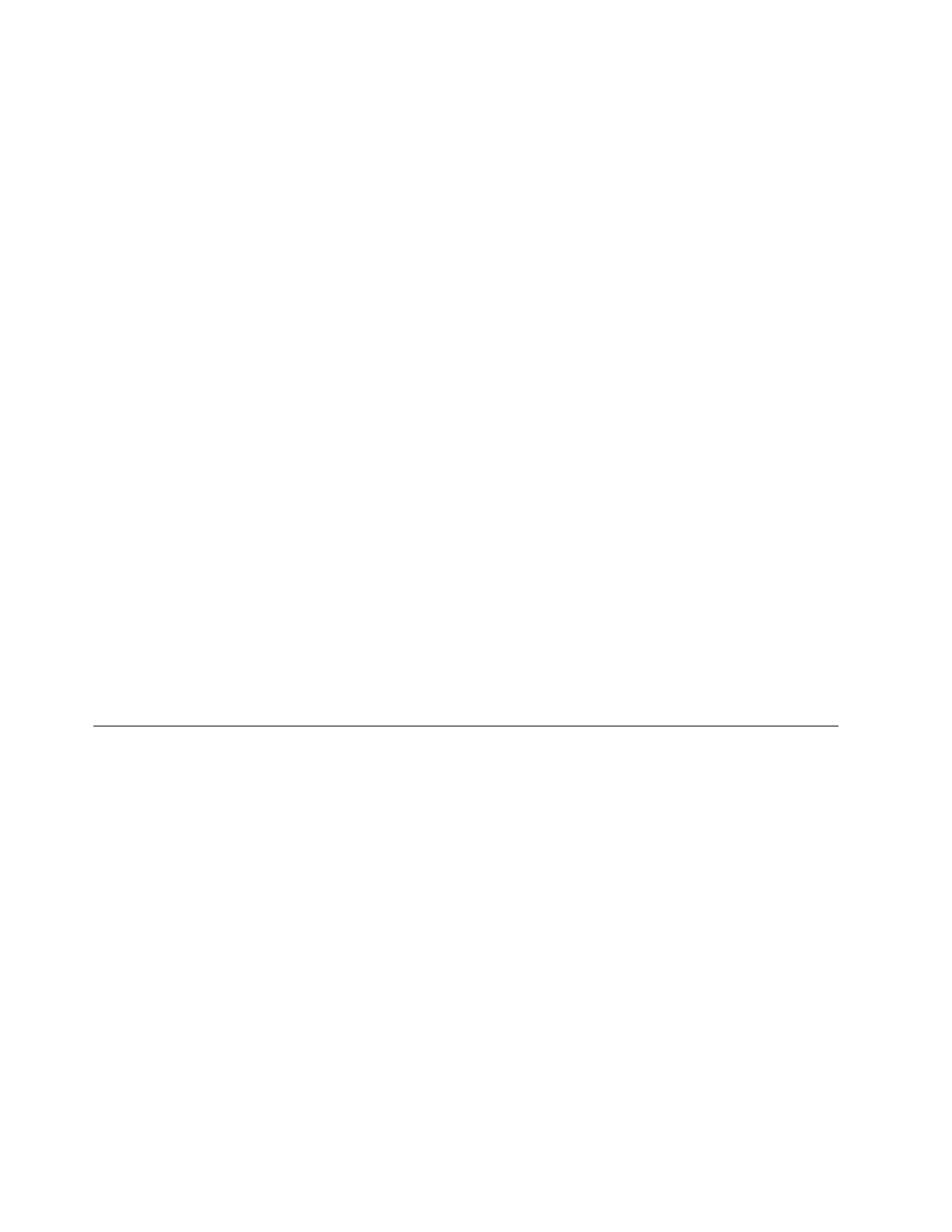5. Log back on to the Storwize V7000 Unified CLI. Wait until both nodes show
OK in the Connection status column of the output from the CLI command:
lsnode -r
6. Resume the file module back into the cluster using the CLI command:
resumenode <node name>
7. Then wait for GPFS to be active on both file modules in the output of the CLI
command:
lsnode -r
8. Check that the file systems are mounted by using the lsmount -r management
CLI command:
lsmount -r
9. See Checking the GPFS file system mount on each file module if any file
systems are not mounted.
Note that the management GUI can become very slow when the Storwize V7000
CLI is restricted. When you log on to the management GUI, it issues a warning
that the Storwize V7000 CLI is restricted. The management GUI runs the fix
procedure to direct you to send logs to IBM. The fix procedure directs you back to
this procedure to make the file systems accessible again.
To collect the Storwize V7000 logs, select the Collect Logs option from the
navigation in the service assistant. Choose the With statesave option.
The fix procedure re-enables the control enclosure CLI, provided that IBM support
approved of this procedure.
After completing this procedure the health status indicator could still be red
because the Fibre Channel links may not have sent an event showing that they
have recovered. Refer to Connectivity issues to help you see if this is the case and
refer to Health status and recovery to help you return the health status indicator
back to green.
Restoring data
This section covers the recovery procedures that relate to restoring data.
Restoring asynchronous data
Recovering a file system with asynchronous replication requires that you configure
and start a replication relationship from the target site to the source site.
Before you begin
After the source site (site A) has failed, set the target site (Site B) as the new source
site and replicate back to Site A. To restore asynchronous data, perform the
following steps:
Procedure
1. Where the previous replication relationship was Site A replicating to Site B,
configure the asynchronous replication by reversing the source and target site
information. Site B replicates to Site A. See “Configuring asynchronous
replication” and transpose the source and target information.
414 Storwize V7000 Unified: Problem Determination Guide 2073-720