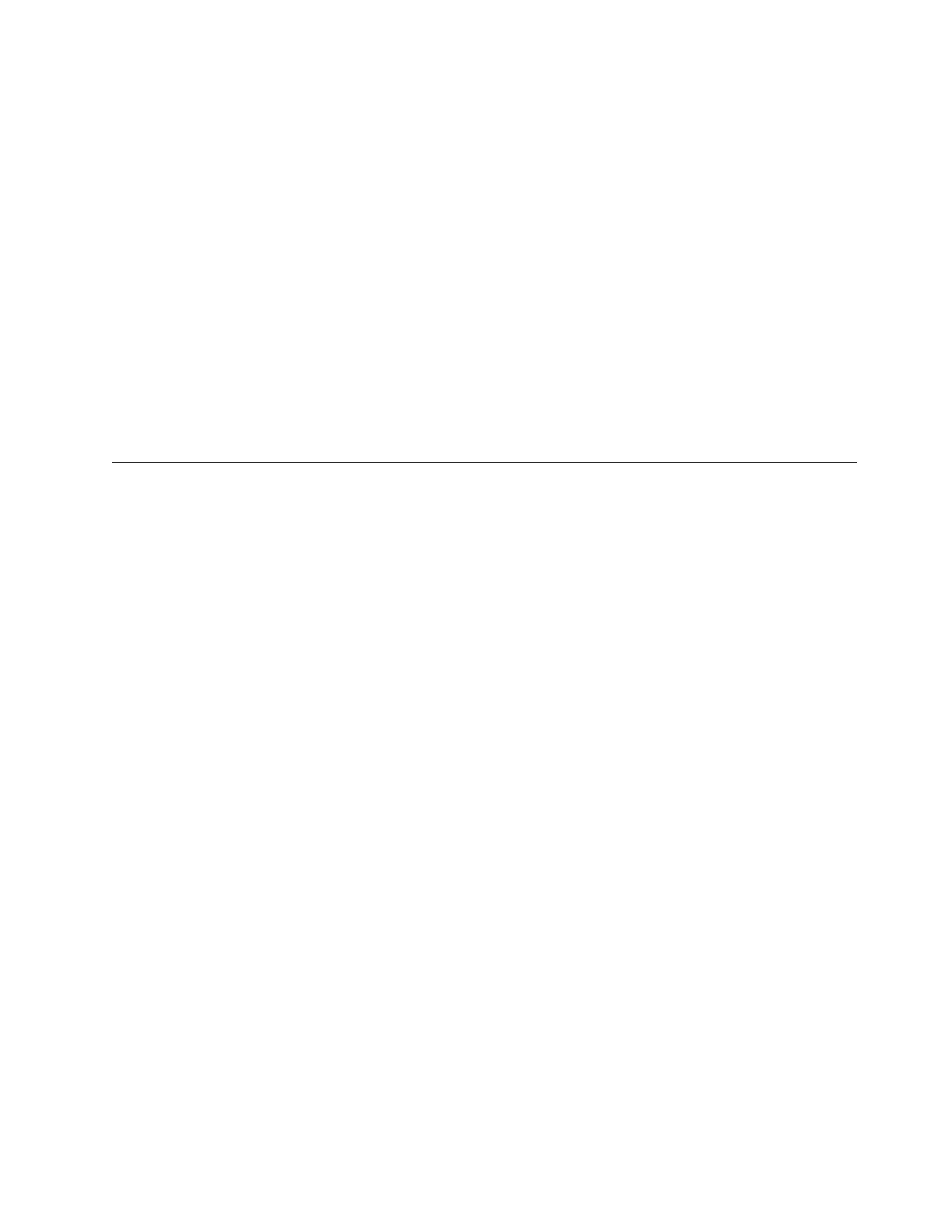e. Click Expand an existing pool and select the storage pool that is used for
compression.
4. Click Finish.
Allocate storage from available external storage: The system supports adding
external storage systems to provide additional capacity and virtualization. If your
environment has external storage systems, you can increase capacity to the storage
pool by completing these steps:
1. In the management GUI, select Pools > External Storage.
2. Select the storage system to view a list of MDisks that are currently detected on
the external storage system. If there are no MDisks that are displayed, click
Detect MDisks. If theStorwize V7000 Unified system attached to external
storage systems, you can allocate additional LUNs.
3. Right-click an unmanaged MDisk and select Add to Pool.
4. On the Add to Pool dialog, select the pool and click Add to Pool.
5. Verify that the MDisk was added to the selected pool by expanding the pool
and ensuring that the added MDisk is displayed.
Recovery procedure: Adding additional capacity for offline
compressed file systems
In this situation, the storage pool has run out of capacity. As a result, the file
system is unmounted and has gone offline, which makes all I/O to the file system
fail.
To recover from this situation, you can either add available MDisks to the pool, or
if free MDisks are not available, you can make spare drives available to build a
new array (MDisk) to add to the pool. However, because spare drives are
automatically used as backup drives when other drives fail on the system, using a
spare drive to recover an offline file system can prevent an automated recovery if
another drive fails on the system. After the file system is brought back online and
capacity deficiencies have been addressed, return the drive to use as a spare or add
another drive to replace it as a spare. If you add a new drive, new drives must be
added to the system.
Increasing capacity to the storage pool
If MDisks are available to provide extra capacity to the storage pool that the
compressed file system uses, you can add MDisks to the pool or create more
MDisk (arrays).
Add any available MDisks: If an MDisk has already been created but not assigned
to a pool, complete these steps:
1. In the management GUI, select Pools > MDisk by Pools.
2. Select Not in pool to display all the available MDisks that are not currently
allocated to a storage pool.
3. Right-click the MDisks that you want to add to the storage pool and select Add
to Pool.
4. On the Add to Pool dialog, select the pool and click Add to Pool.
5. Verify that the MDisk was added to the selected pool by expanding the pool
and ensuring that the added MDisk is displayed.
Chapter 8. Troubleshooting compressed file systems 429
