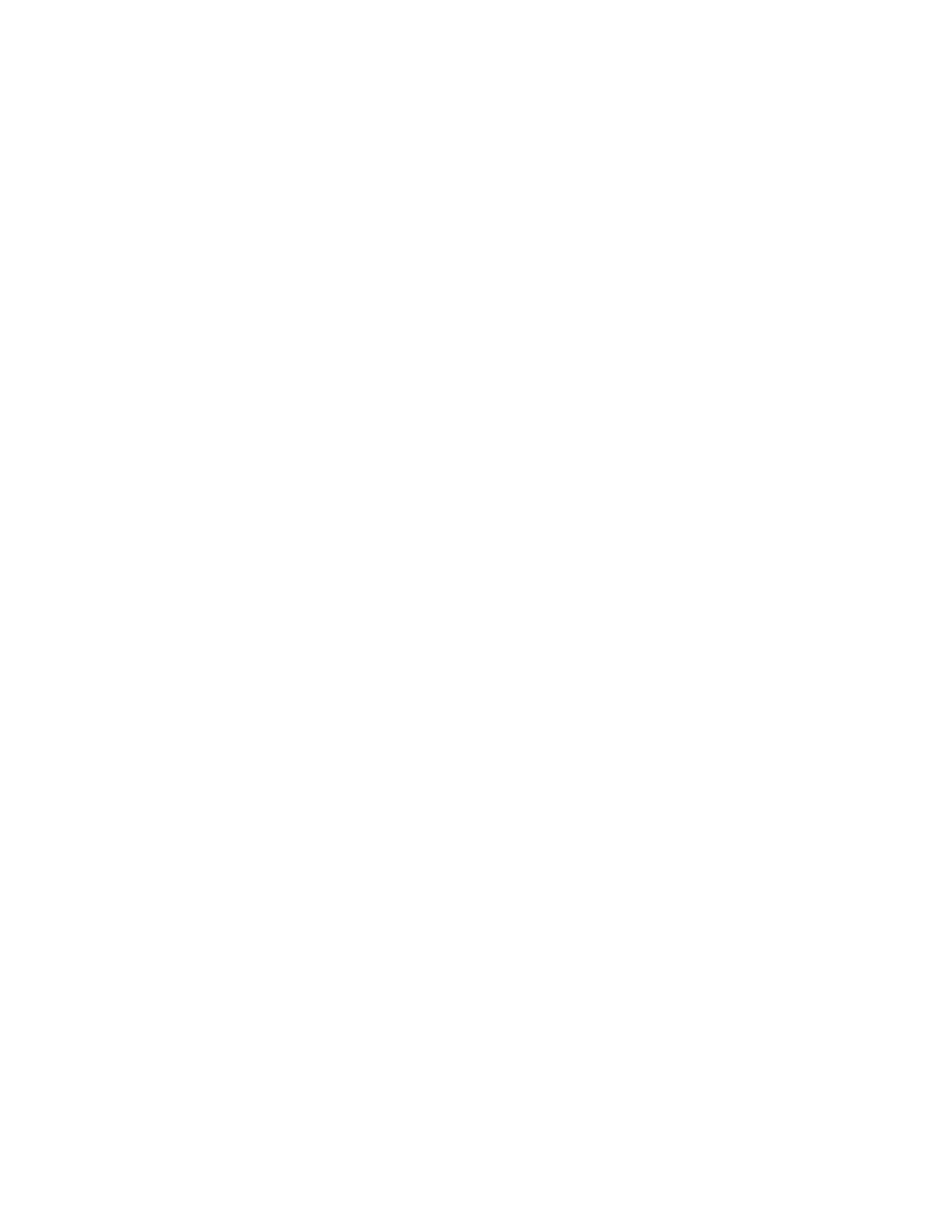Add any available drives: If MDisks have not been configured from available
internal drives, you can provision the available drives into existing storage pools
by completing these steps:
1. In the management GUI, select Pools > Internal Storage.
2. Select Configure Storage.
3. On the Configure Internal Storage dialog, select Select a different
configuration and complete the following steps:
a. In the Drive Class field, select the drive class that is available based on the
installed storage on the system.
b. In the Preset field, select the RAID configuration for the storage you are
configuring.
c. Select Optimize for capacity to configure all available capacity.
d. Verify the configuration and click Next.
e. Click Expand an existing pool and select the storage pool that is used for
compression.
4. Click Finish.
Using spare drives to add capacity to the storage pool
If drives are not available, you need to make spare drives available to add capacity
to the storage pool, bring the file system back online, ensure capacity for the
storage pool does not run out again, and return spare drives to the system.
Note: If you are unfamiliar with managing spare goals and spare disks, contact
IBM support for guidance. Increasing capacity in this way is meant only as a short
term solution to this problem. Further provisioning to permanently resolve
capacity constraints can be conducted with the help of IBM service personnel who
might recommend that additional drives be added to your system.
To use spare drives to add capacity to the storage pool and bring file systems back
online, complete these steps:
1. Mark a spare drive as a candidate drive: When block storage is configured on
the system, available drives are categorized based on their drive class and drive
type. To provide for drive redundancy, some drives are mark as spares, which
provide backup drives in the event of a drive failure. Other drives are marked
as candidates, which means they can be used as capacity for block storage
pools. To mark a spare drive as a candidate and make it available to the block
storage pool, complete these steps:
a. In the management GUI, select Pools > Internal Storage.
b. From the list of drives that display, right-click a drive that is marked as a
spare drive and select Mark as... > Candidate.
Note: The Use column displays how a specific drive is used on the system.
c. Click OK.
2. Expand the storage pool: After the spare drive has been marked as a candidate
drive, you can expand the capacity of the block storage pool that is used for
the offline file system.
a. In the management GUI, select Pools > Internal Storage.
b. Select Configure Storage.
c. On the Configure Internal Storage dialog, select Select a different
configuration and complete the following steps:
430 Storwize V7000 Unified: Problem Determination Guide 2073-720