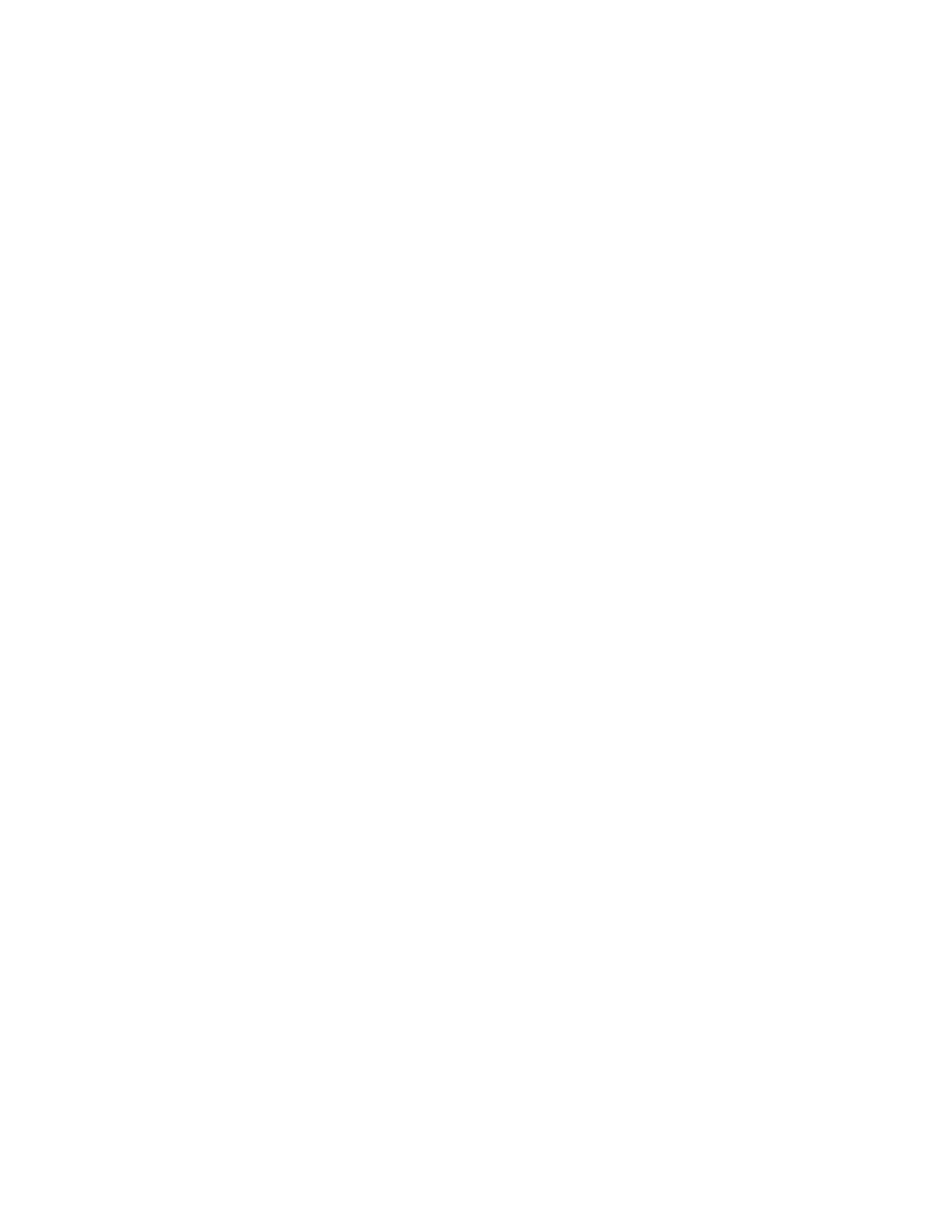Monitoring > Events panel provides access to all problems that exist on the
system. Use the Recommended Actions filter to display the most important events
that need to be resolved.
If there is a service error code for the alert, you can run a fix procedure that assists
you in resolving the problem. These fix procedures analyze the system and provide
more information about the problem. They suggest actions to take and step you
through the actions that automatically manage the system where necessary. Finally,
they check that the problem is resolved.
If there is an error that is reported, always use the fix procedures within the
management GUI to resolve the problem. Always use the fix procedures for both
system configuration problems and hardware failures. The fix procedures analyze
the system to ensure that the required changes do not cause volumes to be
inaccessible to the hosts. The fix procedures automatically perform configuration
changes that are required to return the system to its optimum state.
Accessing the Storwize V7000 Unified management GUI
This procedure describes how to access the Storwize V7000 Unified management
GUI.
About this task
You must use a supported web browser. Verify that you are using a supported web
browser. Checking your web browser settings for the management GUI from the
Storwize V7000 Information Center.
www.ibm.com/storage/support/storwize/v7000/unified
You can use the management GUI to manage your system as soon as you have
completed the USB flash drive initialization.
Procedure
1. Start a supported web browser and point the browser to the management IP
address of the file module.
The management IP address is set during the USB flash drive initialization.
2. When the connection is successful, you see a login panel.
3. Log on by using your user name and password. The default user name is
admin.
4. When you have logged on, select Monitoring > Events.
5. Ensure that the events log is filtered by using Recommended actions.
6. Select the recommended action and run the fix procedure.
7. Continue to work through the alerts in the order suggested, if possible.
Results
After all the alerts are fixed, check the status of your system to ensure that it is
operating as intended.
If you encounter problems logging on the management GUI or connecting to the
management GUI, see “Problem: Unable to log on to the management GUI” on
page 240 or “Problem: Unable to connect to the Storwize V7000 Gen1 management
GUI” on page 239.
Chapter 3. Getting started troubleshooting 89
