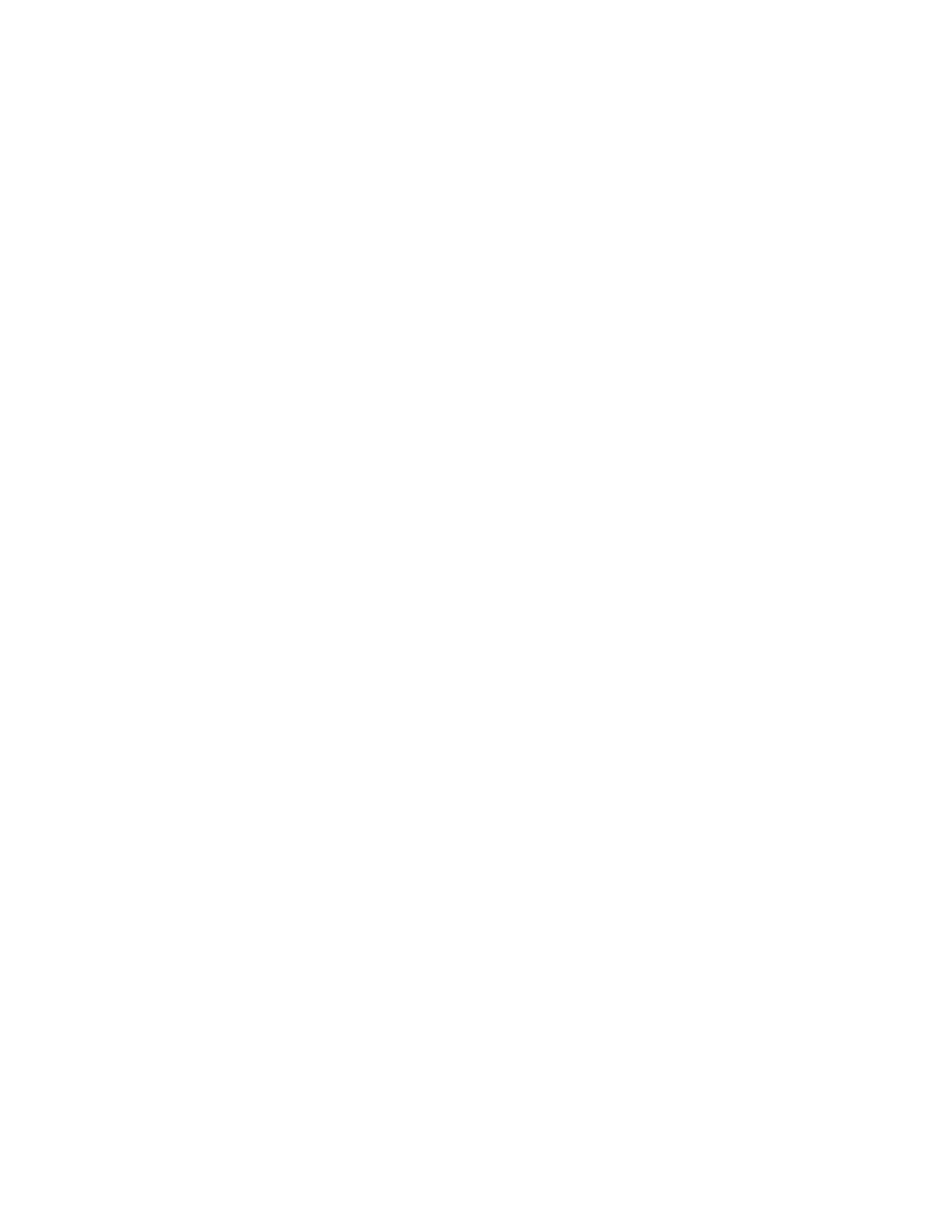If your system is powered on and doing I/O operations, it is important that the
system is powered off correctly to ensure that no data is lost. If possible, always
use the fix procedures that are presented by the management GUI to manage and
maintain your system. The fix procedures ensure that the canister is powered off
safely.
Procedure
To power off a node canister, complete the following steps:
1. Go to the service assistant for the node with the canister to shut down.
2. On the home page, select the node canister to shut down.
3. If you intend to do maintenance of the node canister, click Identify to light the
Identify LED on the canister. Confirm that you know the location of the node
canister.
4. Use the Power off action to power off the canister.
5. After the node is powered off, the service assistant shows that the node status
is offline. The status LEDs on the canister indicate that the node is powered off.
Procedure: Collecting information for support
IBM support might ask you to collect trace files and dump files from your system
to help them resolve a problem. Typically, you perform this task from the Storwize
V7000 Unified management GUI. You can also collect information from the
Storwize V7000 control enclosure itself.
About this task
The control enclosure management GUI and the service assistant have features to
assist you in collecting the required information. The management GUI collects
information from all the components in the system. The service assistant collects
information from a single node canister. When the information that is collected is
packaged together in a single file, the file is called a snap.
Special tools that are only available to the support teams are required to interpret
the contents of the support package. The files are not designed for customer use.
Procedure
Always follow the instructions that are given by the support team to determine
whether to collect the package by using the management GUI or the service
assistant. Instruction is also given for which package content option is required.
v If you are collecting the package by using the management GUI, select Settings
> Support > Download Logs. Click Download Support Package. Follow the
instructions to download either the full logs or the block-storage logs.
v If you are collecting the package by using the service assistant, ensure that the
node that you want to collect logs from is the current node. Select the Collect
Logs option from the navigation. You can collect a support package or copy an
individual file from the node canister. Follow the instructions to collect the
information.
Procedure: Rescuing node canister software from another
node (node rescue)
Use this procedure to complete a node rescue. This procedure differs, depending
on the generation of your control enclosure model.
Chapter 5. Control enclosure 283
