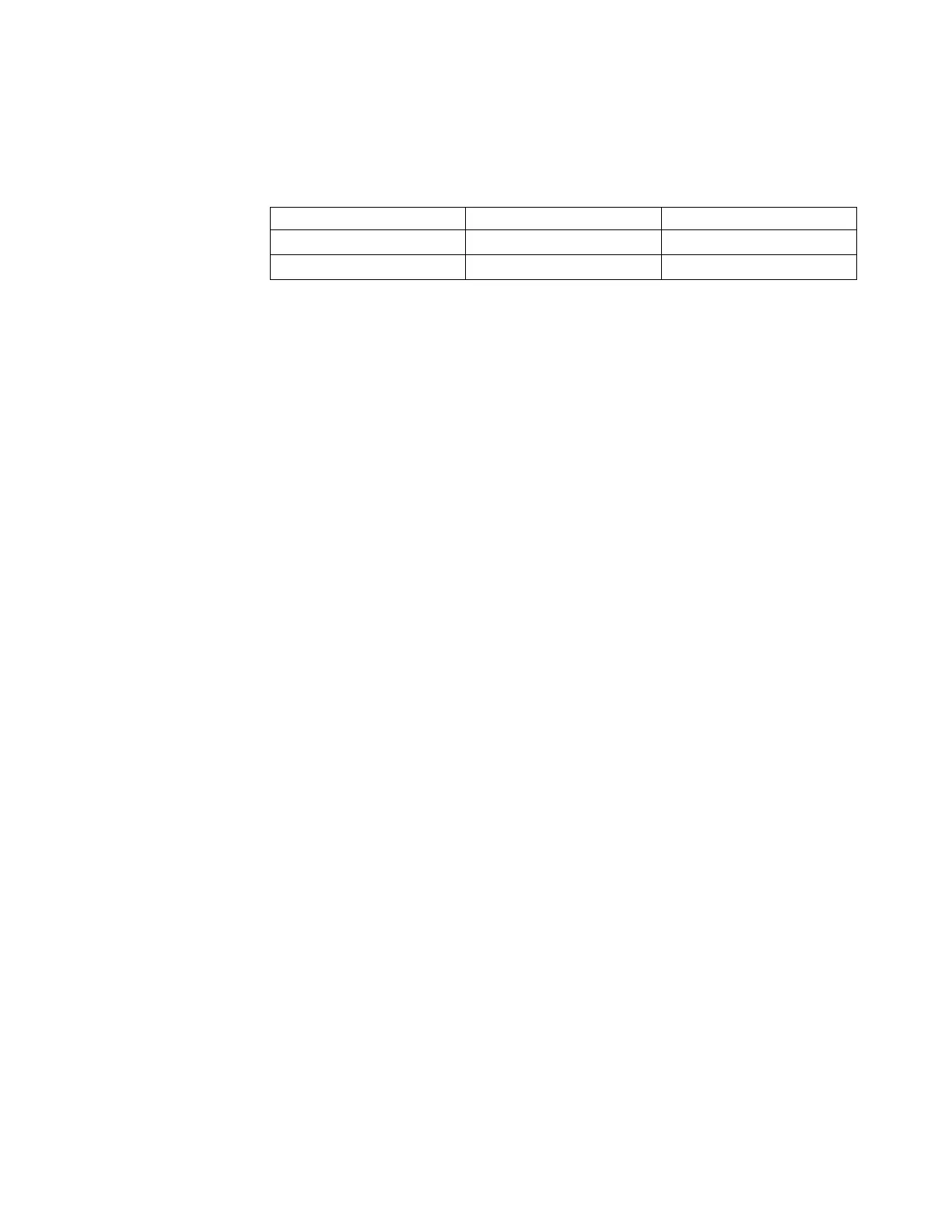If you are unable to find the service address of the node using the management
GUI or service assistant, you can also use a USB flash drive to find it. For more
information, see “Procedure: Getting node canister and system information using a
USB flash drive” on page 255.
Table 77. Default service IP addresses
Canister and port IPv4 address IPV4 subnet mask
Canister 1 (left) port 1 (left) 192.168.70.121 255.255.255.0
Canister 2 (right) port 1 (left) 192.168.70.122 255.255.255.0
Problem: Cannot connect to the service assistant
Use this information if you are unable to display the service assistant on your
browser via the service IP address. Note that you can use the Technician port to
access the service assistant GUI on a Storwize V7000 Gen2 node canister.
You might encounter a number of situations when you cannot connect to the
service assistant.
v Check that you have entered the /service path after the service IP address.
Point your web browser to service IP address/service for the node that you
want to work on. For example, if you set a service address of 11.22.33.44 for a
node canister, point your browser to 11.22.33.44/service.
v Check that you are using the correct service address for the node canister. To
find the IPv4 and IPv6 addresses that are configured on the node, go to
“Problem: node canister service IP address unknown” on page 244. Try accessing
the service assistant through these addresses. Verify that the IP address, subnet,
and gateway are specified correctly for IPv4 addresses. Verify that the IP
address, prefix, and gateway are specified for the IPv6 addresses. If any of the
values are incorrect, see “Procedure: Changing the service IP address of a node
canister” on page 271.
v You cannot connect to the service assistant if the node canister is not able to
start the code. To verify that the LEDs indicate that the code is active, see
“Procedure: Understanding the Storwize V7000 Gen1 system status using the
LEDs” on page 262.
v The service assistant is configured on Ethernet port 1 of a node canister. Verify
that an Ethernet cable is connected to this port and to an active port on your
Ethernet network. See “Procedure: Finding the status of Storwize V7000 Gen1
Ethernet connections” on page 268 for details.
v Ping the service address to see if the Ethernet network permits the connection. If
the ping fails, check the Ethernet network configuration to see if there is a
routing or a firewall issue. Check that the Ethernet network configuration is
compatible with the gateway and subnet or prefix settings. Check that you have
not used an address that is used by another device on your Ethernet network. If
necessary, change the network configuration or see “Procedure: Changing the
service IP address of a node canister” on page 271 to change the service IP
address of a node.
v A default service address is initially assigned to each node canister. The service
IP address 192.168.70.121 subnet mask 255.255.255.0 is preconfigured on Ethernet
port 1 of the upper canister, canister 1. The service IP address 192.168.70.122
subnet mask 255.255.255.0 is preconfigured on Ethernet port 1 of the lower
canister, canister 2.
You might not be able to access these addresses because of the following
conditions:
Chapter 5. Control enclosure 245
