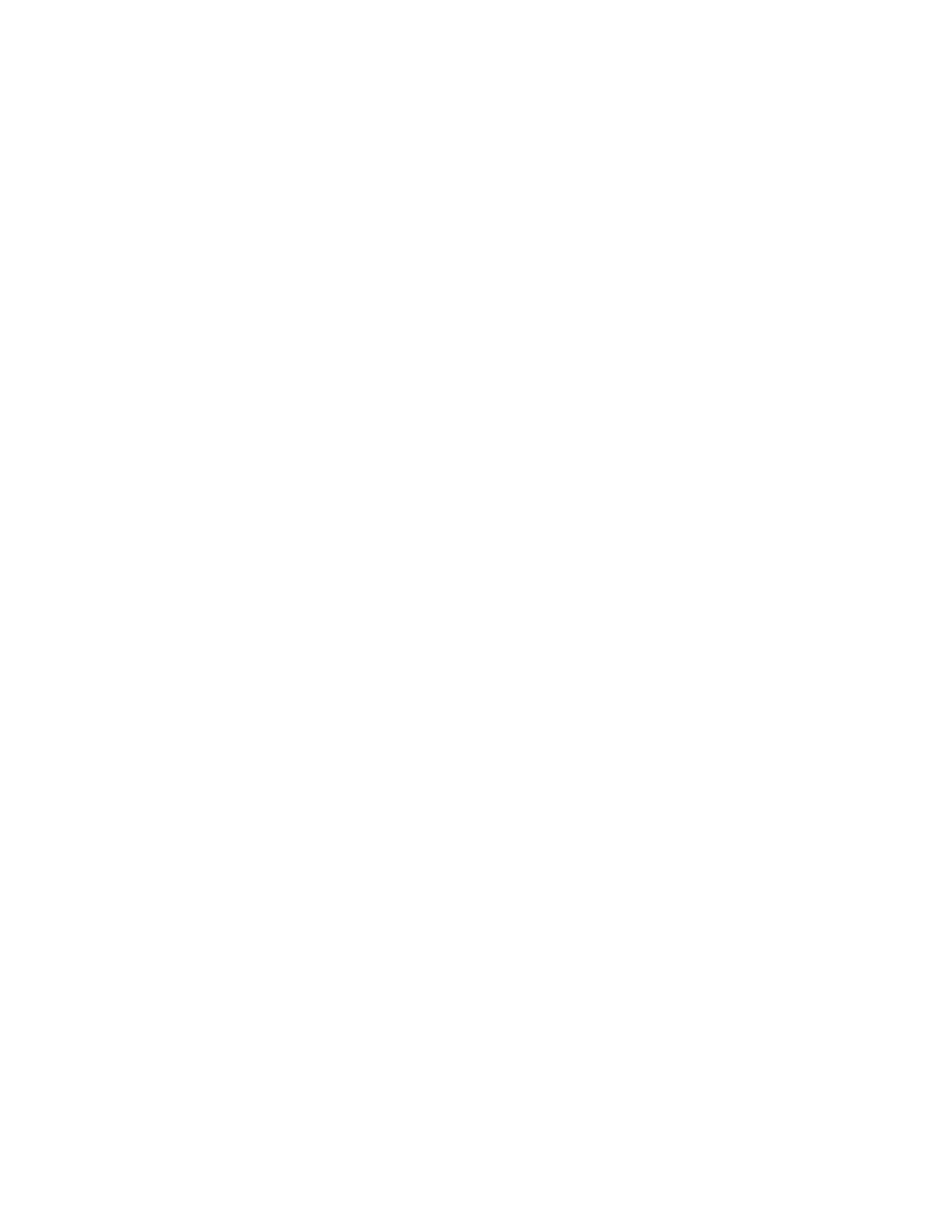About this task
Procedure
To identify and resolve problems in file system mounts, perform this procedure:
1. To identify all the currently created file systems on the Storwize V7000 Unified
system, log in as the admin user, then enter the lsfs -r command from the
command-line interface (CLI), as shown in the following example:
# lsfs -r
EFSSG0015I Refreshing data.
Cluster Device name Quota Def. quota Block size Inodes
kd18pz5.ibm gpfs1 user;group;fileset 256 kB 11373
Replication Dmapi Block allocation type Last update
none yes scatter 10/3/11 2:08 PM
EFSSG1000I The command completed successfully.
2. To verify the mount state of the currently created file systems on each Storwize
V7000 Unified file module, enter the lsmount -v command from the CLI, as
shown in the following example:
# onnode -n mgmt001st001 df | grep ibm
/dev/gpfs1 3221225472 4590080 3216635392 1% /ibm/gpfs1
Repeat the command for another file module by using the onnode -n
mgmt002st001 df | grep ibm command, for example:
# onnode -n mgmt002st001 df | grep ibm
/dev/gpfs1 3221225472 4590080 3216635392 1% /ibm/gpfs1
Resolving problems with missing mounted file systems
You can resolve problems with mounted file systems that are missing on Storwize
V7000 Unified file modules.
About this task
Display the file system by using the lsfs -r command. The lsmount -r -v
command shows which file modules mount the file system. The Mounted status
means that both file modules mount the file system. All other states, Partially,
Internally, or Not mounted mean that a file system is not properly mounted.
Procedure
To resolve the problem with the missing mounted file system, perform the
following procedure:
1. Log in to the Storwize V7000 Unified CLI as admin.
2. Identify on which file module the file system is missing, for example,
mgmt001st001.
3. Mount the missing file system on the file module by using the mountfs
command.
mountfs gpfs0
4. Issue the lsmount command to verify that all file systems are now mounted on
file modules 0 and 1.
5. If the mounted file systems are not consistent across the file modules, reboot
the file module on which a file system is missing, and then issue the lsmount
command.
Reboot the file module by using the management GUI.
190 Storwize V7000 Unified: Problem Determination Guide 2073-720
