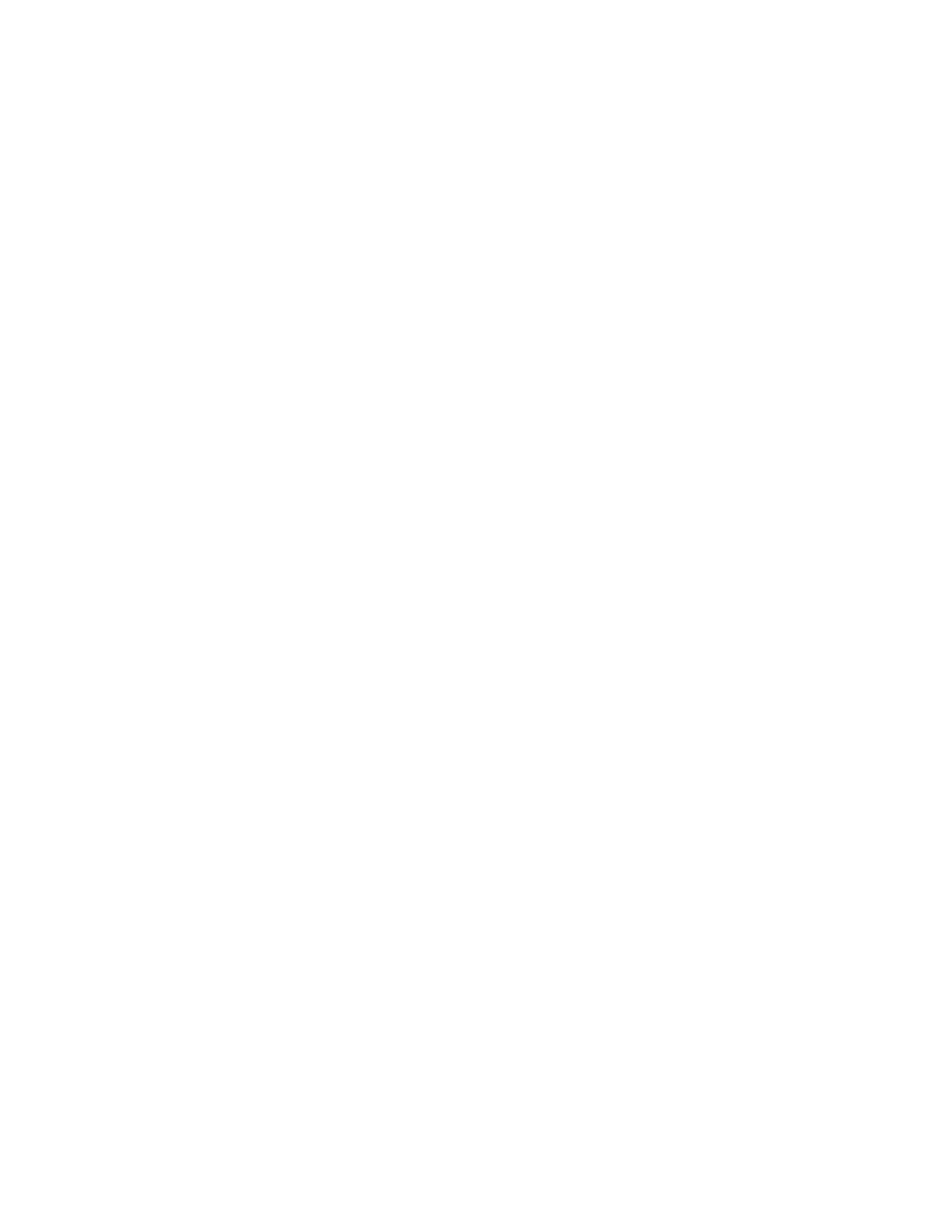Diagnosing and resolving problems with fix procedures
You can use fix procedures to diagnose and resolve problems with the Storwize
V7000 Unified.
About this task
For example, to repair a Storwize V7000 Unified system, you might complete the
following tasks:
v Analyze the event log (if it is available, or view node errors)
v Replace failed components
v Verify the status of a repaired device
v Restore a device to an operational state in the system
v Mark the error as fixed in the event log
Fix procedures help simplify these tasks by automating as many of the tasks as
possible.
Many of the file module fix procedures are not automated. In these cases, you are
directed to a documented procedure in the Storwize V7000 Unified Information
Center.
The example uses the management GUI to repair a Storwize V7000 Unified system.
Procedure
Complete the following steps to start the fix procedure.
1. Click Monitoring > Events and ensure that you are filtering the event log to
display Recommended actions.
The list might contain any number of errors that must be repaired. If there is
more than one error on the list, the error at the top of the list has the highest
priority and must always be fixed first. If you do not fix the higher priority
errors first, you might not be able to fix the lower priority errors.
2. Select the error at the top of the list or select the Next recommended action.
3. Click Run Fix Procedure.
The pane displays the error code and provides a description of the condition.
4. Click Next to go forward or Cancel to return to the previous pane. One or
more panes might be displayed with instructions for you to replace parts or
complete other repair activity.
5. If you are not able to complete the actions now, click Cancel until you return to
the previous pane. Click Cancel until you are returned to the Next
Recommended Actions pane. When you return to the fix procedures, the repair
can be restarted from step 1. After you complete all the instructions, click OK.
When the last repair action is completed, the procedures might attempt to
restore failed devices to the system.
6. After you complete the fix, you see the statement Click OK to mark the error
as fixed. Click OK. This action marks the error as fixed in the event log and
prevents this instance of the error from being listed again.
7. When you see the statement The repair has been completed., click Exit. If
other errors must be fixed, those errors are displayed and the fix procedures
continue.
8. If no errors remain, you are shown the following statement: There are no
unfixed errors in the event log.
90 Storwize V7000 Unified: Problem Determination Guide 2073-720
