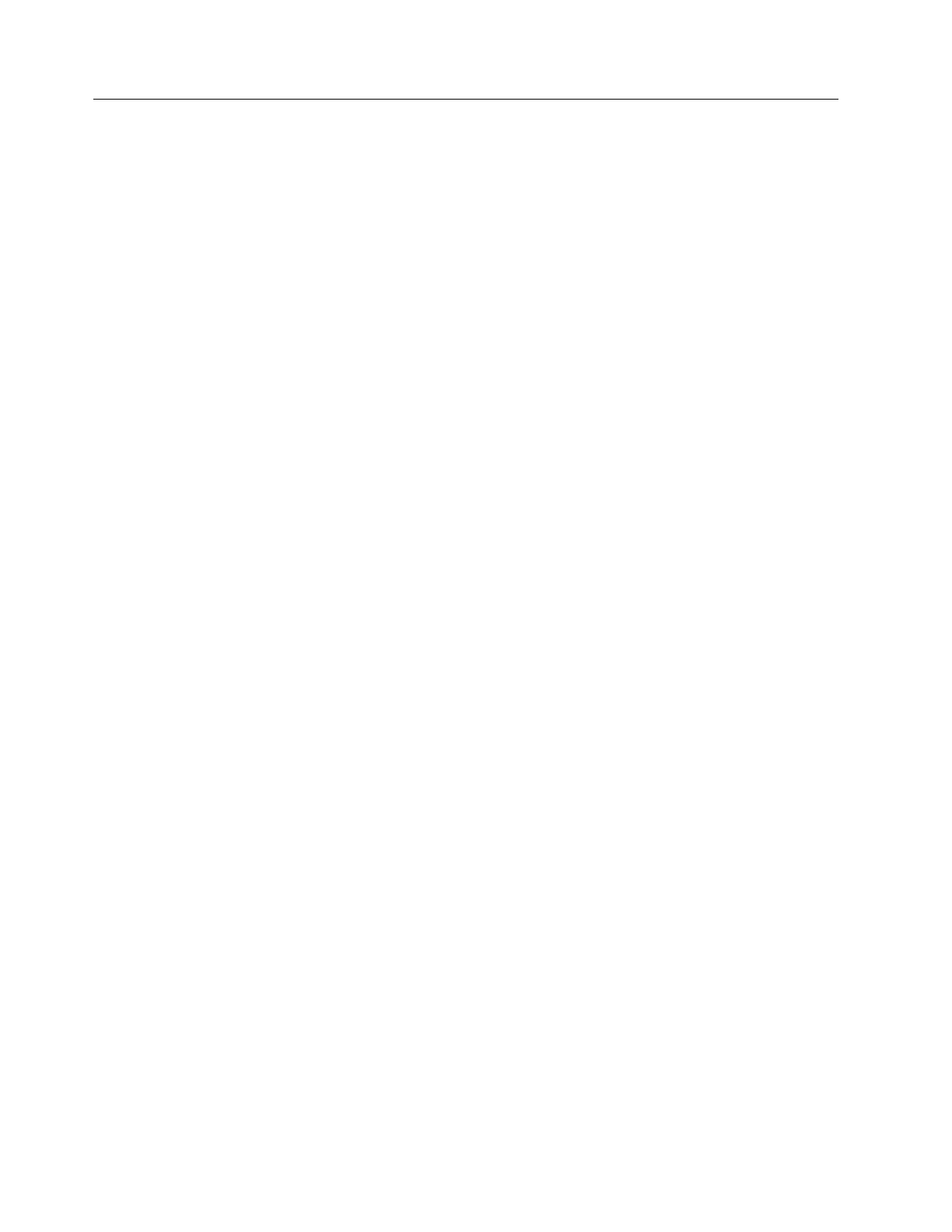Recovery procedure: Increase capacity of the storage pool
If the allocated capacity of the block storage pool exceeds the specified capacity
threshold then its compressed volumes can go offline. The default threshold is 80%
of capacity; however, the value can be set lower or higher depending on the
environment. If a compressed file volume is offline for 30 seconds, the file system
is unmounted. Proper monitoring of storage pool thresholds is essential to ensure
capacity consumption is not exceeding expectations. If the used capacity does
exceed the specified threshold, you can recover by adding more storage to the
block storage pool.
The most important metric to monitor is the physical capacity that is used in the
storage pool. Make sure the physical allocation does not exceed the specified
threshold. The default threshold is set at 80%. To reduce the current utilization of
the used capacity, more physical capacity needs to be added to the storage pool or
NSDs removed from the file system. To view the current level of utilization for
block storage pools that are used for file system compression, select Files > File
Systems and ensure that the Storage pools filter is selected. The management GUI
displays all the file systems and their associated storage pools. Select the file
system and expand the file system pool to display the block storage pool that is
used for that file system. The Capacity column displays the current used capacity
for the file and the underlying block storage pools. To view specific thresholds for
individual volumes, select the NSDs filter to display the block volumes that are
used in the file system. To view specific thresholds for individual volumes,
right-click a volume and select Properties. In the upper right of the Properties
panel, an allocation bar is displayed with the current threshold indicated by a red
vertical bar.
Add any available MDisks: If an MDisk has already been created but not assigned
to a pool, complete these steps:
1. In the management GUI, select Pools > MDisk by Pools.
2. Select Not in pool to display all the available MDisks that are not currently
allocated to a storage pool.
3. Right-click the MDisks that you want to add to the storage pool and select Add
to Pool.
4. On the Add to Pool dialog, select the pool and click Add to Pool.
5. Verify that the MDisk was added to the selected pool by expanding the pool
and ensuring that the added MDisk is displayed.
Add any available drives: If MDisks have not been configured from available
internal drives, you can provision the available drives into existing storage pools
by completing these steps:
1. In the management GUI, select Pools > Internal Storage.
2. Select Configure Storage.
3. On the Configure Internal Storage dialog, select Select a different
configuration and complete the following steps:
a. In the Drive Class field, select the drive class that is available based on the
installed storage on the system.
b. In the Preset field, select the RAID configuration for the storage you are
configuring.
c. Select Optimize for capacity to configure all available capacity.
d. Verify the configuration and click Next.
428 Storwize V7000 Unified: Problem Determination Guide 2073-720
