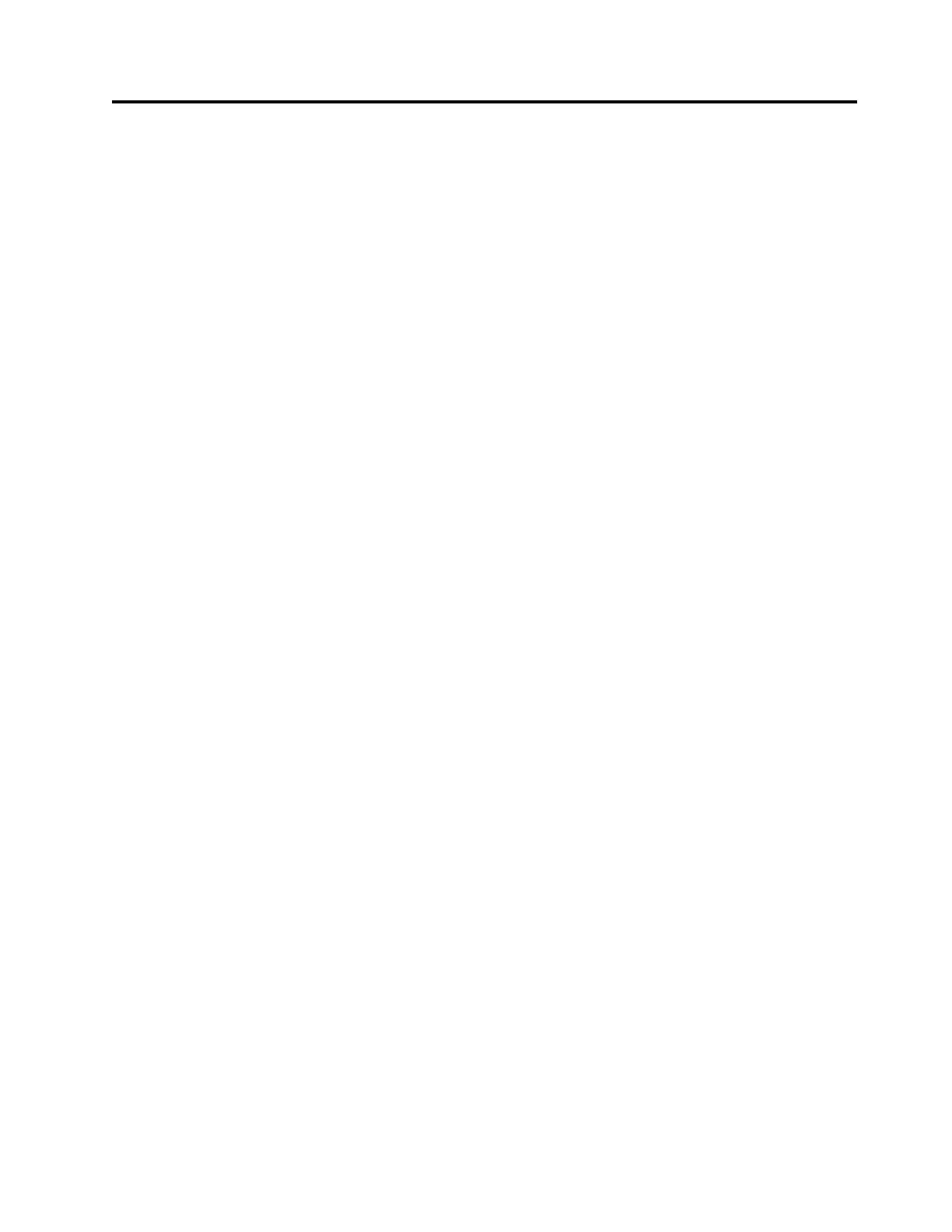Chapter 3. Getting started troubleshooting
This topic is an entry point to troubleshooting your system. The content provides
help in correctly identifying which of the recovery procedures must be run to
recover a Storwize V7000 Unified system from a problem.
About this task
Important: After you successfully fix a problem by using the instructions that
follow, use the Health status and recovery procedure to set the health status back
to green.
If you are here because you installed a new system and cannot initialize it by
using the USB flash drive, go to “Installation troubleshooting” on page 48.
If one of the file modules does not boot up and join the GPFS
™
cluster, look for a
hardware problem by using the light-path diagnostics LEDs. See “File node
hardware indicators for 2073-720” on page 77. If you suspect that the boot software
is corrupted, call IBM support.
If any orange fault LEDs are illuminated on the control enclosure, front or rear, see
“Resolving a problem” on page 236.
If you are having problems accessing the management GUI or the CLI, see “GUI
access issues” on page 60. For information about accessing the management GUI,
see “Accessing the Storwize V7000 Unified management GUI” on page 89.
If the health status indicator in the lower right corner of management GUI is not
green, hover over the icon on the left side of the indicator to see the type of error
that is causing the poor health status. Select an error type, and you are shown the
critical errors in the event log. First try to fix the critical errors under the Block tab
of the Monitoring > Events page before trying to fix the critical errors under the
File tab of the Monitoring > Events page.
Log into the CLI interface and run the CLI command, lslog. Review the results for
problems that may need to be resolved.
If users or applications are having trouble accessing data that is held on the
Storwize V7000 Unified system, or if the management GUI is not accessible or is
running slowly, the Storwize V7000 control enclosure might have a problem.
If you cannot ping the system IP address for the Storwize V7000 control enclosure,
try to access the control enclosure service assistant. Use the service IP address of
the node canisters in the control enclosure or the technician port to resolve any
reported node errors. See “Procedure: Fixing node errors” on page 271.
Note: Use the access information that you previously recorded for the service IP
address of the node canisters in the control enclosure. See “Record the access
information” on page 37. If you do not know the service IP addresses for the node
canisters in the control enclosure, see “Problem: node canister service IP address
unknown” on page 244.
© Copyright IBM Corp. 2011, 2015 47