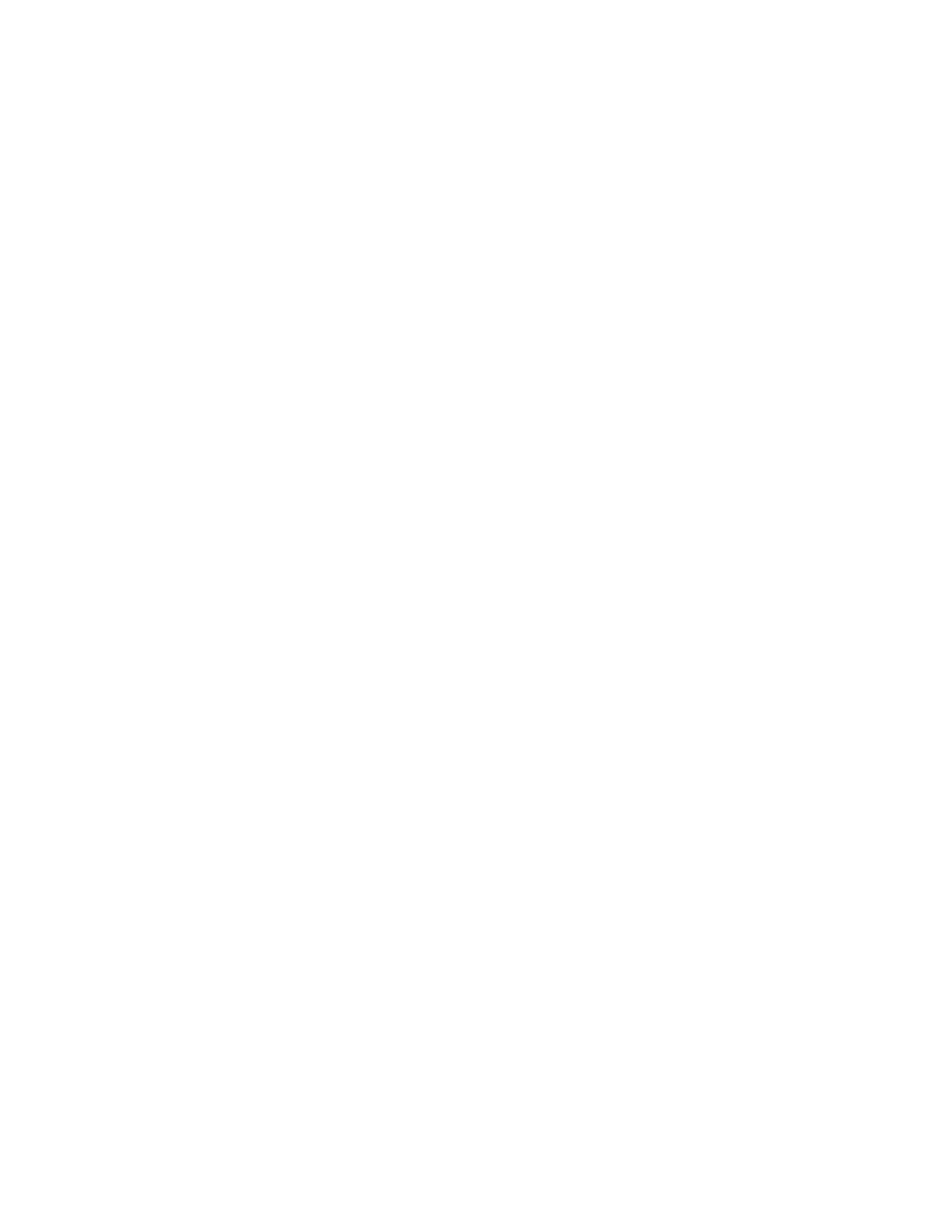mgmt002st001 10.254.8.3 passive management node management,interface,storage
Product Version Connection status GPFS status CTDB status Last updated
1.3.0.2-02 OK active active 1/17/12 4:39 PM
1.3.0.2-02 SUSPEND active SUSPEND_MAINTENANCE 1/17/12 4:39 PM
4. Pull the file module out from the rack on its rails.
5. Locate and use the service ladder, if necessary, to perform the maintenance
action on the file module when it is fully extended from the rack.
6. Locate and perform the correct removal and replacement procedure.
Attention: You can replace only one of the disk drives in the file module. If
you must replace both disk drives, contact IBM Remote Technical Support.
7. After replacing the failing part and replacing the file module cover, push the
file module back in the rack.
8. Use the resumenode command to add the file module back into the system so
that it can begin to host services.
To add the mgmt001st001 file module back into the system, for example, issue
the following command:
# resumenode mgmt001st001
9. After the Storwize V7000 Unified system reintegrates the file module back into
the cluster, the ctdb status command shows that the service is active on the
file module.
Removing and replacing file module components
The IBM Storwize V7000 Unified system contains parts that are both customer
replaceable units (CRUs) and field replaceable units (FRUs). CRUs can be installed
by the customer, but all FRUs must be installed by trained service technicians.
About this task
Installation guidelines
To help you work safely with IBM Storwize V7000 Unified file modules, read the
safety information in , Safety information statements, and these guidelines.
Before you remove or replace a component, read the following information:
v When you install a file module, take the opportunity to download and apply the
most recent firmware updates. This step helps to ensure that any known issues
are addressed and that your file module is ready to function at maximum levels
of performance.
v Before you install any hardware, make sure that the file module is working
correctly. Start the file module, and make sure that the Linux operating system
starts. If the file module is not working correctly, see Chapter 3, “Getting started
troubleshooting,” on page 47 for diagnostic information.
v Observe good housekeeping in the area where you are working. Place removed
covers and other parts in a safe place.
v If you must start the file module while the cover is removed, make sure that no
one is near the file module and that no tools or other objects have been left
inside the file module.
v Do not attempt to lift an object that you think is too heavy for you. If you have
to lift a heavy object, observe the following precautions:
– Make sure that you can stand safely without slipping.
– Distribute the weight of the object equally between your feet.
– Use a slow lifting force. Never move suddenly or twist when you lift a heavy
object.
94 Storwize V7000 Unified: Problem Determination Guide 2073-720