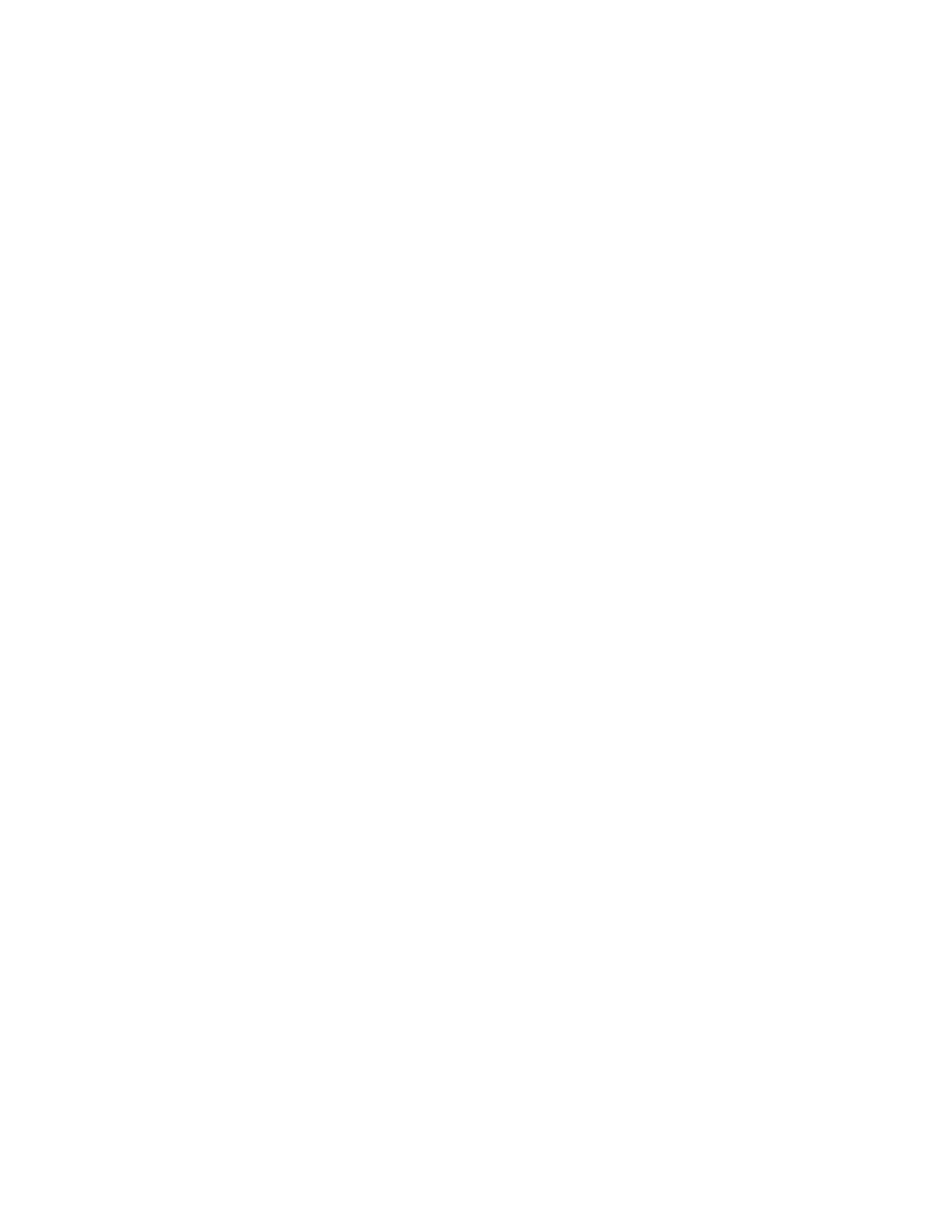9. Finish inserting the node canister by closing its release lever so that the
orange catch engages the enclosure.
10. If the enclosure is powered and the canister is correctly installed, the canister
starts automatically. Remove the canister and repeat the procedure from step 5
on page 298, if the canister is not correctly installed.
11. Reinsert the data cables into the ports that they were originally connected.
12. When the canister is back online, check the event log for any new events that
might indicate a problem with the reassembly.
Replacing an expansion canister
Remove and replace an expansion canister.
Replacing a Storwize V7000 Gen2 expansion canister
To replace a faulty expansion canister with a new one received from CRU / FRU
stock, use this procedure.
About this task
Attention: Even though many of these components are hot-swappable, they are
intended to be used only when your system is not active (no I/O operations). If
your system is powered on and processing I/O operations, go to the management
GUI and follow the fix procedures. Initiating the replacement actions without the
assistance of the fix procedures can result in loss of data or loss of access to data.
Be careful when you are replacing the hardware components that are located in the
back of the system that you do not inadvertently disturb or remove any cables that
you are not instructed to remove.
Do not remove an expansion canister unless directed to do so by a service
procedure.
To replace an expansion canister, do the following steps:
Procedure
1. Read the safety information in “Preparing to remove and replace parts” on
page 295.
2. Refer to “Procedure: Understanding Storwize V7000 Gen2 volume
dependencies” on page 286 to determine whether to do this procedure.
3. Carefully identify the expansion canister that you are replacing. If possible,
go to Monitoring > System in the management GUI. Select the expansion
enclosure that you are replacing and select Actions > Identify to set the
canister fault LED blinking.
4. Record which SAS cables are plugged into the specific ports of the expansion
canister. The cables must be inserted back into the same ports after the
replacement is complete; otherwise, the system cannot function properly.
5. Disconnect the SAS cables from the canister.
6. Open the two release levers as shown in Figure 81 on page 300. The canister
moves out of the slot approximately 0.6 cm (0.25 inch).
7. Slide the canister out of the slot.
8. Open the release levers of the replacement canister.
9. Push the replacement canister into the slot until it stops.
Chapter 5. Control enclosure 299