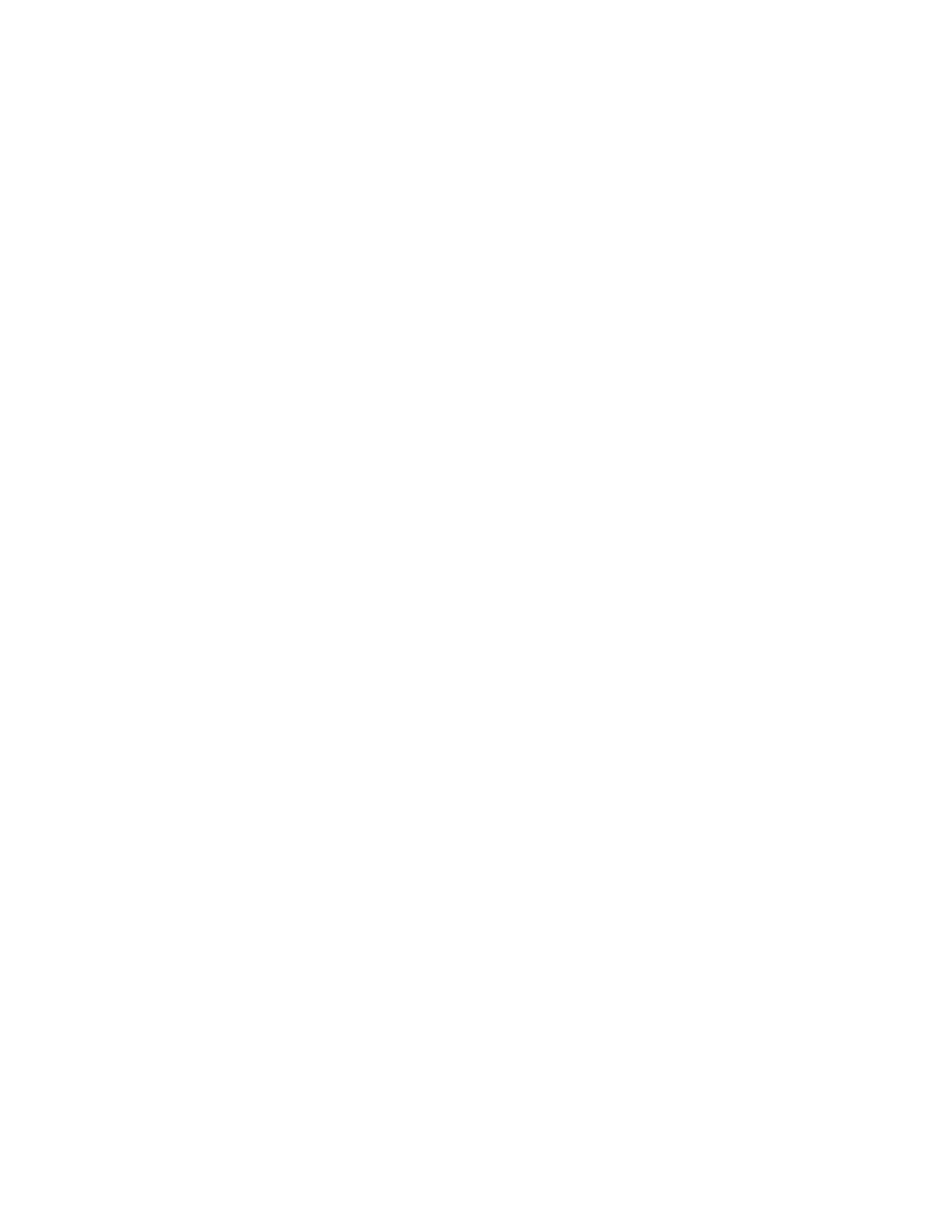7. Push the power supply unit back into the enclosure until the handle starts to
move.
8. Finish inserting the power supply unit into the enclosure by closing the
handle until the locking catch clicks into place.
9. Reattach the power cable and cable retention bracket.
10. Turn on the power switch to the power supply unit.
What to do next
If required, return the power supply. Follow all packaging instructions, and use
any packaging materials for shipping that are supplied to you.
Replacing a power supply unit for an expansion enclosure
Remove and replace the hot-swap redundant power supplies in the expansion
enclosure.
Replacing a power supply unit for a Storwize V7000 Gen2
expansion enclosure
You can replace either of the two hot-swap redundant power supplies in an
enclosure. These redundant power supplies operate in parallel, one continuing to
power the canister if the other fails.
Before you begin
Attention:
v Even though many of these components are hot-swappable, they are intended to
be used only when your system is not active (no I/O operations). If your system
is powered on and processing I/O operations, go to the management GUI and
follow the fix procedures. Initiating the replacement actions without the
assistance of the fix procedures can result in loss of data or loss of access to
data.
v Be careful when you are replacing the hardware components that are located in
the back of the system that you do not inadvertently disturb or remove any
cables that you are not instructed to remove.
v Ensure that you are aware of the procedures for handling static-sensitive devices
before you replace the power supply.
About this task
To replace the power supply, do the following steps:
Procedure
1. Read the safety information in “Preparing to remove and replace parts” on
page 295.
2. Confirm that you know which power supply must be replaced. Go to
“Procedure: Identifying which Storwize V7000 Gen2 enclosure or canister to
service” on page 252.
3. Disconnect the power cord from the electrical outlet. Release the cable retention
clip and disconnect the power cord from the power supply that you are
replacing.
4. On the left side of the power supply, press the orange release tab to the right
just enough to release the handle (no more than 6 mm [0.25 in.]) as you rotate
the handle downward.
310 Storwize V7000 Unified: Problem Determination Guide 2073-720
