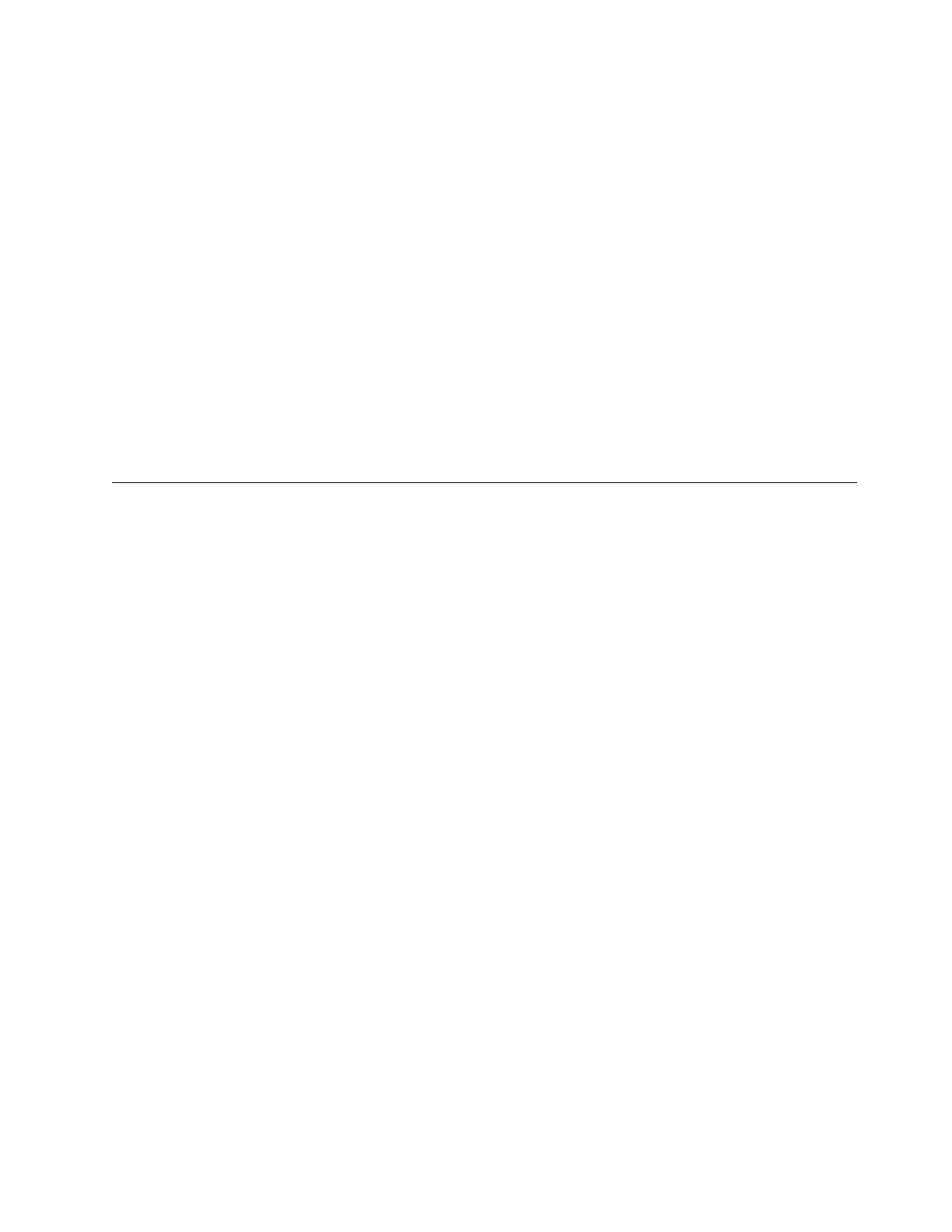Name: yourdomainname
Address: 129.42.16.103
Name: yourdomainname
Address: 129.42.17.103
Name: yourdomainname
Address: 129.42.18.103
The nslookup command returns the IP addresses (129.42.18.103 in the example
above) that are configured on the DNS server for Storwize V7000 Unified.
Ideally, these IP addresses should be the same as the addresses that are
configured on the Storwize V7000 Unified cluster itself. To check this, issue the
lsnw CLI command.
2. Ping each IP address that id listed in the output by issuing the ping returned IP
Address command. A successful return indicates a working connection. The
response Request timed out indicates a failed connection.
Note: If clients cannot ping the IP addresses, refer to “Checking network
interface availability.”
3. If you have a failed connection, contact the system administrator or IBM
Remote Technical Support.
Checking network interface availability
You have several options for checking network availability by using the Storwize
V7000 Unified GUI or the CLI.
Procedure
1. In the GUI, select Monitoring > System Details > mgmt00xst001 > Network.
2. In the CLI, check the status of the interface “ethX0” (the interface of file
modules to the customer net).
a. Open the CLI.
b. Issue the lsnwinterface command to display the status for the desired IP
addresses.
# lsnwinterface
The system displays information similar to the following example:
Node Interface MAC Master/Subordinate Bonding mode
mgmt001st001 ethX0 e4:1f:13:d6:ae:ac MASTER balance-alb (6)
mgmt001st001 ethX1 00:c0:dd:17:bc:ac MASTER active-backup (1)
mgmt002st001 ethX0 e4:1f:13:d6:ae:94 MASTER balance-alb (6)
mgmt002st001 ethX1 00:c0:dd:17:c5:50 MASTER active-backup (1)
Up/Down Speed IP-Addresses MTU
UP 1000 1500
UP 10000 9.11.84.84,9.11.84.85 1500
UP 1000 1500
UP 10000 9.11.84.82,9.11.84.83 1500
EFSSG1000I The command completed successfully.
In the Up/Down column, the value UP indicates a connection.
3. If the network interface is not available, check the cables and ensure that the
cables are plugged in. For instance, if you have no machine connectivity
between file modules and switches, check the external Ethernet cabling. If all
cables are correctly connected, check intranet and external Internet availability.
If none of these checks indicate a problem, contact the next level of support.
Chapter 4. File module 195