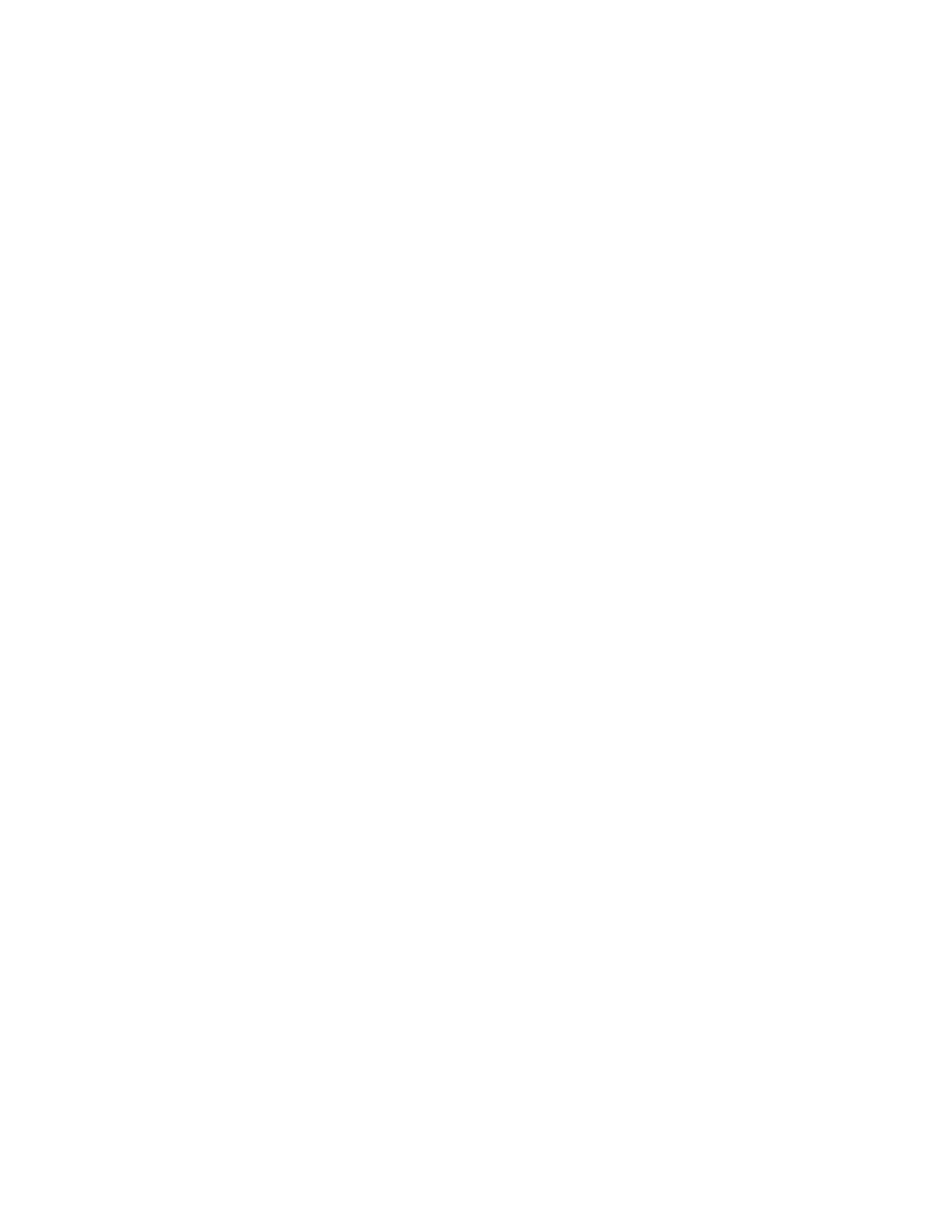About this task
Ethernet port 1 of each node canister must be connected to an active port on your
Ethernet network. You can determine the status of the Ethernet ports by using any
of the following methods:
v Connect a personal computer directly to the node by following “Procedure:
Accessing the service assistant from the technician port” on page 275t. In the
service assistant the status, speed and MAC address for each port are shown in
the Ports tab of the Node Details table. Any node errors are shown in the Node
Errors table.
v Use a USB flash drive to obtain node configuration information (see “Procedure:
Getting node canister and system information using a USB flash drive” on page
255). The results file contains the status, speed, and MAC address for each port;
whether the node is the configuration node and any node errors being reported.
v Examine the LEDs of the Ethernet ports. The Ethernet ports on the left end of
the rear of each node canister are 1 Gbps Ethernet ports. For these ports, the link
state LED is ON if the link is connected.
Procedure
1. Verify that each end of the cable is securely connected.
2. Verify that the port on the Ethernet switch or hub is configured correctly.
3. Connect the cable to a different port on your Ethernet network.
4. Replace the Ethernet cable.
5. Review any node errors that are reported in the service assistant or on the USB
flash drive. Follow fixing node errors for each node error that is reported.
6. Follow the hardware replacement procedure for a node canister.
Procedure: Finding the status of Storwize V7000 Gen1 Ethernet
connections
This procedure explains how to find the status of the Ethernet connections when
you cannot connect.
About this task
Ethernet port 1 must be connected to an active port on your Ethernet network.
Determine the state of the Ethernet LEDs by using the following methods:
v If the node software is active on the node, use the USB flash drive to obtain the
most comprehensive information for the node status. Go to “Procedure: Getting
node canister and system information using a USB flash drive” on page 255. The
status, speed, and MAC address are returned for each port. Information is
returned that identifies whether the node is the configuration node and whether
any node errors were reported.
v Examine the LEDs of the Ethernet ports. For the status of the LEDs, go to
“Ethernet ports and indicators” on page 27.
Procedure
If your link is not connected, complete the following actions to check the port
status each time until it is corrected or connected.
1. Verify that each end of the cable is securely connected.
2. Verify that the port on the Ethernet switch or hub is configured correctly.
3. Connect the cable to a different port on your Ethernet network.
268 Storwize V7000 Unified: Problem Determination Guide 2073-720