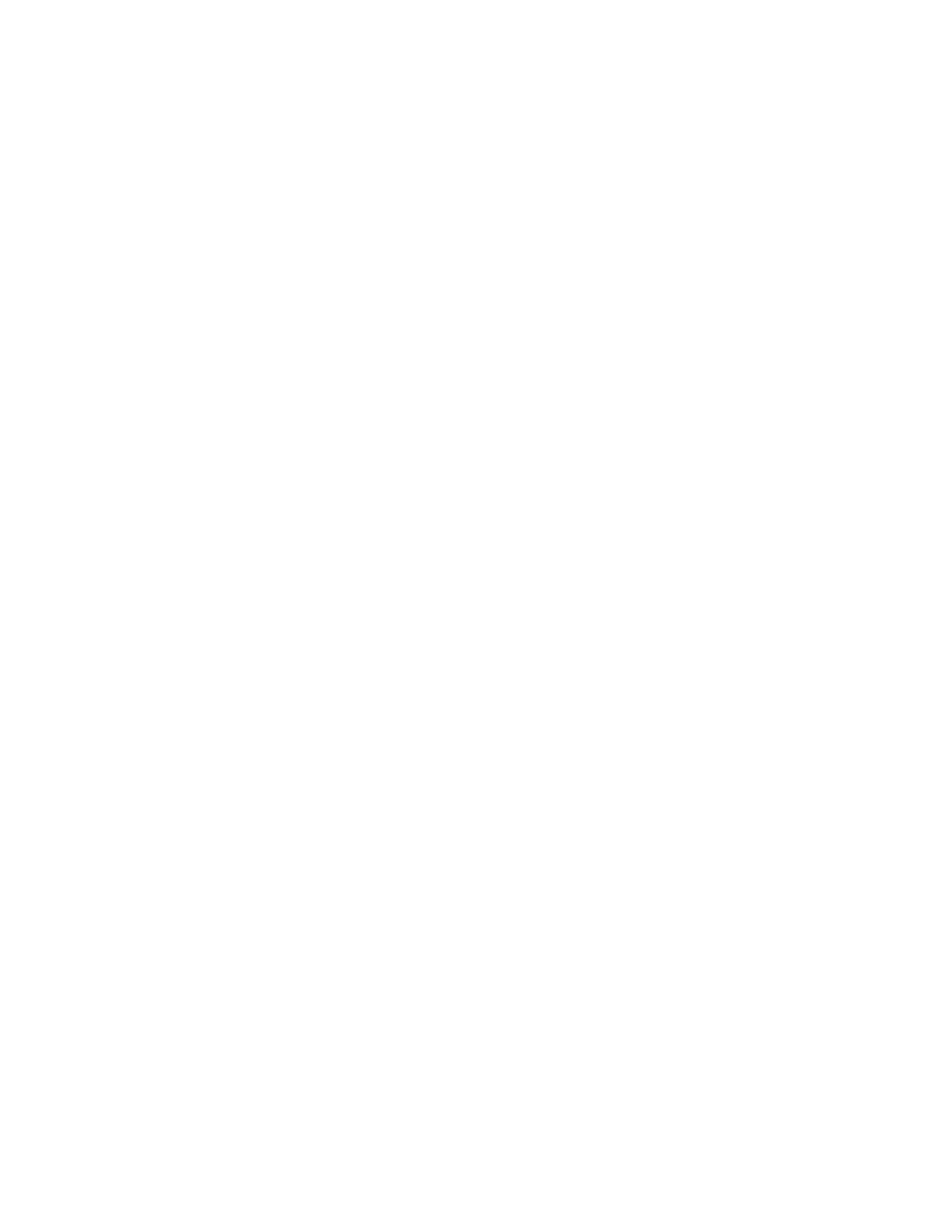v Ping the management address to see if the Ethernet network permits the
connection. If the ping fails, check the Ethernet network configuration to see if
there is a routing or a firewall issue. Ensure that the Ethernet network
configuration is compatible with the gateway and subnet or prefix settings.
Ensure that you did not use the Ethernet address of another device as the
management address. If necessary, modify your network settings to establish a
connection.
v If the system IP address settings are incorrect for your environment, take these
steps:
1. You can determine this if you can access the service assistant on any node
canister. Access the service assistant using the technician port on the rear of a
node canister if it cannot be accessed over your network. Alternatively use
the summary data returned, when a USB flash drive is plugged into a node
canister.
2. You can temporarily run the management GUI on the service address of the
configuration node. Point your browser to service address/gui. For example,
if the service address of the configuration node is 11.22.33.44, point your
browser to 11.22.33.44/gui.
3. In the Management GUI, use the options in the Settings > Network to
change the management IP settings.
4. As an alternative to using the management GUI, you can use the chsystemip
CLI command to correct the system IP address settings by using ssh to the
service IP of the configuration node.
Problem: Unable to connect to the Storwize V7000 Gen1
management GUI
If you are unable to connect to the management GUI from your web browser and
received a Page not found or similar error, this information might help you resolve
the issue.
Consider the following possibilities if you are unable to connect to the
management GUI:
v You cannot connect if the system is not operational with at least one node
online. If you know the service address of a node canister, go to “Procedure:
Getting node canister and system information using the service assistant” on
page 254; otherwise, go to “Procedure: Getting node canister and system
information using a USB flash drive” on page 255 and obtain the state of each of
the node canisters from the data that is returned. If there is not a node canister
with a state of active, resolve the reason why it is not in active state. If the state
of all node canisters is candidate, then there is not a clustered system to connect
to. If all nodes are in a service state, go to “Procedure: Fixing node errors” on
page 271.
v Ensure that you are using the correct system IP address. If you know the service
address of a node canister, go to “Procedure: Getting node canister and system
information using the service assistant” on page 254; otherwise, go to
“Procedure: Getting node canister and system information using a USB flash
drive” on page 255 and obtain the management IP address from the data that is
returned.
v Ensure that all node canisters have an Ethernet cable that is connected to port 1
and that the port is working. To understand the port status, go to “Procedure:
Finding the status of Storwize V7000 Gen1 Ethernet connections” on page 268.
v Ping the management address to see if the Ethernet network permits the
connection. If the ping fails, check the Ethernet network configuration to see if
there is a routing or a firewall issue. Ensure that the Ethernet network
Chapter 5. Control enclosure 239