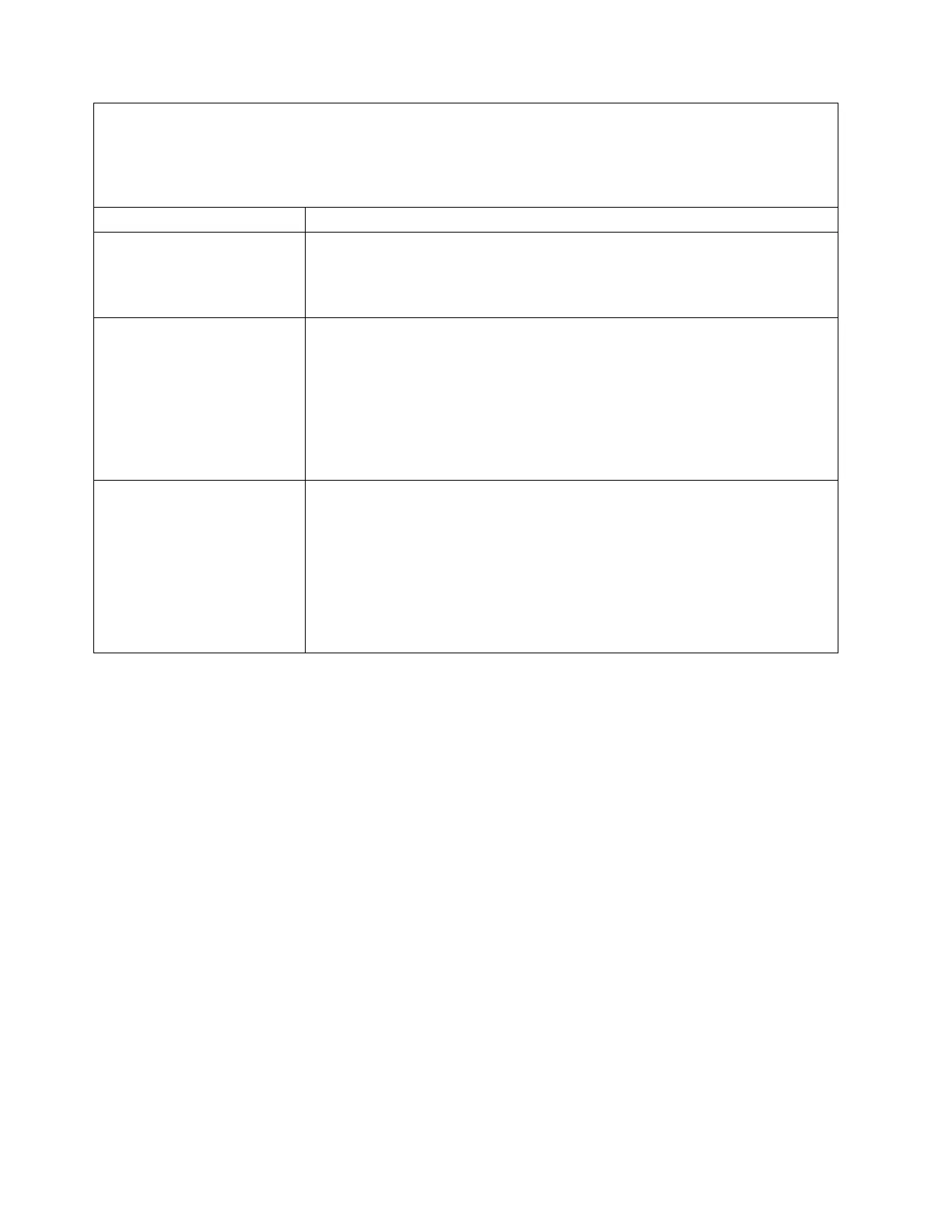v Before running a procedure, refer to “Removing a file module to perform a maintenance action” on page 91.
v Follow the suggested actions for a Symptom in the order in which they are listed in the Action column until
the problem is solved.
v If an action step is preceded by “(Trained service technician only)”, that step must be performed only by a
trained service technician.
Symptom Action
A replacement hard disk drive
does not rebuild.
1. Ensure that the hard disk drive is recognized by the controller (the green hard
disk drive activity LED is flashing).
2. Review the SAS RAID controller documentation to determine the correct
configuration parameters and settings.
A green hard disk drive activity
LED does not accurately
represent the actual state of the
associated drive.
1. If the green hard disk drive activity LED does not flash when the drive is in
use, run the DSA Preboot diagnostic programs to collect error logs. Refer to the
"Diagnostics" or “Running the diagnostic programs” section in
“Troubleshooting the System x3650” in the IBM Storwize V7000 Unified
Information Center.
2. Use one of the following procedures:
v If the drive passes the test, replace the backplane.
v If the drive fails the test, replace the drive.
An amber hard disk drive
status LED does not accurately
represent the actual state of the
associated drive.
1. If the amber hard disk drive LED and the RAID controller software do not
indicate the same status for the drive, complete the following steps:
a. Turn off the server.
b. Re-seat the SAS controller.
c. Re-seat the backplane signal cable, backplane power cable, and SAS
expander card (if the server has 12 drive bays).
d. Re-seat the hard disk drive.
e. Turn on the server and observe the activity of the hard disk drive LEDs.
Displaying node mirror and hard drive status
The Storwize V7000 Unified system provides a method to check the node mirror
status and hard drive status for each file module.
About this task
As a privileged user, you can run a perl script to verify whether or not mirroring
is configured. By displaying the mirror status, you can view information that
shows the location of each hard drive, the status values of each hard drive, and
any errors, if applicable. If the mirror status is re-synchronizing, information that
shows the percentage complete for the resynchronization is displayed.
Procedure
1. Ensure that you are logged into the file module as root.
2. To display mirror status and hard drive status, run the following perl script:
# sc /opt/IBM/sonas/bin/cnrspromptnode.pl -a -c "/opt/IBM/sonas/bin/cnrsQueryNodeDrives.pl"
98 Storwize V7000 Unified: Problem Determination Guide 2073-720