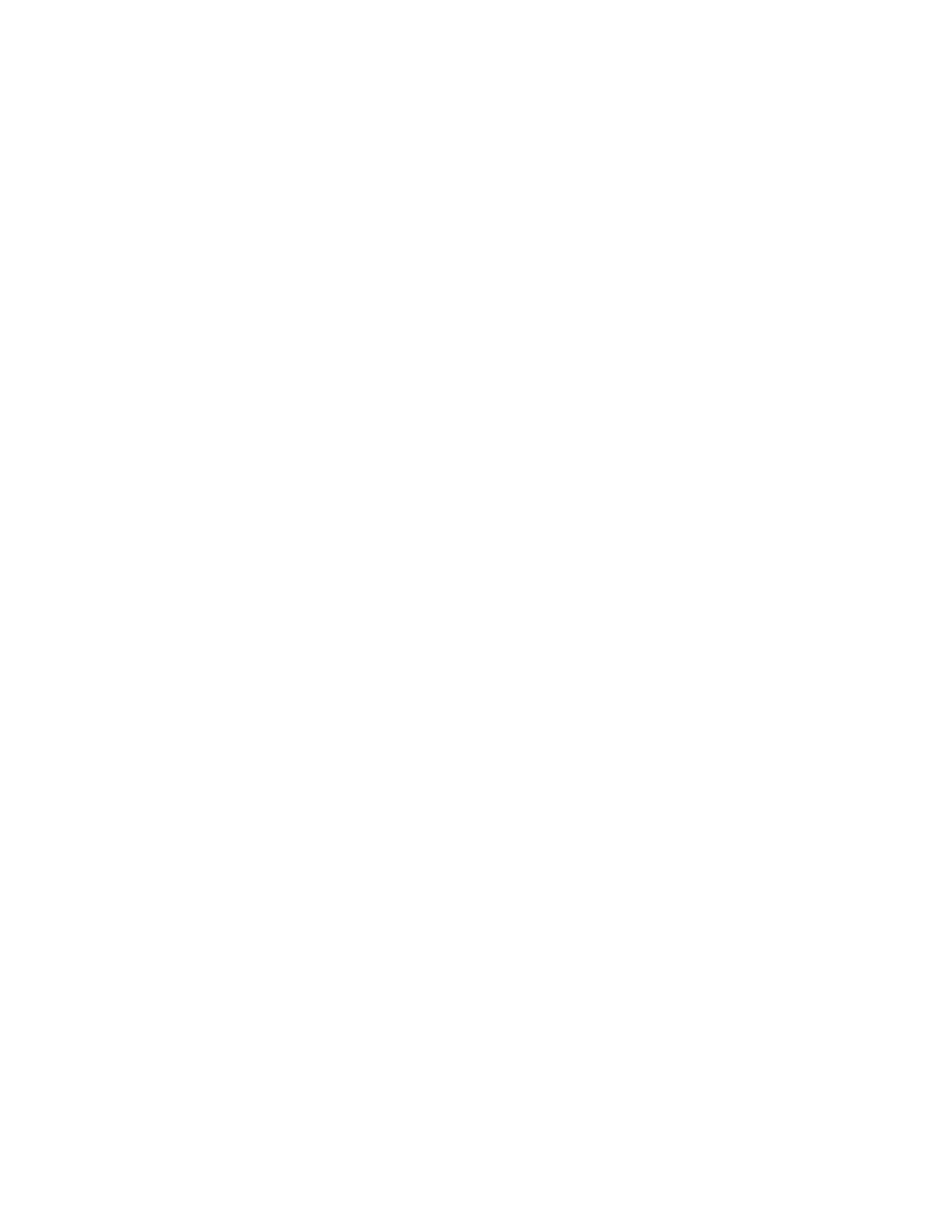Before you begin
The firmware and software code package for the Storwize V7000 Unified
microcode can automatically configure the default settings for the System x
firmware to the required Storwize V7000 Unified settings. However, to enable the
automatic configuration, you must reset the System x firmware from its current
state to the default configuration.
About this task
Use the following procedure to set the System x firmware to the default state and
start the automatic Storwize V7000 Unified configuration.
Note: After the power-on, the installation of the firmware can take up to 70
minutes in some cases.
Procedure
1. Attach the USB and VGA cable from the KVM switch to the video and USB
port of the Storwize V7000 Unified file module that is to be reset.
2. Open the KVM unit in the base rack.
3. Turn on the KVM unit if it is off.
4. Press PrtSc to display the KVM selector screen.
5. Scroll down to select the USB cable, then press Enter.
6. Turn on the affected file module.
7. From the IBM System x Server Firmware screen, press F1 to set up the
firmware.
A few seconds after the IBM System x Server Firmware screen is displayed,
F1, and other options are displayed at the bottom of the screen:
v F1 - Setup
v F2 - Diagnostics
v F12 - Select Boot Device
8. From the System Configuration and Boot Management screen, scroll down to
click Load Default Settings, and then press Enter.
The screen goes blank for a few seconds and then returns to the System
Configuration and Boot Management screen.
9. Click Save.
10. A window displays a prompt to ask to reset the IMM now. Select Y.
11. Press ESC twice to return to the System Configuration and Boot Management
screen.
12. Scroll down to click Boot Manager, and then press Enter.
13. Scroll down to click Add Boot Option, and then press Enter.
14. Scroll down to click Legacy Only, and then press Enter.
The option is not visible until you scroll down. Selecting the option removes it
from the list of available options.
15. Press ESC twice to return to the System Configuration and Boot Management
screen.
16. Scroll down to click Save Settings, and then press Enter.
17. Press ESC or click Exit Setup, and then press Enter.
18. When prompted, click Y to exit the setup menu.
Chapter 7. Recovery procedures 405