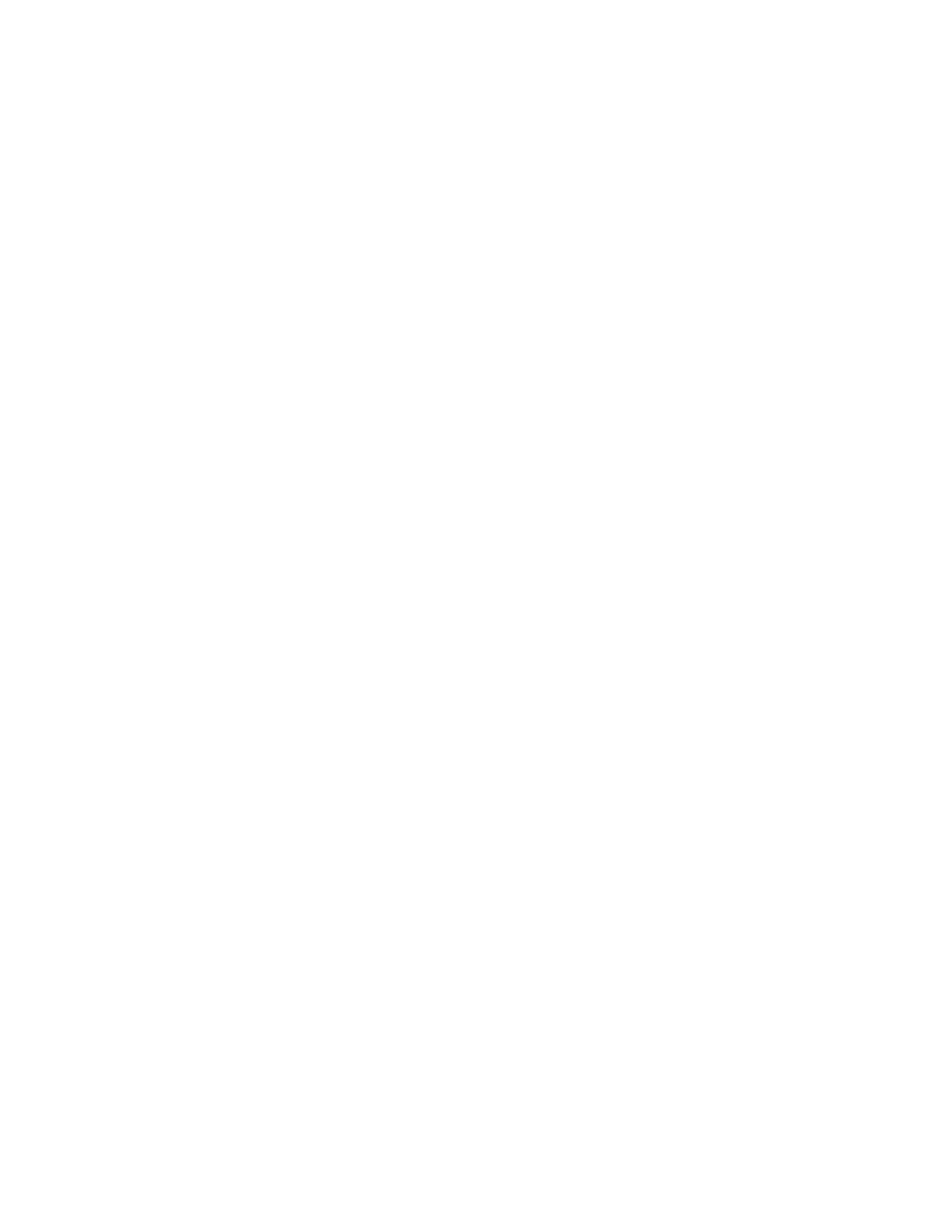About this task
The file volumes presented by the control enclosure for GPFS to use as disks for
file systems may have been offline long enough to cause the file systems to be
unmounted. The file systems will usually be automatically mounted as soon as the
file volumes come back online after the control enclosure recovery. You can
immediately remount any remaining unmounted file systems without waiting for
IBM support to tell you that it is safe for you to re-enable the control enclosure
CLI.
Note: The management GUI can become very slow when the control enclosure
CLI is restricted, so the following procedure shows how to use the management
CLI to check if the file systems are mounted. However, it is better to use the
management GUI if that is working fine.
Procedure
To check if the file systems were automatically mounted following the recovery of
the control enclosure:
1. Log on to the management CLI with your administrator credentials. For
example:
ssh admin@<management_IP address>
2. Use the lsnode -r CLI command to check the status of CTDB and GPFS on
each file module. For example:
lsnode -r
3. Use the lsmount CLI command to check if all of your file systems that should
be mounted are mounted. For example:
[kd52v6h.ibm]$ lsmount
File system Mount status Last update
gpfs0 not mounted 10/17/12 10:44 AM
gpfs1 not mounted 10/17/12 10:44 AM
gpfs2 not mounted 10/17/12 10:44 AM
EFSSG1000I The command completed successfully.
4. If all of the required file systems are mounted on both nodes then there is no
need to continue going through this procedure because network users should
be able to access files on GPFS. Otherwise use the lsdisk CLI command to
check if all of the disks are available. For example:
[kd52v6h.ibm]$ lsdisk
Name File system Failure group Type Pool Status Availability Timestamp
Block properties
IFS1350385068630 gpfs0 1 metadataOnly system ready up 10/17/12 10:27 AM
IFS1350385068630,io_grp0,,easytier,6005076802AD80227800000000000000
IFS1350385068806 gpfs0 1 metadataOnly system ready up 10/17/12 10:27 AM
IFS1350385068806,io_grp0,,easytier,6005076802AD80227800000000000001
IFS1350385089739 gpfs0 2 metadataOnly system ready up 10/17/12 10:27 AM
IFS1350385089739,io_grp0,,easytier,6005076802AD80227800000000000002
IFS1350385089889 gpfs0 2 metadataOnly system ready up 10/17/12 10:27 AM
IFS1350385089889,io_grp0,,easytier,6005076802AD80227800000000000003
IFS1350385108175 gpfs0 0 dataOnly system ready up 10/17/12 10:27 AM
IFS1350385108175,io_grp0,,easytier,6005076802AD80227800000000000004
5. If all disks are up then you can use the mountfs CLI command to mount each
file system that is not mounted. For example
mountfs <file system name>
412 Storwize V7000 Unified: Problem Determination Guide 2073-720