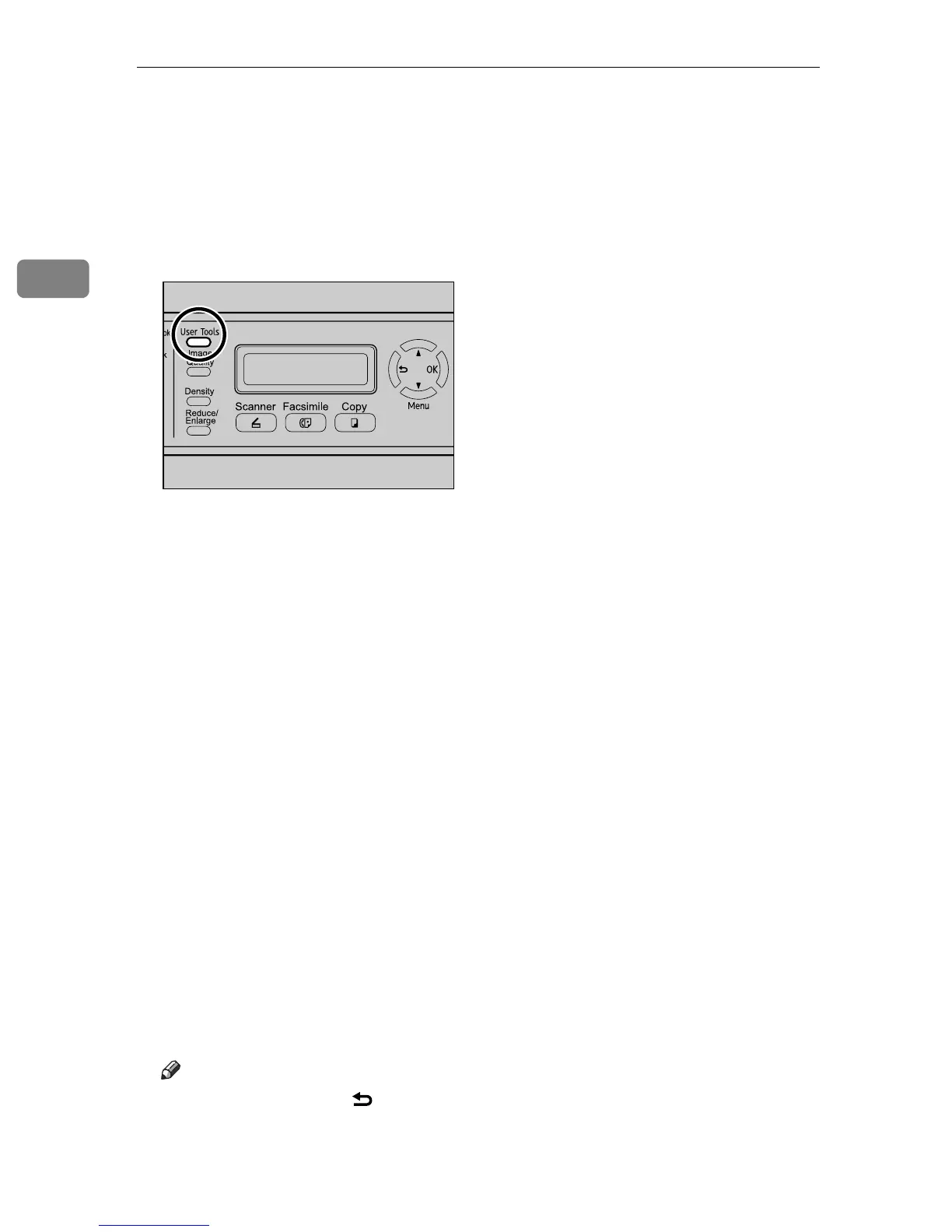Getting Started
90
2
❒ When you perform printing, make sure that the paper size specified with the
printer driver matches the paper size specified with the control panel. If a pa-
per size mismatch occurs, a message appears on the display. To ignore the er-
ror and print using mismatched paper, press the {B&W Start} key or {Color
Start} key. If the paper is too small for the print job, the printed image will be
cropped.
A Press the {User Tools} key.
B Press the {U}{T} keys to select [Machine Settings], and then press the {OK}
key.
C Press the {U}{T} keys to select [Paper Settings], and then press the {OK} key.
D Press the {U}{T} keys to select [Paper Size], and then press the {OK} key.
E Press the {U}{T} keys to select the desired tray, and then press the {OK}
key.
F Press the {U}{T} keys to select [Custom], and then press the {OK} key.
G Press the {U}{T} keys to select [mm] or [Inch], and then press the {OK} key.
H Enter the horizontal value using number keys, and then press the {OK} key.
You can press the {U}{T} keys to change the value in 1 mm or 0.01 inch in-
crements.
I Enter the vertical value using number keys, and then press the {OK} key.
You can press the {U}{T} keys to change the value in 1 mm or 0.01 inch in-
crements.
J Confirm the setting, and then press the {OK} key.
K Press the {Clear/Stop} key to return to the initial screen.
Note
❒ You can press the {} key to exit to the previous level of the menu tree.
BPC028S
