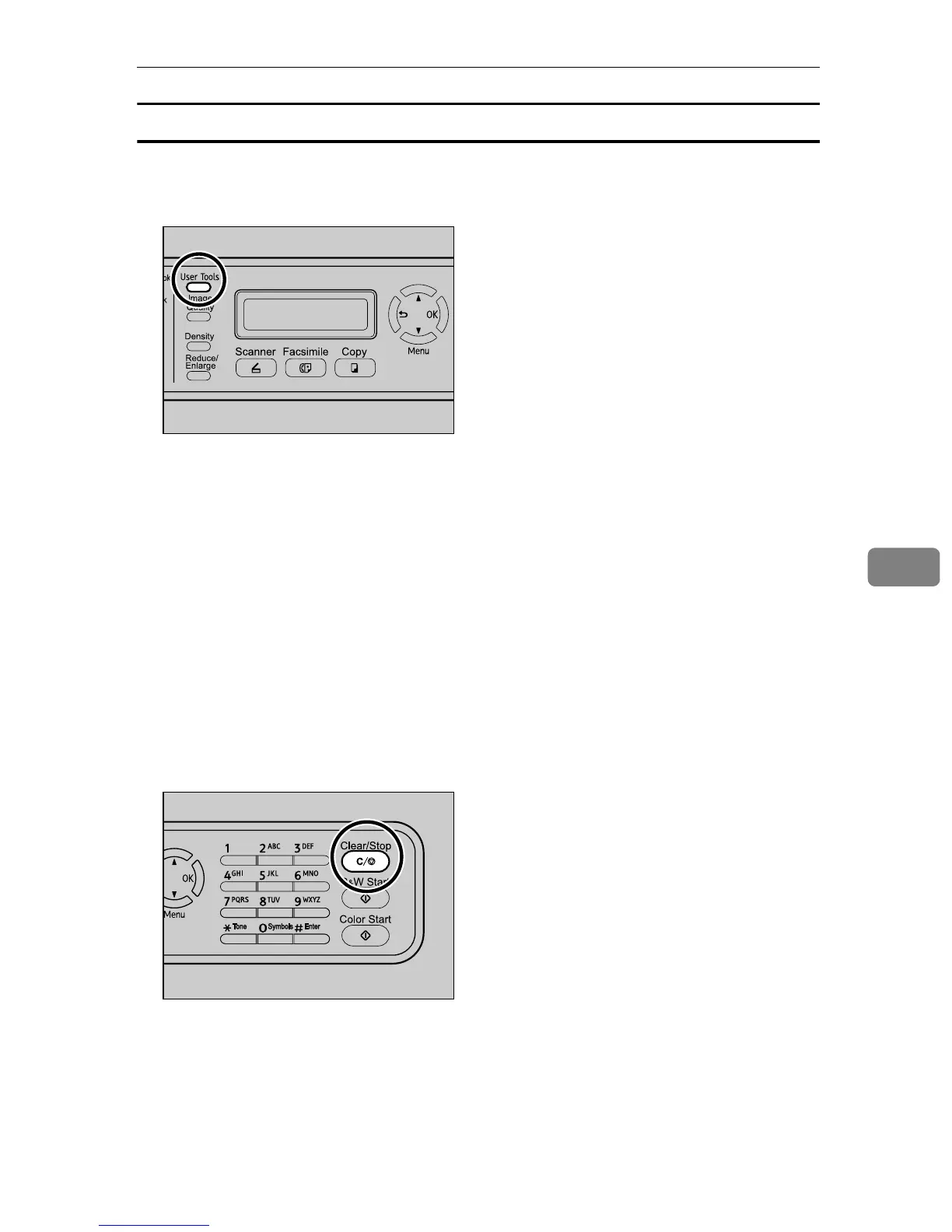Registering Fax Destinations
163
6
Deleting fax destinations
This section describes how to delete registered destination.
A Press the {User Tools} key.
B Press the {U}{T} keys to select [Fax Directory], and then press the {OK} key.
C If you are requested to enter a password, enter the password using the num-
ber keys, and then press the {OK} key.
D Press the {U}{T} keys to select [Quick Dial Entry] or [Speed Dial Entry], and then
press the {OK} key.
E Press the {U}{T} keys to select the desired entry, and then press the {OK}
key.
F Press the {U}{T} keys to select [Fax # Entry], and then press the {OK} key.
G Press the {Clear/Stop} key to delete the existing fax number, and then press
the {OK} key.
H Press the {U}{T} keys to select [Fax Name Entry], and then press the {OK}
key.
I Press the {Clear/Stop} key to delete the existing name, and then press the
{OK} key.
BPC028S
BPC017S
