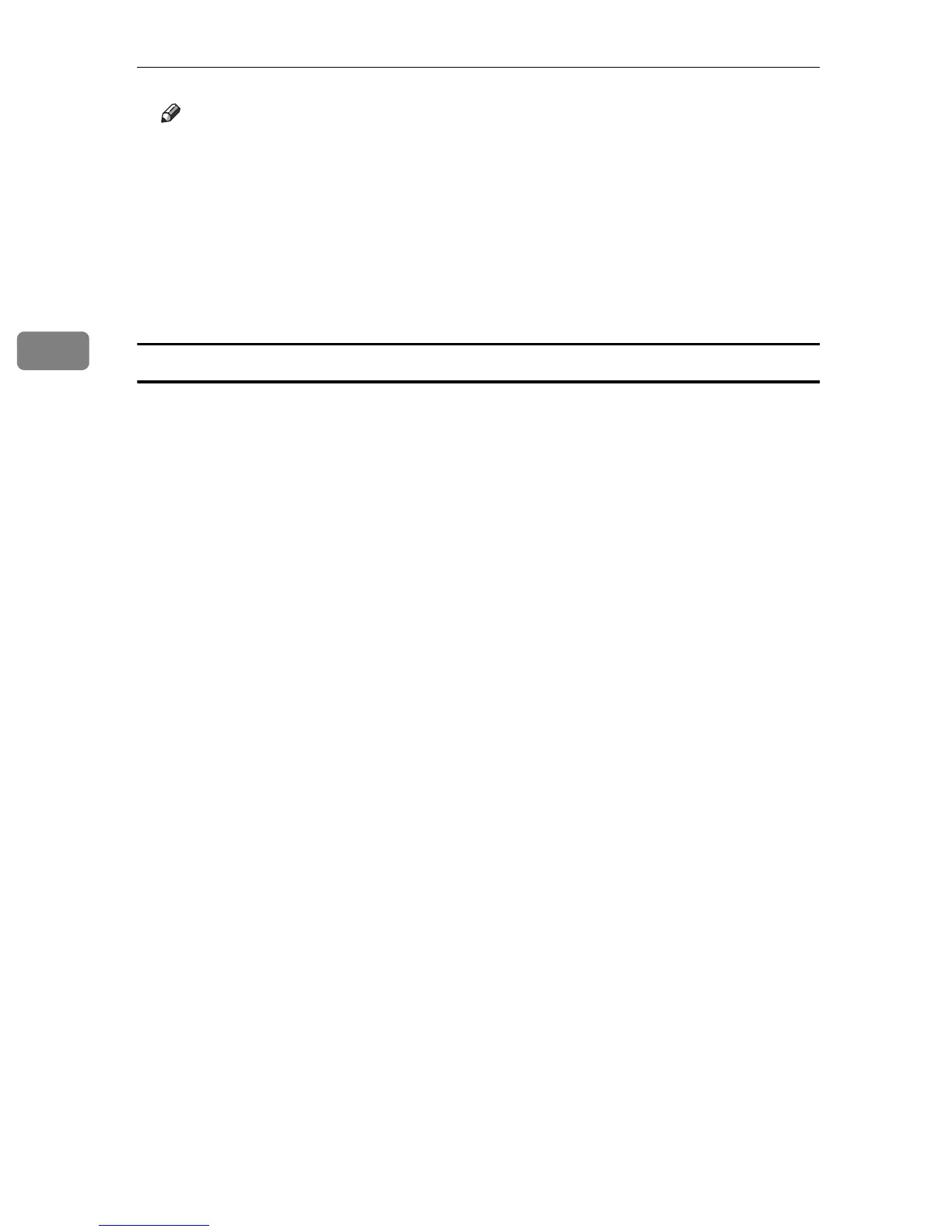Using the Printer Function
106
3
Note
❒ The procedure to open the [Printing Preferences] dialog box may vary de-
pending on the application. For details, see the manuals provided with the
application.
❒ Any settings you configure in the procedure above are valid for the current
application only.
❒ General users can change the properties displayed in the [Print] dialog box
of an application. The settings configured here are used as defaults when
printing from that application.
Mac OS X
A Open the file you want to print.
B On the [File] menu, click [Print].
C In the [Select Printer] list, select the printer you want to use, and then config-
ure it as necessary.
D When you have finished configuring the printer, click [OK].
