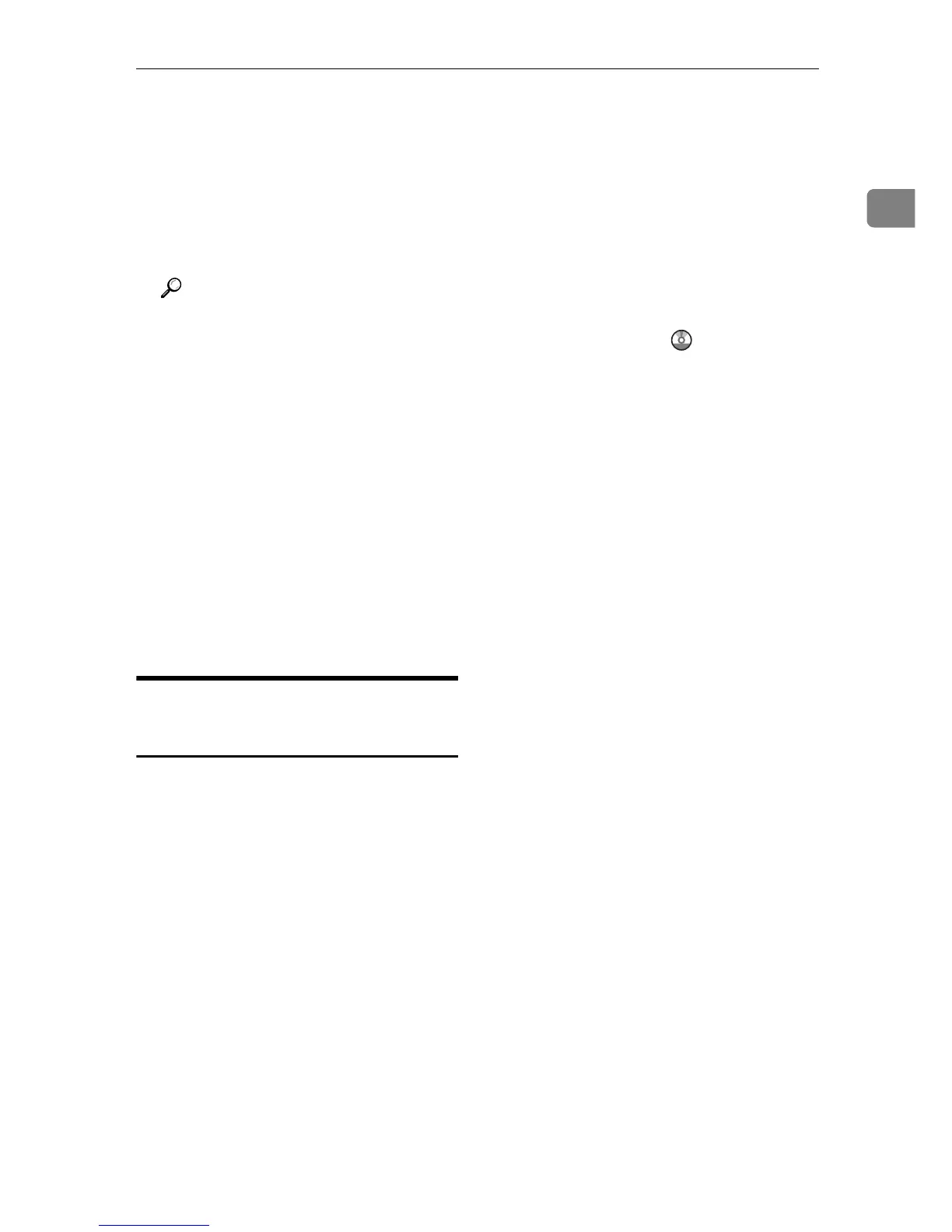Scanning Using the Control Panel
9
1
❒ If you are using the Scan to Folder function on a network that uses Active
Directory, you must specify the server name and domain name in the DNS
settings.
❒ The Scan to Folder destination must operate on one of the following oper-
ating systems: Windows 2000/XP/Vista, Windows Server 2003/2003
R2/2008, or Mac OS X.
❒ Scan destinations cannot be registered using the control panel.
Reference
For details about SMTP and DNS settings, see "Configuring the DNS Set-
tings" and "Configuring the SMTP Settings", User Guide .
Scanning Using the Control Panel
Scanning using the control panel al-
lows you to send scanned files via e-
mail (Scan to E-mail), to an FTP server
(Scan to FTP), or to the shared folder
of a computer on a network (Scan to
Folder).
Scanning using the control panel is
only available with network connec-
tion.
Basic Operation for Sending
Scanned Files
This section describes the basic oper-
ation for scanning using the control
panel. The scanned file is sent via E-
mail, to an FTP server, or a computer,
depending on the specified destina-
tion.
A Press the {Scanner} key.
B Place the original on the exposure
glass or in the ADF.
If necessary, configure advanced
scan settings.
C Press the {Address book} key.
You can press the {U}{T} keys to
scroll the address book.
D Search for the desired destination
by entering the destination name
using the number keys, and then
press the {OK} key.
The screen changes to show the
names that match the characters
you enter.
E Press the {B&W Start} key or the
{Color Start} key.
To scan in black and white, press
the {B&W Start} key.
To scan in color, press the {Color
Start} key.
Depending on the machine's set-
tings, you may be prompted to
place another original on the expo-
sure glass. In this case, proceed to
the next step.
F If you have more originals to
scan, place the next original on
the exposure glass, and then press
{1}. Repeat this step until all orig-
inals are scanned.
G When all originals have been
scanned, press {2} to start send-
ing the scanned file.
