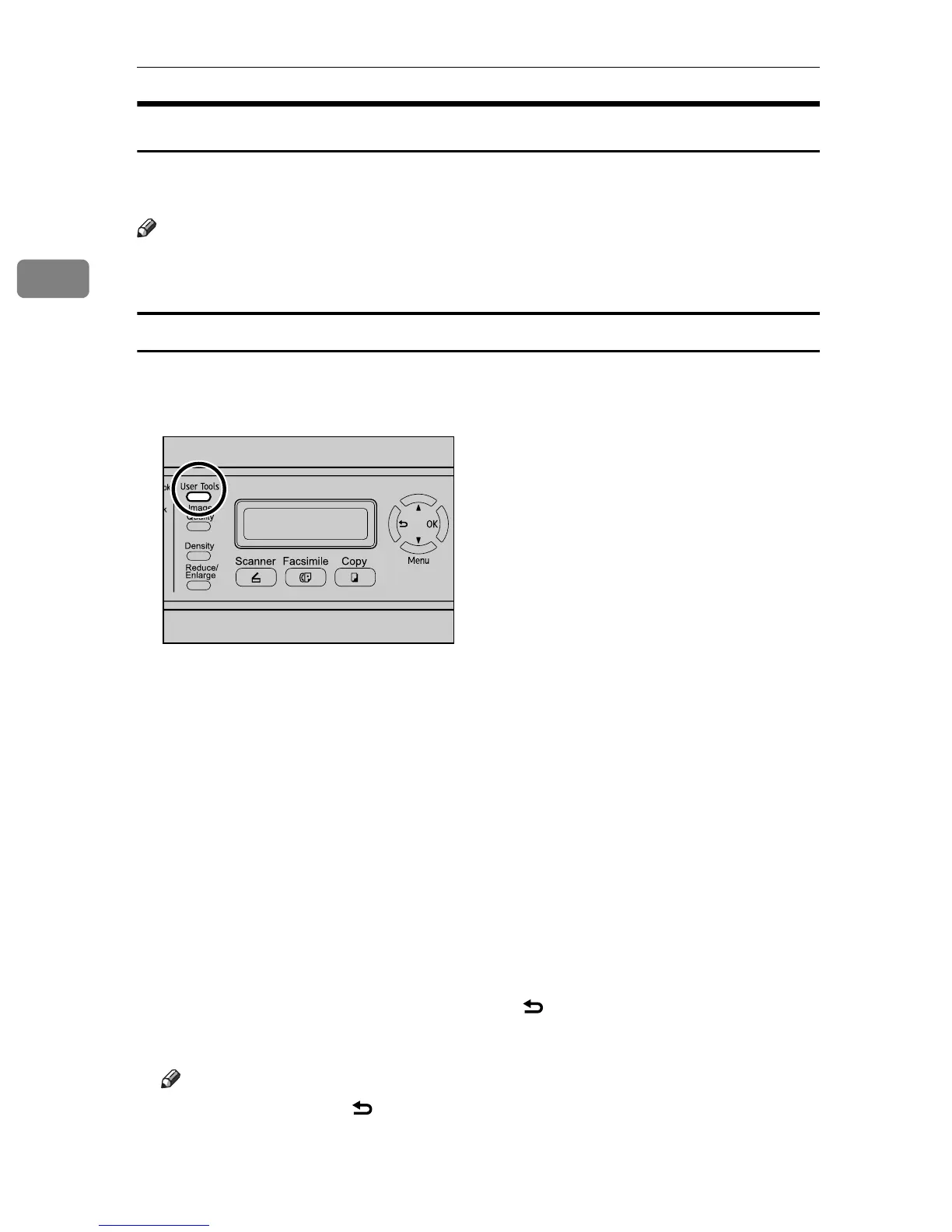Getting Started
88
2
Specifying Paper Type and Paper Size
This section describes how to specify the paper size and paper type using the
control panel.
Note
❒ Paper type and size can also be specified using the printer driver. For details,
see the printer driver Help.
Specifying the paper type
This section describes how to specify the paper type.
A Press the {User Tools} key.
B Press the {U}{T} keys to select [Machine Settings], and then press the {OK}
key.
C Press the {U}{T} keys to select [Paper Settings], and then press the {OK} key.
D Press the {U}{T} keys to select [Paper Type], and then press the {OK} key.
E Press the {U}{T} keys to select the desired tray, and then press the {OK}
key.
F Press the {U}{T} keys to select the desired paper type, and then press the
{OK} key.
The new setting is displayed with an “p” symbol, indicating that the setting
has been changed.
G Confirm the setting, and then press the {} key.
H Press the {Clear/Stop} key to return to the initial screen.
Note
❒ You can press the {} key to exit to the previous level of the menu tree.
BPC028S
