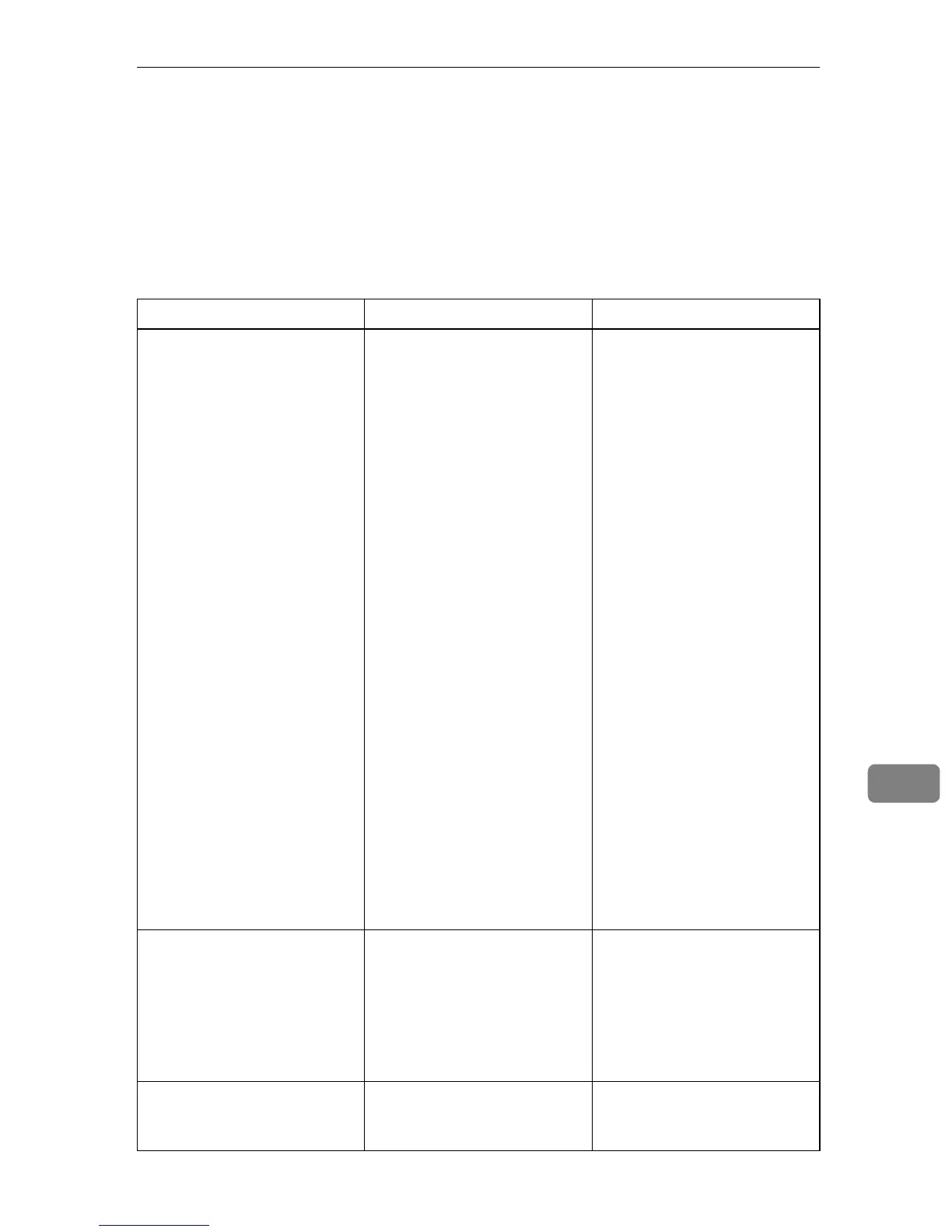Error and Status Messages on the Screen
291
9
Error and Status Messages on the Screen
This section describes the meaning of messages that appear on the screen and
what to do when a particular message appears.
Messages are listed in alphabetical order in the table below.
“X” indicates the parts of the messages that appear differently depending on a
specific situation, such as the paper sizes or types, tray names, or toner colors.
Message Causes Solutions
2XXX14 The machine was not able to
print the received fax, or the
machine's memory reached
capacity while receiving a fax
because the document was too
large.
• The paper tray was empty.
Load paper in the paper
tray. See p.72 “Loading Pa-
per”.
• The tray set for [Tray Use:
Fax] under [Fax Settings]
did not contain A4, Letter,
or Legal size paper. Load
valid size paper in the tray,
and configure [Paper Size]
under [Machine Settings] ac-
cordingly.
• A cover or tray was open.
Close the cover or tray.
• There was a paper jam. Re-
move the jammed paper.
See p.272 “Removing
Printing Jams”.
• A print cartridge was emp-
ty. Replace the print car-
tridge. See p.299
“Replacing Print Cartridg-
es”.
• The received fax was too
large. Ask the sender to re-
send the document in
parts as several smaller in-
dividual faxes, or to send
at a lower resolution.
ADF JAM Open ADF Cover
and Clear Jam
An original has been jammed
inside the ADF.
• Remove jammed originals,
and then place them again.
See p.278 “Removing
Scanning Jams”.
• Check the originals are
suitable for scanning. See
p.93 “Placing Originals”.
Bypass Tray Paper Empty The bypass tray has run out of
paper.
Load paper to the bypass tray.
See p.86 “Loading Paper in
the Bypass Tray”.
