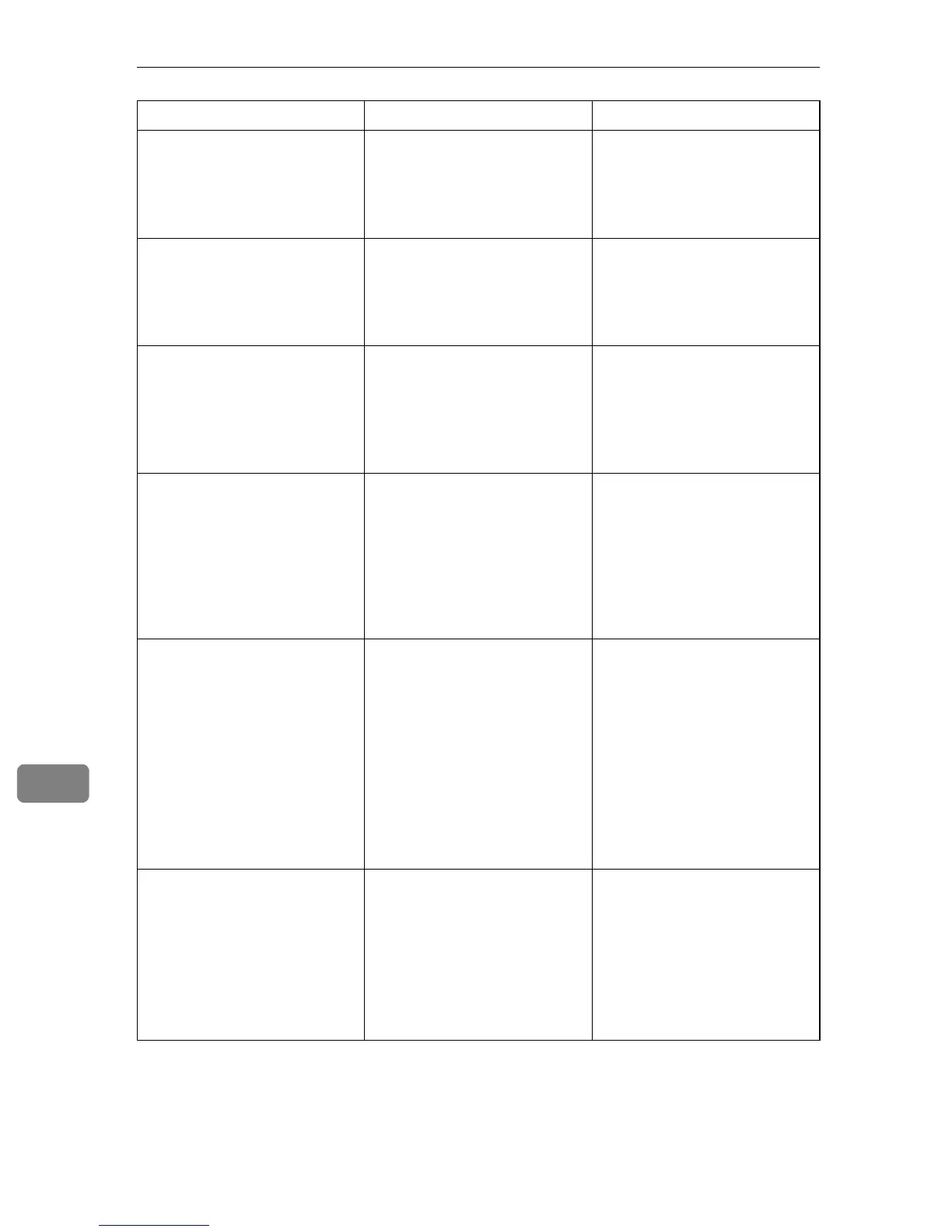Troubleshooting
292
9
Bypass Tray Paper Size Mis-
match?Y/N
The paper size set for the doc-
ument differs from the size of
the paper in the tray.
Press the {B&W Start} key or
{Color Start} key to begin
printing, or press the
{Clear/Stop} key to cancel the
job.
Bypass Tray Paper Type Mis-
match?Y/N
The paper type set for the doc-
ument differs from the type of
the paper in the tray.
Press the {B&W Start} key or
{Color Start} key to begin
printing, or press the
{Clear/Stop} key to cancel the
job.
Cancel Print JOB
I/O TimeOut
The timeout period set in [I/O
Timeout] expires when print-
ing is frequently interrupted
by data from other ports, or
when printing data is large
and takes time for processing.
If [I/O Timeout] is set to 15 sec-
onds, increase the time peri-
od. For details, see p.217
“Machine Settings”.
Cancel Print JOB
Memory OverFlow
When performing printing on
Legal size paper under certain
print quality setting, print
data becomes large and the
job may be canceled.
If using the PCL or DDST
printer driver, set [Gradation]
in [Print Quality] to [Speed] or
[Standard]. If using the Post-
Script 3 printer driver, set
[Print Quality] in [Printer Fea-
tures] to [Standard] or [High
Quality].
Cannot Copy 2in1/4in1-Copy
Only Support A4/LT/LG
2-in-1 or 4-in-1 copy could not
be performed because the tray
does not contain the valid size
paper, which are A4, Letter, or
Legal size.
• Set the machine to print
copies using the A4, Letter,
or Legal size paper in the
[Paper Select] setting. See
p.200 “Copy Settings”.
• Specify the A4, Letter, or
Legal size paper for the
tray selected for printing
copies in the [Paper Size]
setting. See p.217 “Ma-
chine Settings”.
Cannot Copy Insert Paper to
ADF
2-in-1, 4-in-1, 2-sided, or sort
copy could not be performed
because the originals were not
placed in the ADF.
• Use the ADF, even when
copying a single sheet.
• If you need to use the ex-
posure glass, turn off
[2in1], [4in1], [Duplex Copy],
or [Sort] under copy set-
tings, and then try again.
See p.200 “Copy Settings”.
Message Causes Solutions
