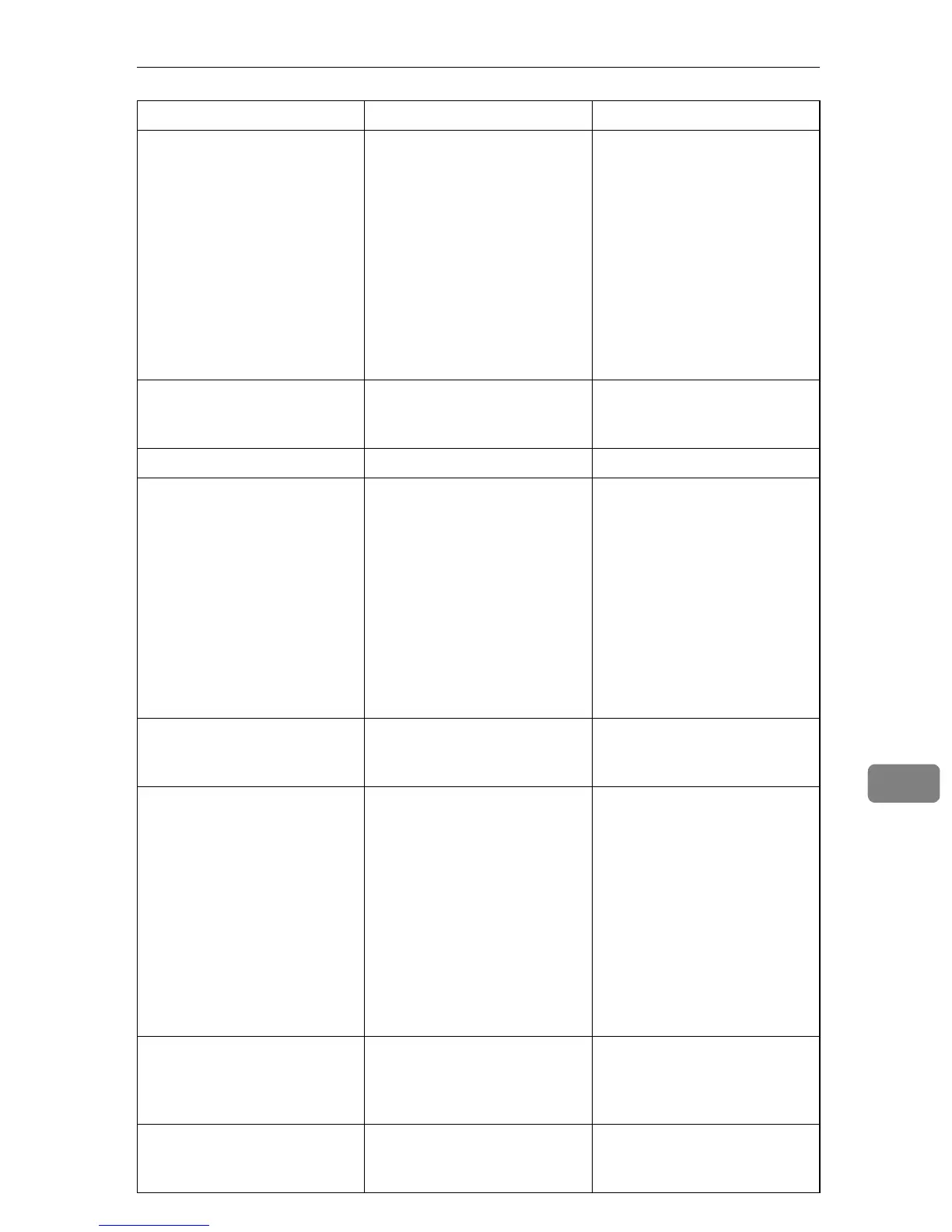Error and Status Messages on the Screen
293
9
Connection Fail The line could not be connect-
ed correctly.
• Confirm that the telephone
line is properly connected
to the machine.
• Disconnect the telephone
line from the machine, and
connect a standard tele-
phone in its place. Confirm
that you can make calls us-
ing the telephone. If you
cannot make calls this
way, contact your tele-
phone company.
C toner Independent-supply A non-supported print car-
tridge is installed.
Remove and replace it with a
print cartridge specified by an
authorized dealer.
Cover Open A cover is open. Close the cover completely.
Dial Fail The fax could not be sent. • Confirm that the fax num-
ber you dialed is correct.
• Confirm that the destina-
tion is a fax machine.
• Confirm that the line is not
busy.
• You may need to insert a
pause between dial digits.
Press the {Pause/Redial}
key after, for example, the
area code.
Density Sensor Require
Cleaning
The machine failed to adjust
color registration.
Clean the toner density sen-
sor. See p.311 “Cleaning the
Toner Density Sensor”.
Dup. Copy Only Supports
A4/B5/LG/LT/Executive
2-sided copy could not be per-
formed because the tray does
not contain the valid size pa-
per, which are A4, B5, Letter,
Legal, or Executive.
• Specify the tray containing
the A4, B5, Letter, Legal, or
Executive size paper (oth-
er than the bypass tray) in
the [Paper Select] setting.
See p.200 “Copy Settings”.
• Specify the A4, B5, Letter,
Legal, or Executive size for
the tray selected for print-
ing copies in the [Paper
Size] setting. See p.217
“Machine Settings”.
Dup. Copy Only Supports
Tray 1/Tray 2
2-sided copy could not be per-
formed because paper is set to
be fed from the bypass tray.
Specify a setting other than
[Bypass Tray] for the [Paper Se-
lect] setting. See p.200 “Copy
Settings” .
Duplex Jam Duplex Misfeed
Jam
Paper has been jammed in the
duplex unit.
Remove the jammed paper.
See p.272 “Removing Printing
Jams”.
Message Causes Solutions
