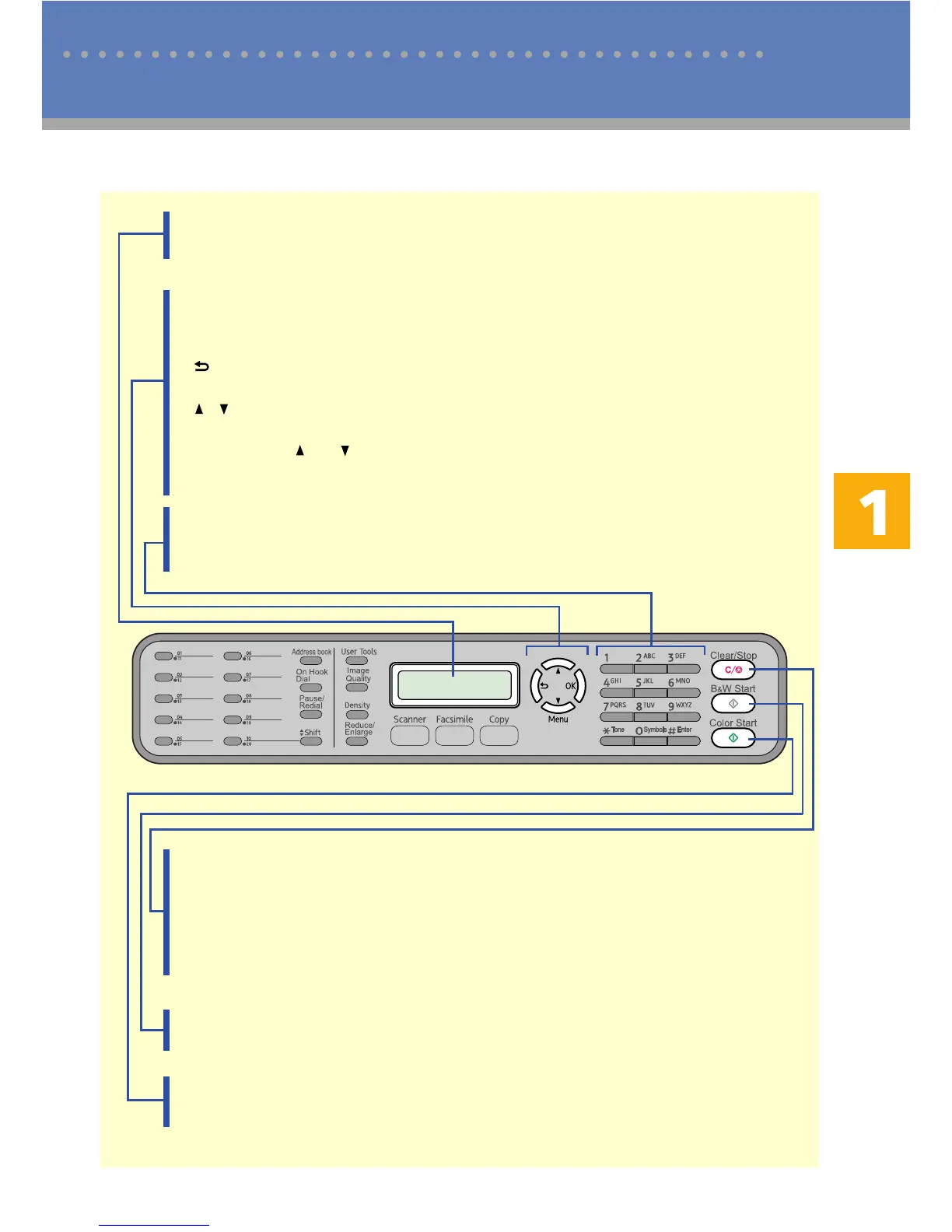55
Names and Locations
Screen
Displays current status and messages.
Menu keys
Press any of these four keys to display the menu for configuring the settings of the
machine’s current operation mode (copier, scanner, or fax).
• [ ] key
Press to exit to the previous level of the menu tree.
• [ ] [ ] keys
Press to scroll through the current level of the menu tree. When entering charac-
ters, press the [ ] or [ ] key to move the cursor left or right, respectively.
• [OK] key
Press to confirm settings or enter the next level of the menu tree.
Number keys
Use to enter numerical values when specifying settings such as fax numbers and
copy quantities, or enter letters when specifying names.
[B&W Start] key
Press to scan or copy in black and white, or start sending a fax.
[Color Start] key
Press to scan or copy in color.
[Clear/Stop] key
• While the machine is processing a job: press to cancel the current job.
• While configuring the machine: press to cancel the current setting and return to
standby mode.
• While in standby mode: press to cancel temporary settings such as the image
density or resolution.
Control Panel
