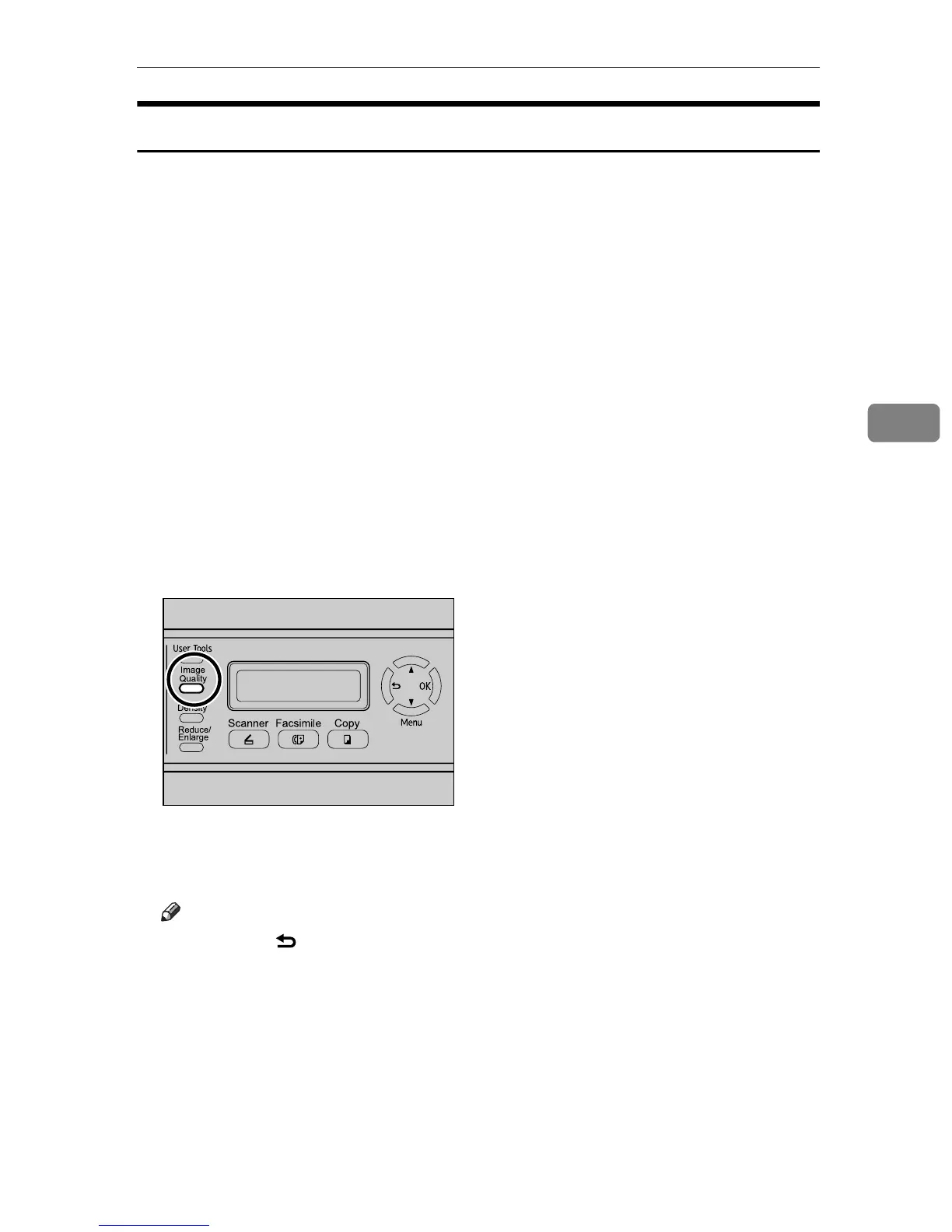Specifying Scan Settings
135
4
Selecting the Document Type According to Original
This section describes how to select the best document type for the original that
you are scanning.
There are three document types:
❖ Text
Select this when the original contains only text and no photographs or pic-
tures.
❖ Photo
Select this when the original contains only photographs or pictures. Use this
mode for the following types of original:
• Photographs
• Pages that are entirely or mainly photographs or pictures, such as maga-
zine pages.
❖ Mixed
Select this when the original contains both text and photographs or pictures.
A Press the {Image Quality} key.
B Press the {Image Quality} key or {U}{T} keys to select the desired document
type, and then press the {OK} key.
Note
❒ Press the {} key or {Clear/Stop} key to discard the current change and re-
turn to the initial screen.
❒ You can change the machine's default [Quality] setting to always make cop-
ies with a specific document type.
BPC023S
