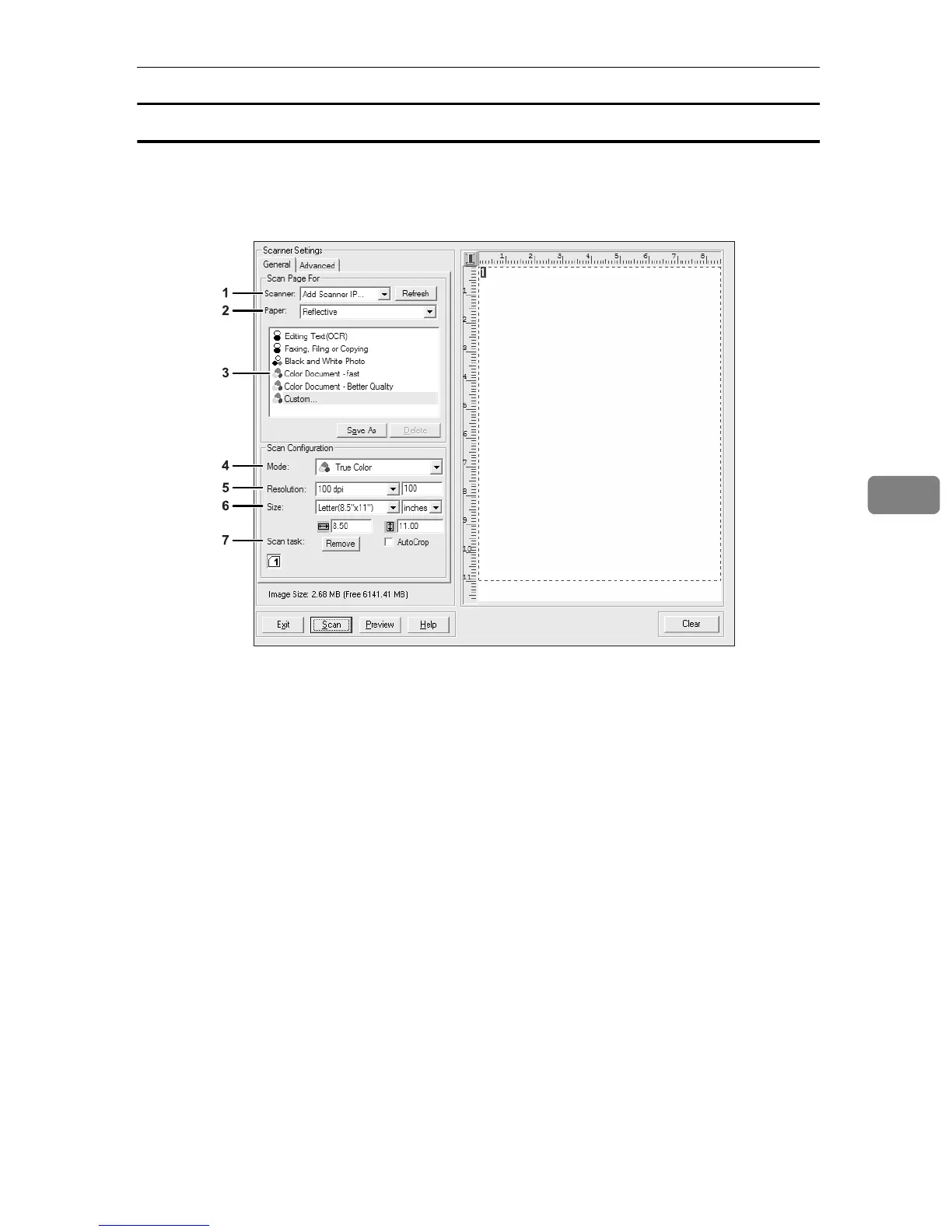Scanning from a Computer
155
5
Settings you can configure in the TWAIN dialog box
This section describes the settings in you can configure in the TWAIN dialog
box.
1. Scanner:
Select the scanner you want to use. The
scanner you select becomes the default
scanner. Click [Refresh] to discover all
available scanners connected via USB or
the network.
2. Paper:
Select [Reflective] to scan from the expo-
sure glass, or [Automatic Document Feeder]
to scan from the ADF.
3. Original type
According to your original, select a set-
ting from the list of options detailed be-
low, or select [Custom] to configure your
own scan settings.
• When using the exposure glass:
[Editing Text (OCR)]
Select this to scan business letters,
contracts, memos, or other documents
in editable form.
[Faxing, Filing, or Copying]
Select this to scan newspaper and
magazine articles, receipts, forms, or
other printed text material.
[Black & White Photo]
Select this to scan black and white
photographs as grayscale images.
[Color Document - fast]
Select this to scan originals with many
graphics, originals with both text and
graphics, line art, or color photo-
graphs in fast scan mode.
[Color Document - Better Quality]
Select this to scan originals with many
graphics, originals with both text and
graphics, line art, or color photo-
graphs in high-resolution scan mode.
[Custom…]
Select this to configure your own scan
settings. You can save or delete your
custom scan settings by clicking [Save
As] or [Delete], respectively.
BPC069S
