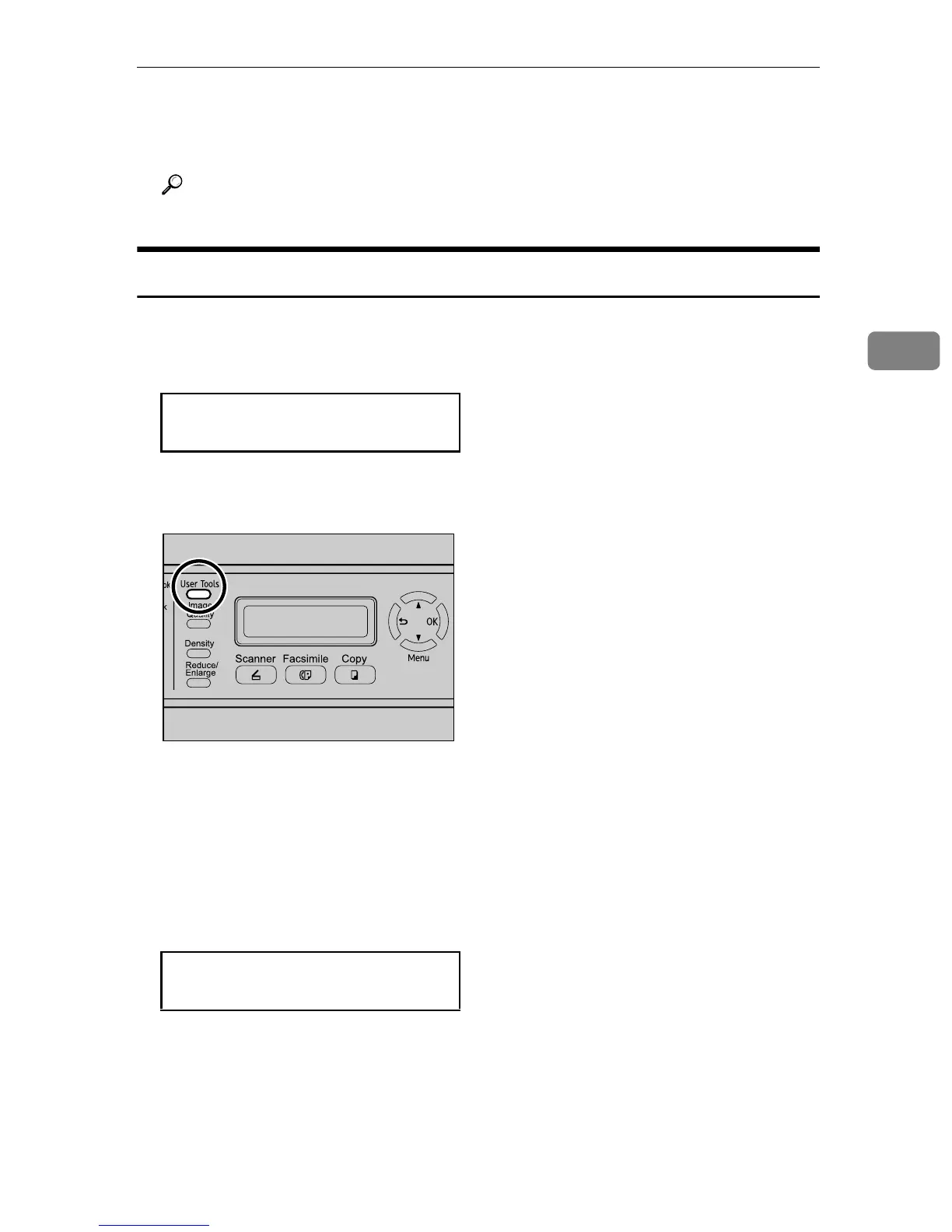Printing Confidential Documents
111
3
❒ When a Locked Print job is canceled, the machine automatically records
the cancellation in a log. You can use this log to identify which Locked
Print jobs have been canceled.
Reference
For details about [Locked Print], see p.217 “Machine Settings”.
Printing a Locked Print file
When there is a Locked Print file stored in the machine, “Locked Print Job
Queued! Go to UserTools to process it” appears on the machine's control
panel display.
Use the following procedure to unlock and print the Locked Print file.
A When the Locked Print message is displayed, press the {User Tools} key.
The initial screen appears.
B Press the {User Tools} key again.
C Press the {U}{T} keys to select [Locked Print], and then press the {OK} key.
D Press the {U}{T} keys to select the file you want to print, and then press
the {OK} key.
"HH:MM" is the time when the Locked Print file was stored, and "UserID" is
the user ID entered using the printer driver.
E Press the {U}{T} keys to select [Print Job], and then press the {OK} key.
If the machine is busy, the machine will beep. Wait until the machine finishes
the current job, and press the {OK} key again.
Locked Print Job
Go to UserTools
BPC028S
Locked Print
HH:MM UserID
