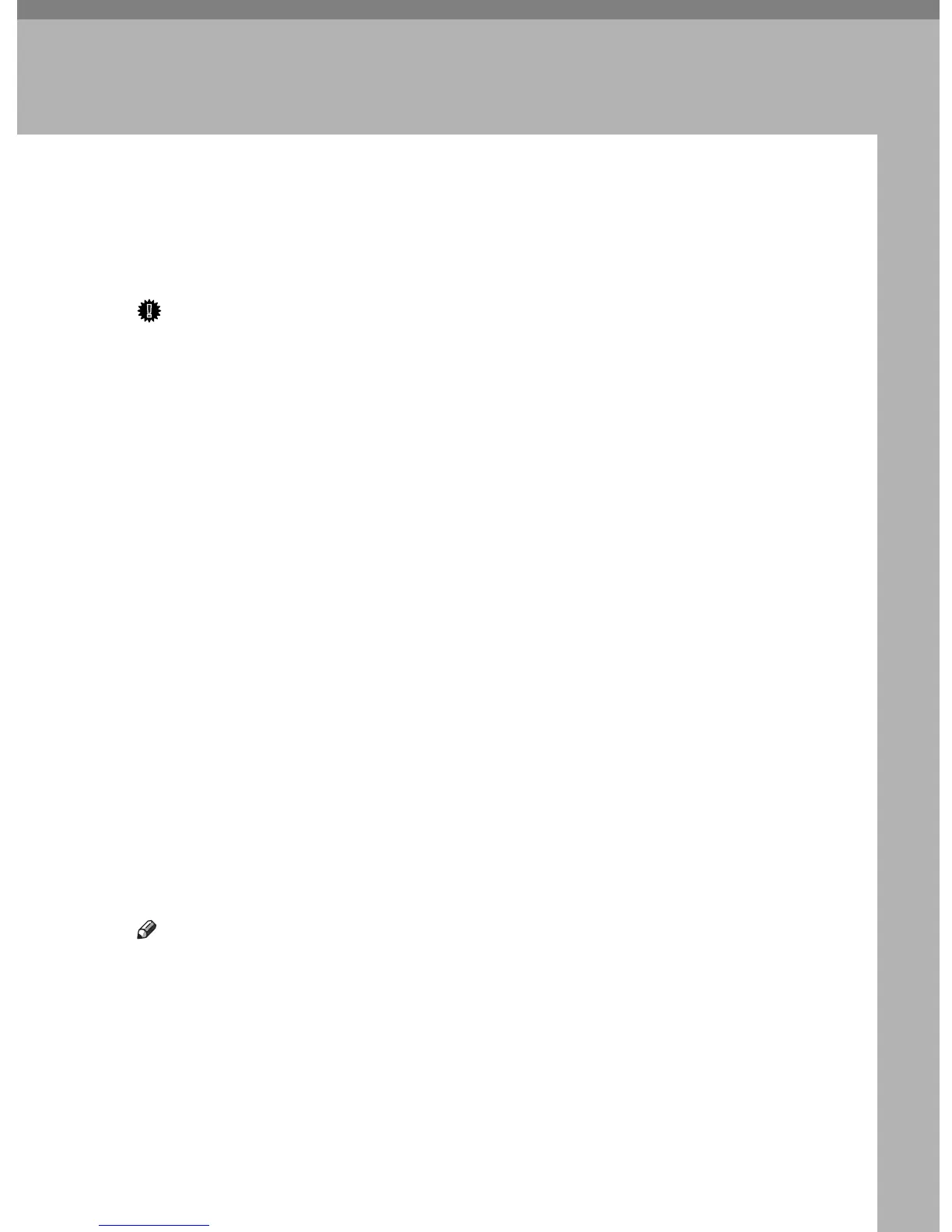241
8. Configuring the Machine
Using Web Image Monitor
You can check the machine's status or change its settings by accessing the ma-
chine directly using Web Image Monitor.
Using Web Image Monitor
Important
❒ Some items might not appear, depending on the model type you are using.
❒ Some items can also be configured using the control panel.
❖ Available operations
The following operations can be performed remotely using Web Image Mon-
itor on a computer:
• Displaying the machine’s status or settings
• Configuring the machine's settings
• Printing reports
• Registering scan and fax destinations
•Configuring the user restriction settings
• Configuring network settings
• Setting a password for changing the machine's configuration
• Restoring the default values for the machine's configuration
• Creating backup files of the machine's configuration
• Restoring the machine's configuration from backup files
• Configuring the machine's date and time
• Configuring the machine's Energy Saver mode setting
❖ Supported Web browsers
• Windows operating systems: Internet Explorer 5.0 or later
•Mac OS X: Safari
Note
❒ To operate the machine via Web Image Monitor, you must first configure the
machine's TCP/IP settings.
❒
If you use an older version of a supported Web browser or the Web browser has
JavaScript and cookies disabled, display and operation problems may occur.
❒ If you are using a proxy server, configure the Web browser settings as neces-
sary. For details about the settings, contact your network administrator.
❒ The previous page may not appear even if the back button of the Web brows-
er is clicked. If this happens, click the refresh button of the Web browser.
❒ Displayed information is not automatically refreshed. Click the [Refresh] but-
ton in the upper right-hand corner.
