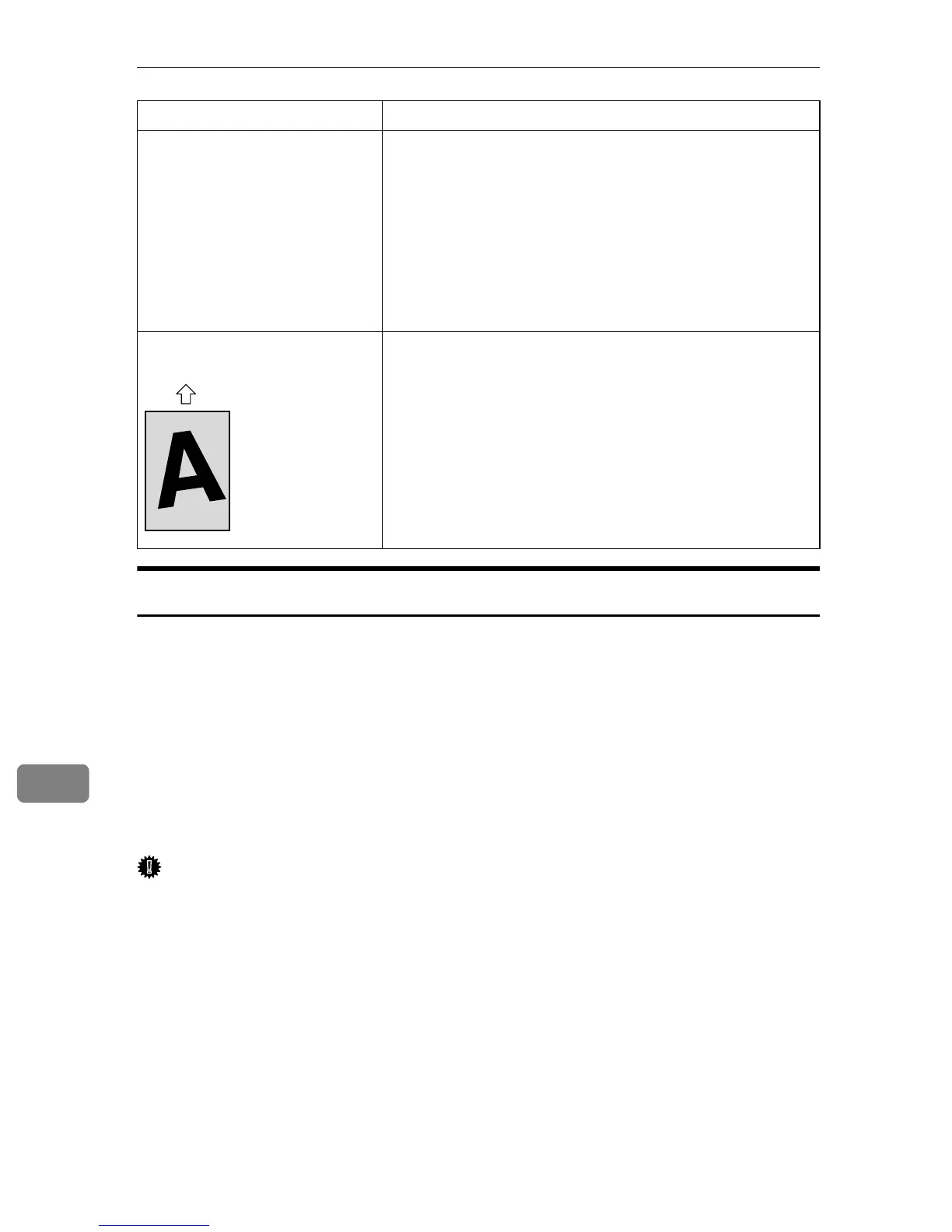Troubleshooting
272
9
Removing Printing Jams
If a paper jam occurs, one of the following messages appear on the screen:
“
Duplex Jam Duplex Misfeed Jam”
“
Inner Jam”
“
Lower Misfeed Jam”
“
Outer Jam”
“
Upper Misfeed Jam”
Open the front cover and check the following positions, in the order indicated,
to locate the jammed paper.
Important
❒ Jammed paper may be covered in toner. Be careful not to get toner on your
hands or clothes.
❒ Toner on prints made immediately after clearing a paper jam may be insuffi-
ciently fused and can smudge. Make test prints until smudges no longer ap-
pear.
❒ Do not forcefully remove jammed paper, as it may tear. Torn pieces remain-
ing inside the machine will cause further jams and possibly damage the ma-
chine.
The printed paper is curled. • Load the paper upside down in the paper tray.
• If the paper curl is severe, take prints from the output
tray more frequently.
• Paper is damp. Use paper that has been stored properly.
See p.64 “Paper and Other Media”.
• Select [Mode2] or [Mode3] in the [High Humidity Mode] under
[Machine Settings]. Note that if you select [Mode2] or
[Mode3], the first print takes longer than subsequent
prints to complete.
Images are printed diagonally to
the pages.
If there are gaps between the paper and the paper guides,
adjust the paper guides to remove the gaps.
Problem Solution
ASH103S
