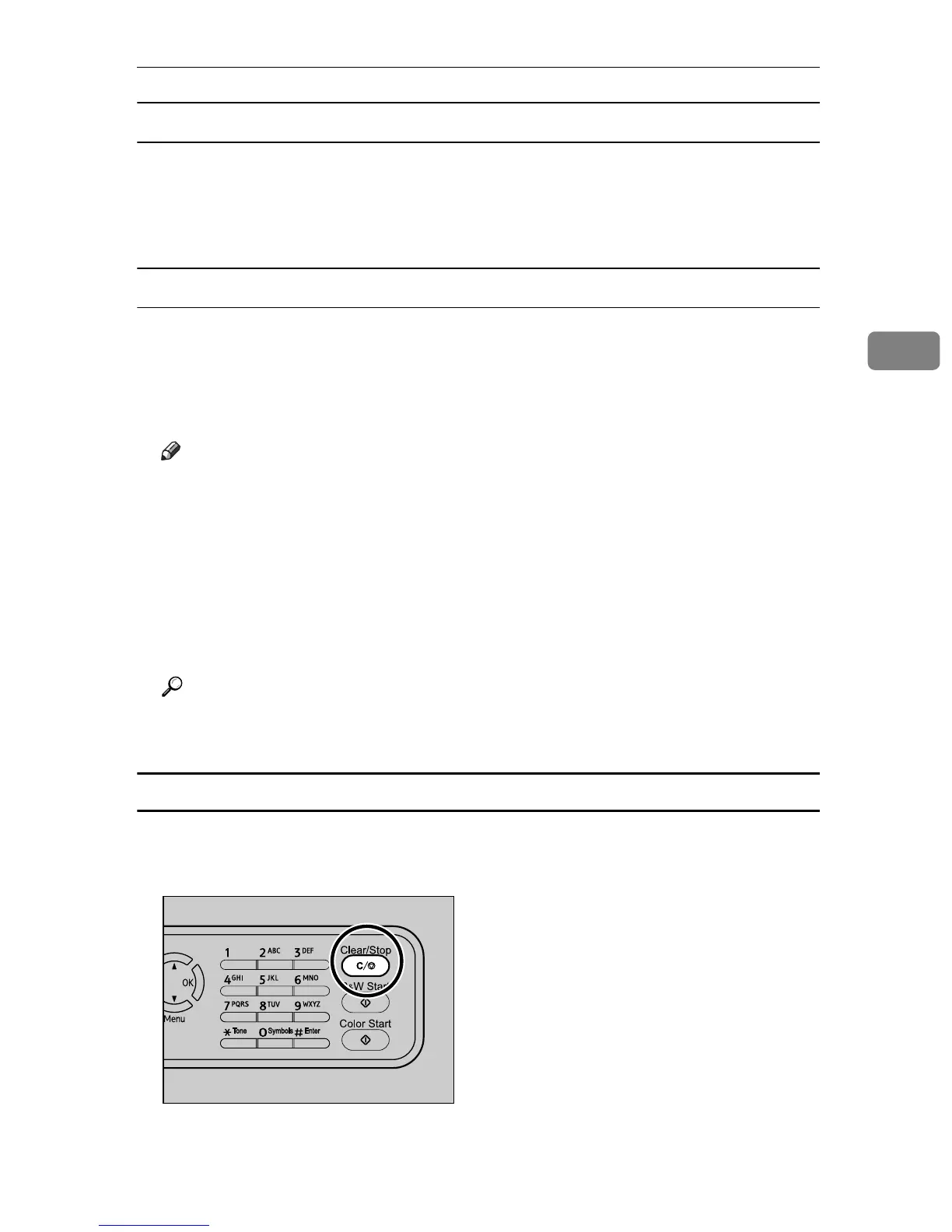Basic Operation in Printer Mode
109
3
Windows
A Double-click the printer icon on the task bar of your computer.
B Select the print job you want to cancel, click the [Document] menu, and then
click [Cancel].
Mac OS X
A Start Print Center.
B Select the name of the job you want to cancel.
C Click the Pause icon, and then click the Trash icon.
Note
❒ If the printer is shared by multiple computers, be careful not to cancel the
print job of another user.
❒ If you cancel a print job that has already been processed, printing may con-
tinue for a few pages before being canceled.
❒ If you cancel a Locked Print job, the machine might have already stored
some pages of the job as a Locked Print file. If this happens, use the control
panel to delete the Locked Print file.
❒ It may take a while to cancel a large print job.
Reference
For details about deleting a Locked Print file, see p.112 “Deleting a Locked
Print file”.
Canceling a print job while printing
Cancel the print job using the control panel.
A Press the {Clear/Stop} key.
BPC017S
