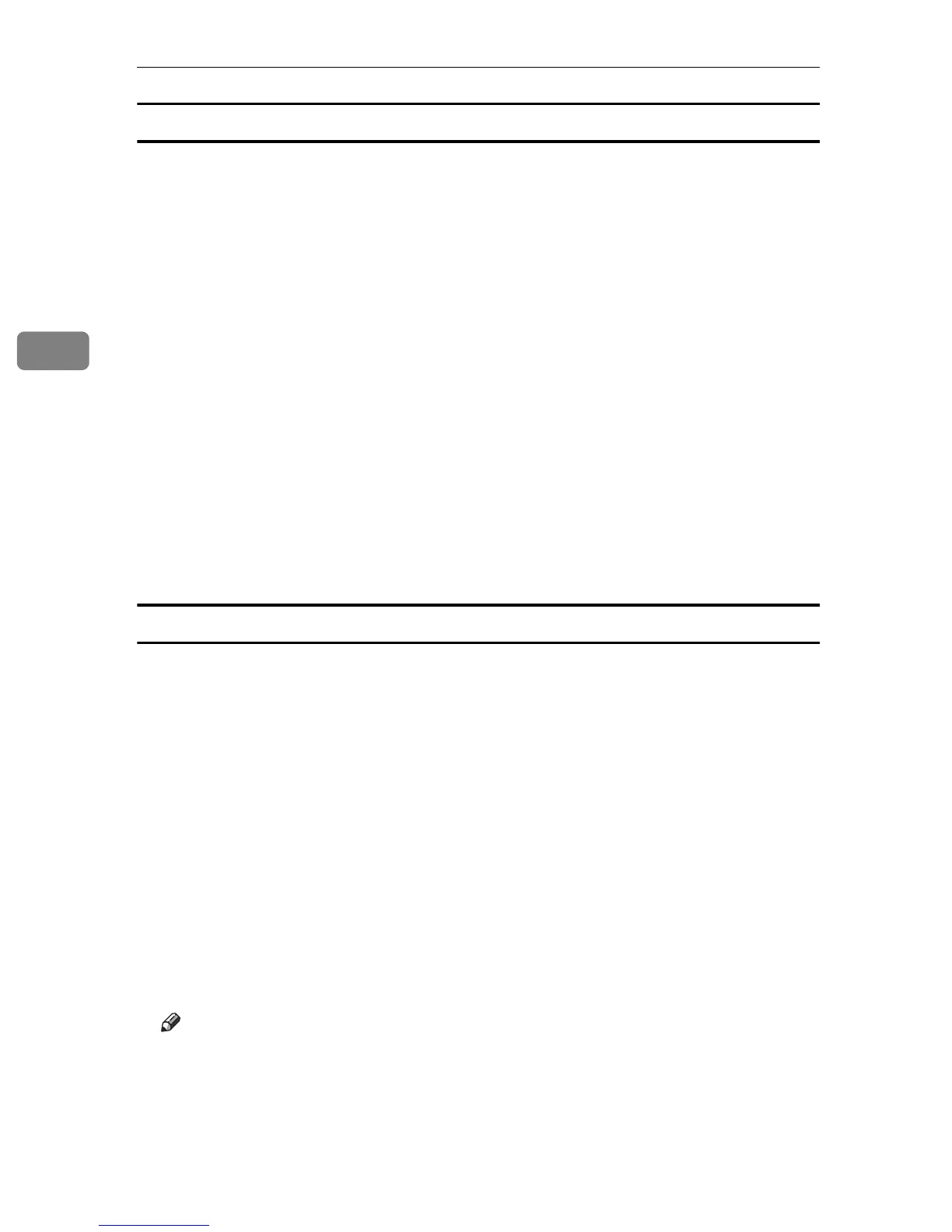Using the Printer Function
104
3
Windows
A On the [Start] menu, point to [Settings], and then click [Printers].
The [Printers] window appears.
B Click the printer icon you want to use.
C On the [File] menu, click [Properties].
D Click the [Accessories] tab.
If you are using the PostScript 3 printer driver, click the [Device Settings] tab.
E In the [Options] area, select the options that are installed, and then configure
the necessary settings.
F If the optional SDRAM module is installed, specify the total amount of
memory in [Total Memory:].
G Under [Paper Size Settings], select the tray you want to use, then select the pa-
per size, and then click [Update].
H Click [OK] to close the printer properties dialog box.
Mac OS X
A Double-click the hard drive icon on the desktop.
B Click [Applications], and then open the [Utilities] folder.
C Double-click [Printer Setup Utility].
The [Printer List] dialog box appears.
D Select the machine you are using and click [Show Info].
The [Printer Info] window appears.
E Select [Installable Options] from the drop-down menu, and then select an ap-
propriate setting for it.
F Click [Apply Changes].
G Quit Printer Setup Utility.
Note
❒ If the option you want to select is not displayed, PPD files may not be set
up correctly. To complete the setup, check the name of the PPD file dis-
played in the dialog box.
