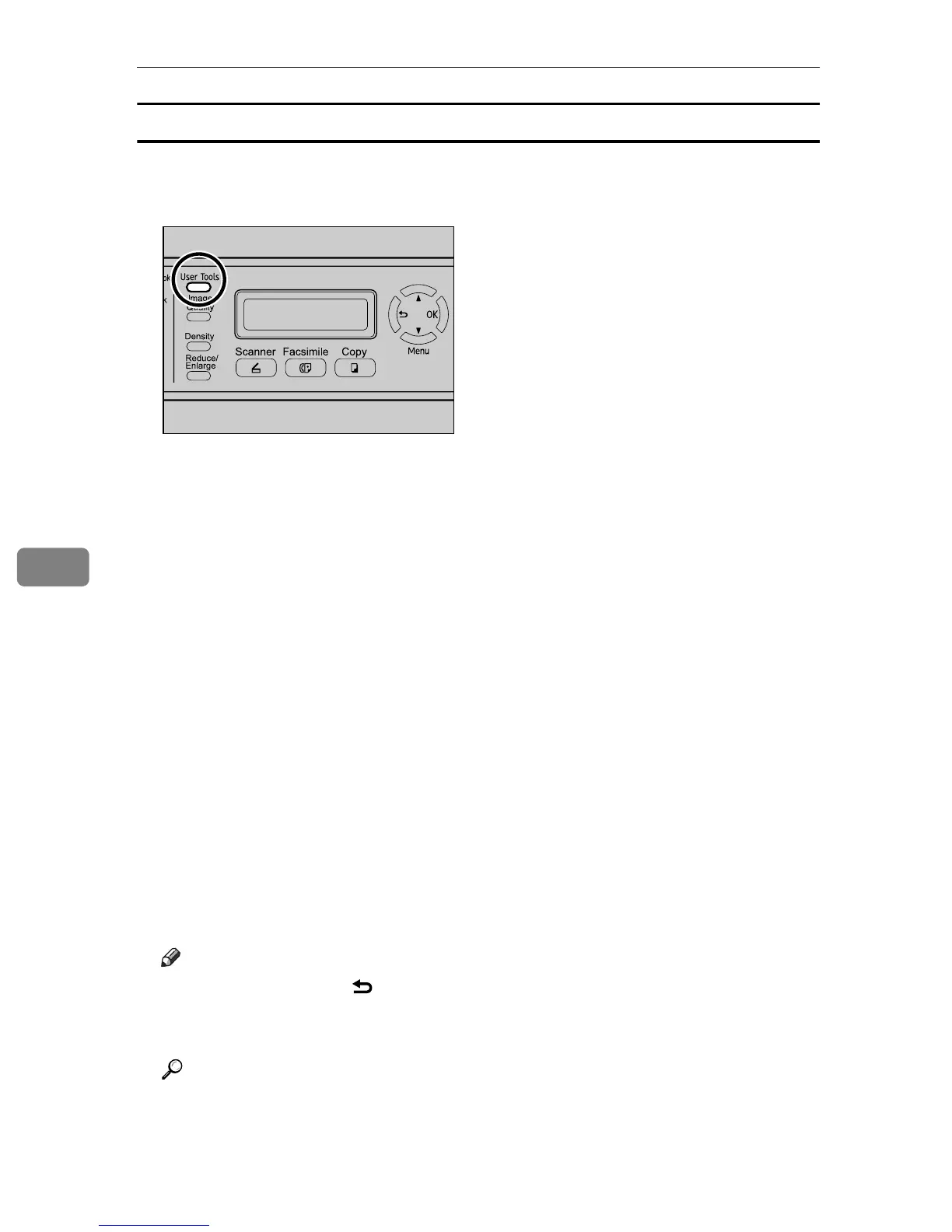Using the Fax Function
162
6
Modifying fax destinations
This section describes how to modify the information of registered destinations.
A Press the {User Tools} key.
B Press the {U}{T} keys to select [Fax Directory], and then press the {OK} key.
C If you are requested to enter a password, enter the password using the num-
ber keys, and then press the {OK} key.
D Press the {U}{T} keys to select [Quick Dial Entry] or [Speed Dial Entry], and then
press the {OK} key.
E Press the {U}{T} keys to select the desired entry, and then press the {OK}
key.
F Press the {U}{T} keys to select [Fax # Entry], and then press the {OK} key.
G Modify the number as necessary, and then press the {OK} key.
H Press the {U}{T} keys to select [Fax Name Entry], and then press the {OK}
key.
I Modify the name as necessary, and then press the {OK} key.
J Confirm the setting, and then press the {OK} key.
K Press the {Clear/Stop} key to return to the initial screen.
Note
❒ You can press the {} key to exit to the previous level of the menu tree.
❒ A password for accessing the [Fax Directory] menu can be specified in [Ad-
min Menu Lock].
Reference
For details about [Admin Menu Lock], see p.231 “Administrator Settings”.
BPC028S
