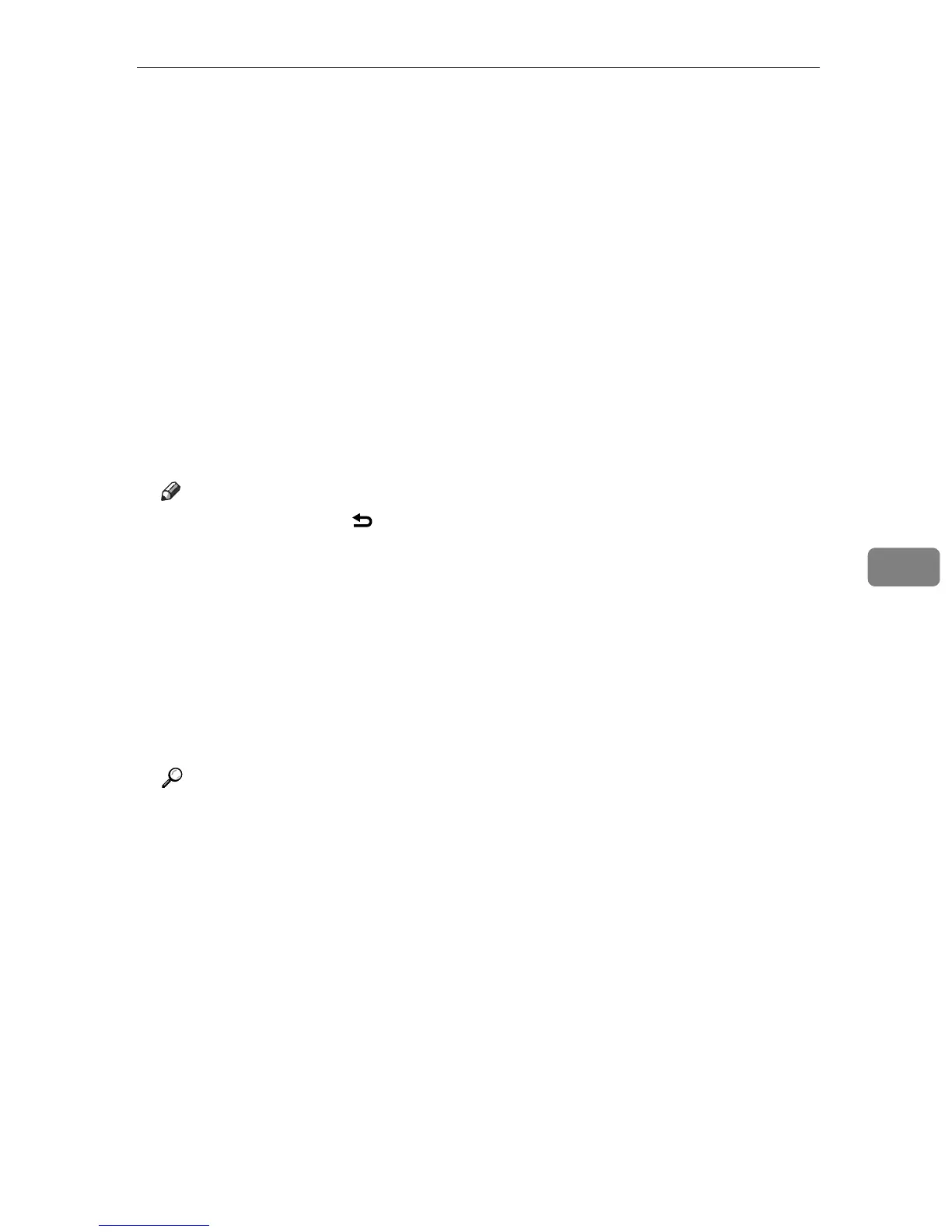Registering Fax Destinations
161
6
D Press the {U}{T} keys to select [Quick Dial Entry] or [Speed Dial Entry], and then
press the {OK} key.
E Press the {U}{T} keys to select the desired Quick Dial entry number (01 to
20) or Speed Dial entry number (01 to 50), and then press the {OK} key.
F Press the {U}{T} keys to select [Fax # Entry], and then press the {OK} key.
G Enter the fax number (up to 40 characters), and then press the {OK} key.
H Press the {U}{T} keys to select [Fax Name Entry], and then press the {OK}
key.
I Enter the name (up to 20 characters), and then press the {OK} key.
J Confirm the setting, and then press the {OK} key.
K Press the {Clear/Stop} key to return to the initial screen.
Note
❒ You can press the {} key to exit to the previous level of the menu tree.
❒ A fax number can contain 0 to 9, pause, "p", "q", and space.
❒ If necessary, insert a pause in the fax number. The machine pauses briefly
before it dials the digits following the pause. You can specify the length of
the pause time in the [Pause Key Time] setting under fax transmission set-
tings.
❒ To use tone services on a pulse-dialing line, insert “p” in the fax number.
“p” switches the dialing mode from pulse to tone temporarily.
❒ A password for accessing the [Fax Directory] menu can be specified in [Ad-
min Menu Lock].
Reference
For details about entering characters, see p.95 “Entering Characters”.
For details about [Pause Key Time], see p.209 “Fax Transmission Settings”.
For details about [Admin Menu Lock], see p.231 “Administrator Settings”.
